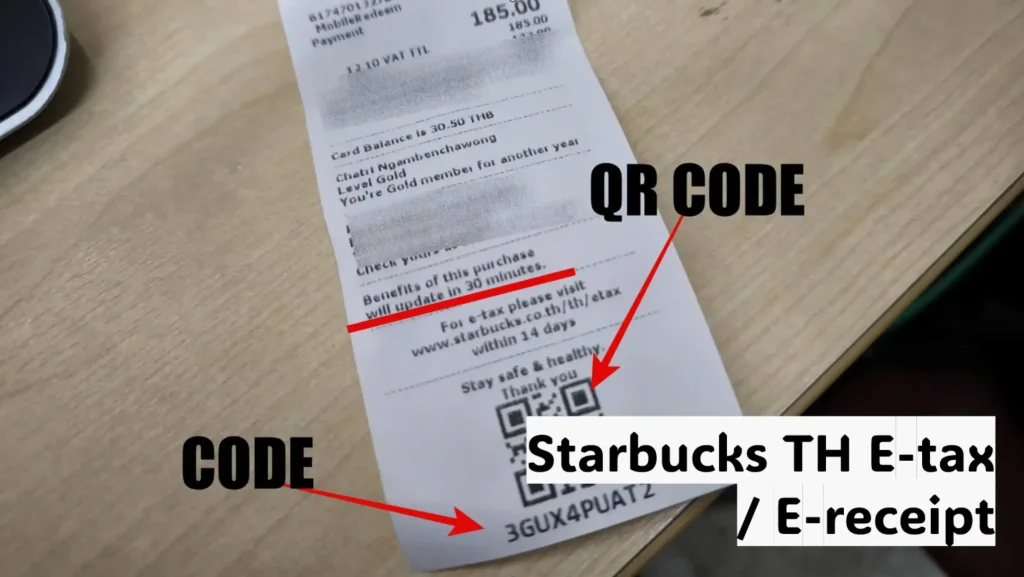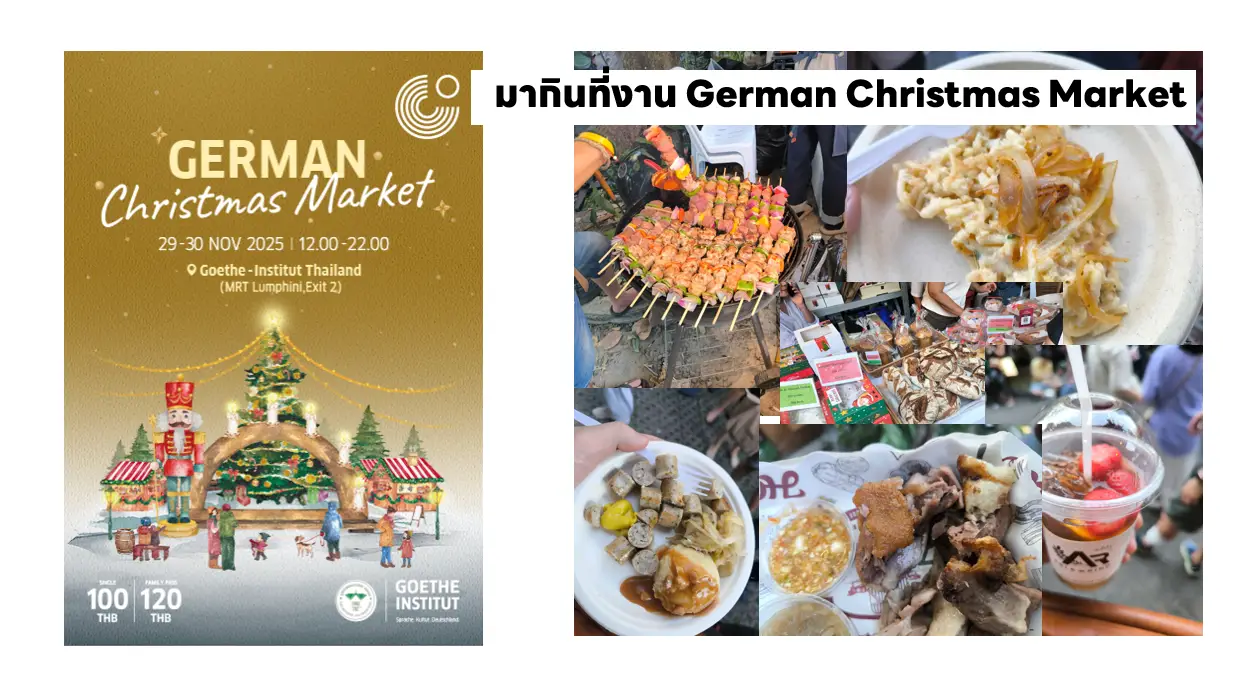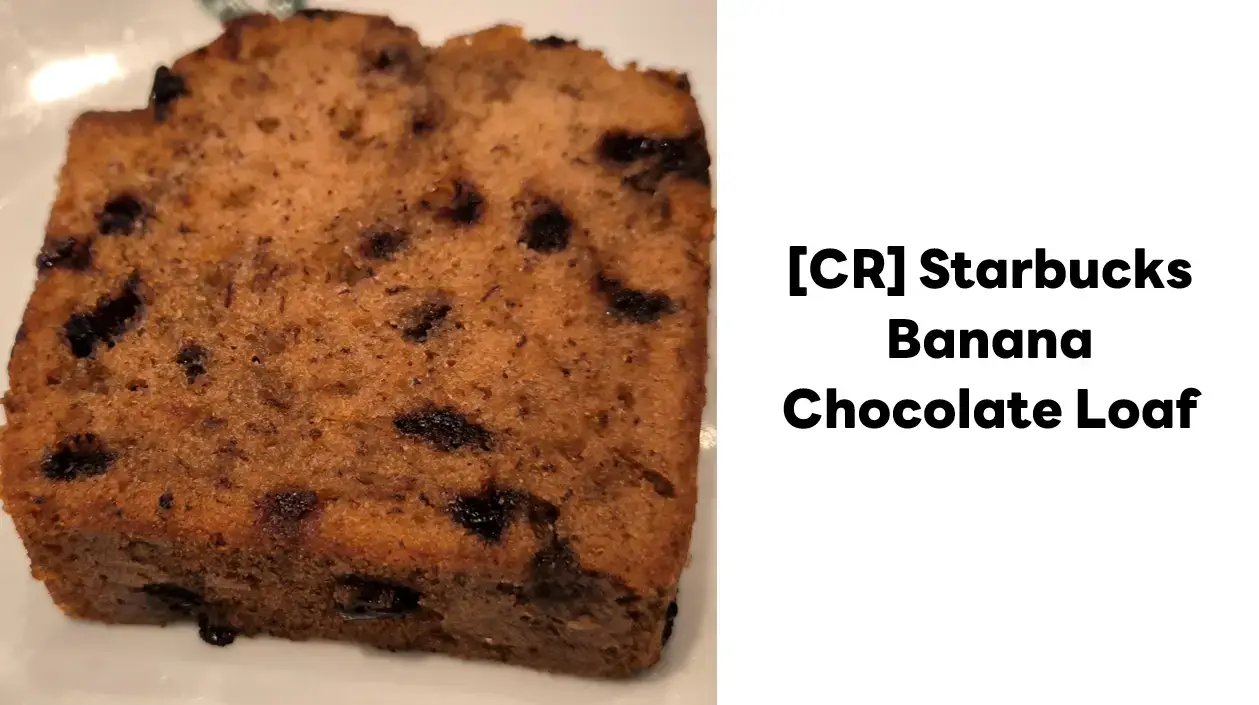If you buy food/beverage or merchandise and the button of you receipt you will see an QR Code like this
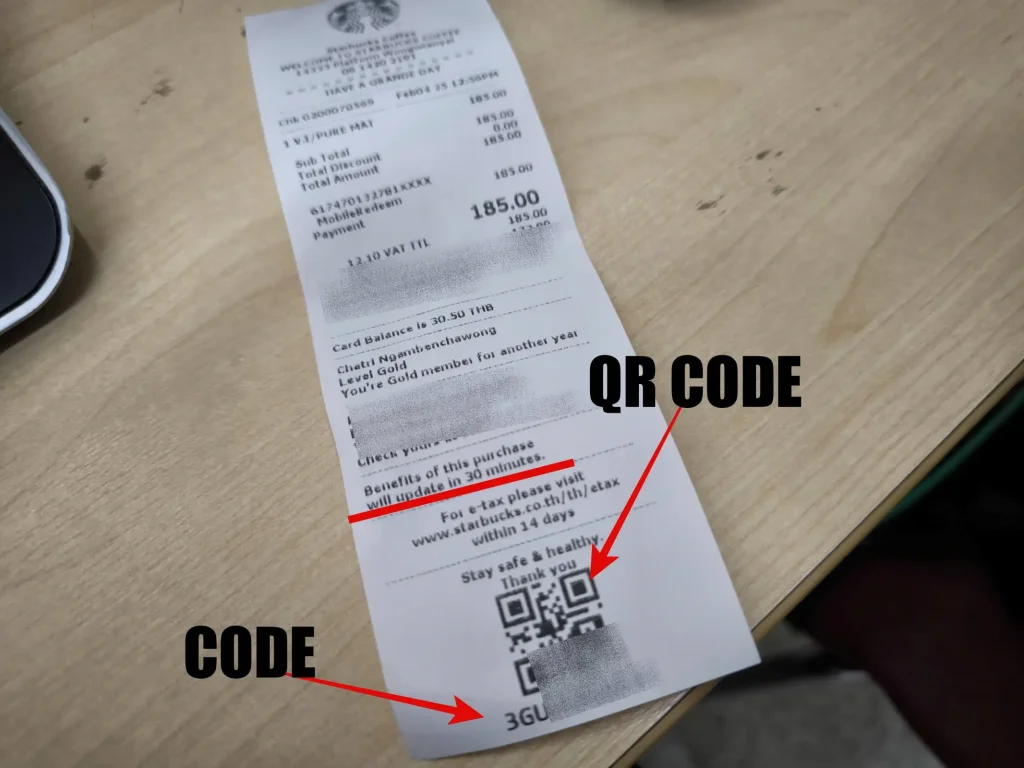
Here Is A Step to Starbucks TH E-tax / E-receipt
- Open URL "https://prd-starbucksapp.getinvoice.net/starbucks" (As of 2025)
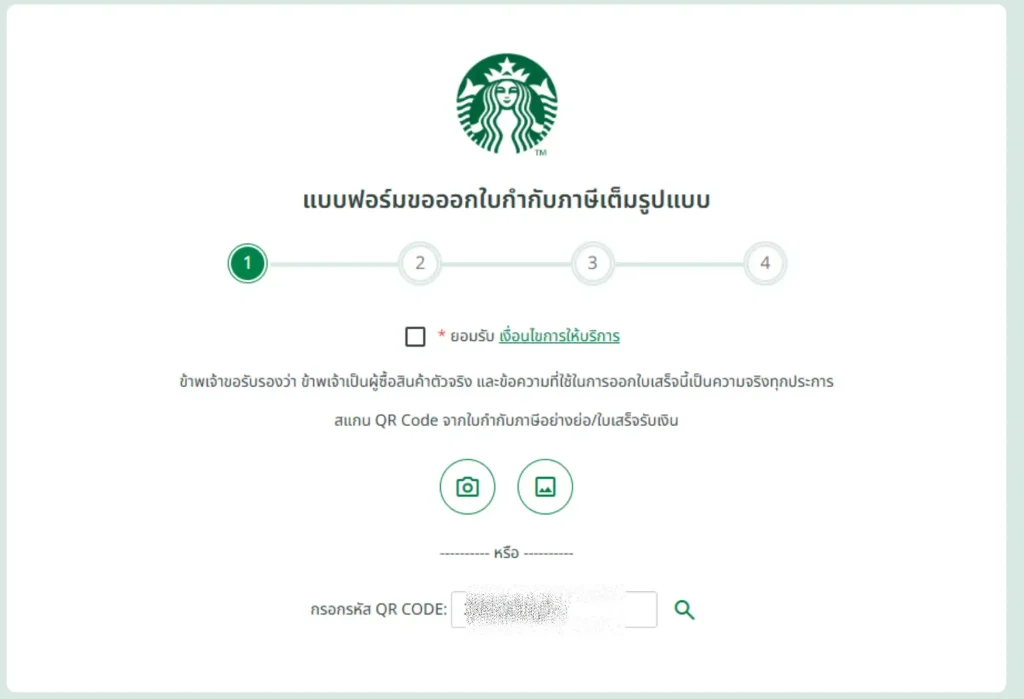
- Tick Check Box "ยอมรับ ..."
- Scan QR code in your receipt or Type Code and click search magnifier icon
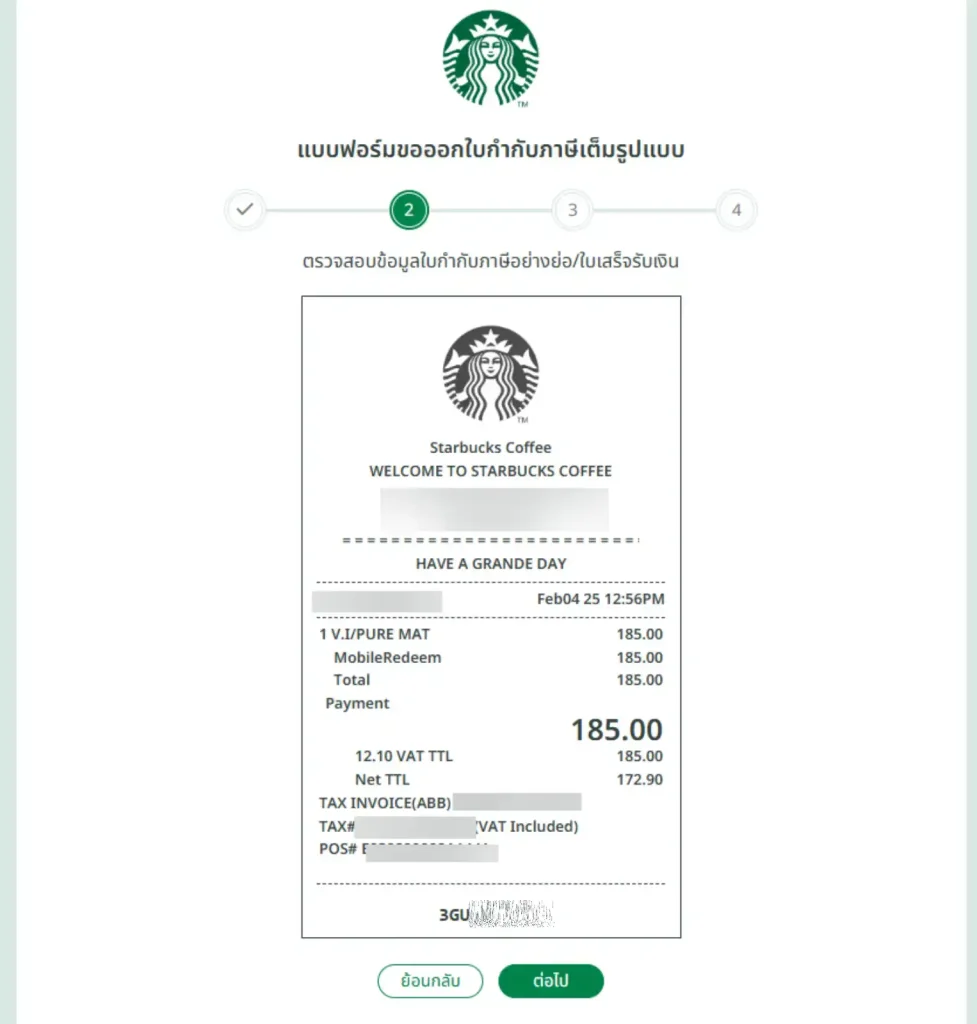
- Check the details on the receipt, then click "ต่อไป"
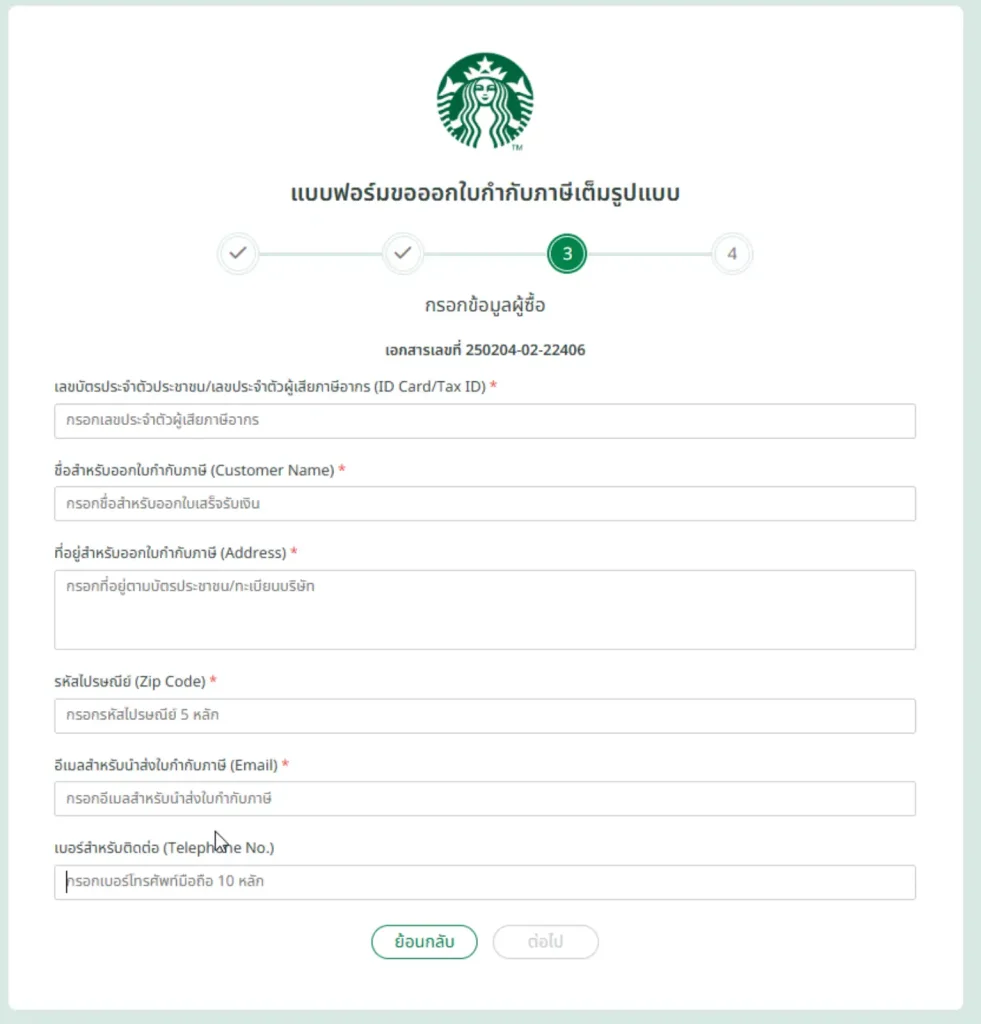
- Fill Your Tax Information such your ID Card No, Your Name and so on in required field , then click "ต่อไป"
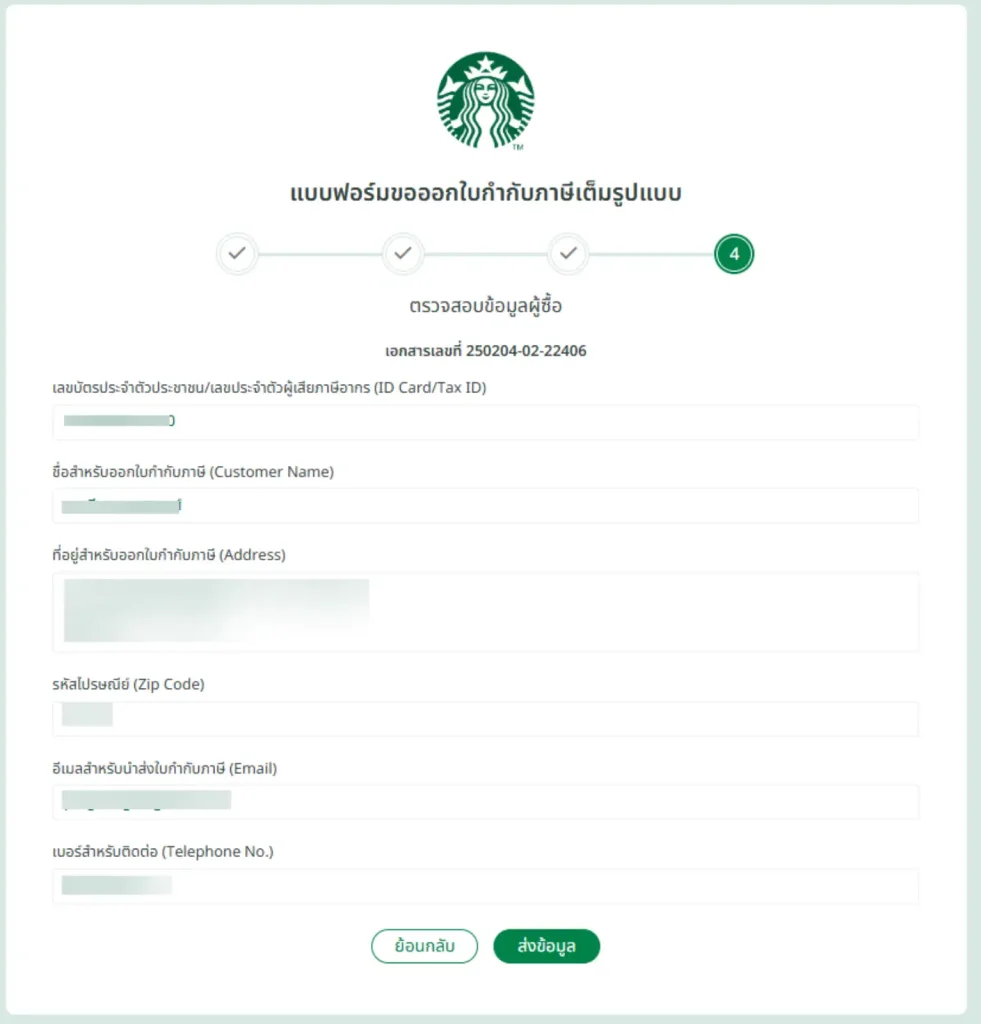
- Recheck the details , then click "ส่งข้อมูล"
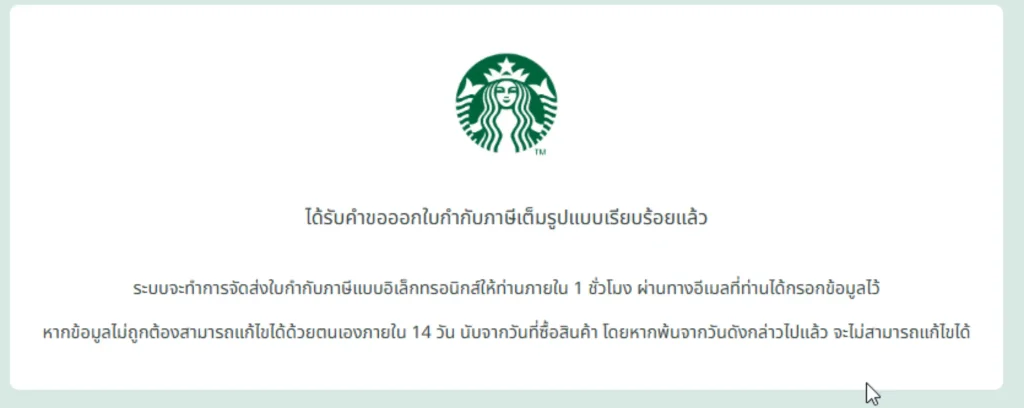
- wait for about 1-2 minute. you will get an email from "บริษัท คอฟฟี่ คอนเซ็ปต์ รีเทล จำกัด"

เจอฝรั่งน่าจะกดให้แฟน เลยคิดว่าเขียน Blog ได้ 55
Discover more from naiwaen@DebuggingSoft
Subscribe to get the latest posts sent to your email.