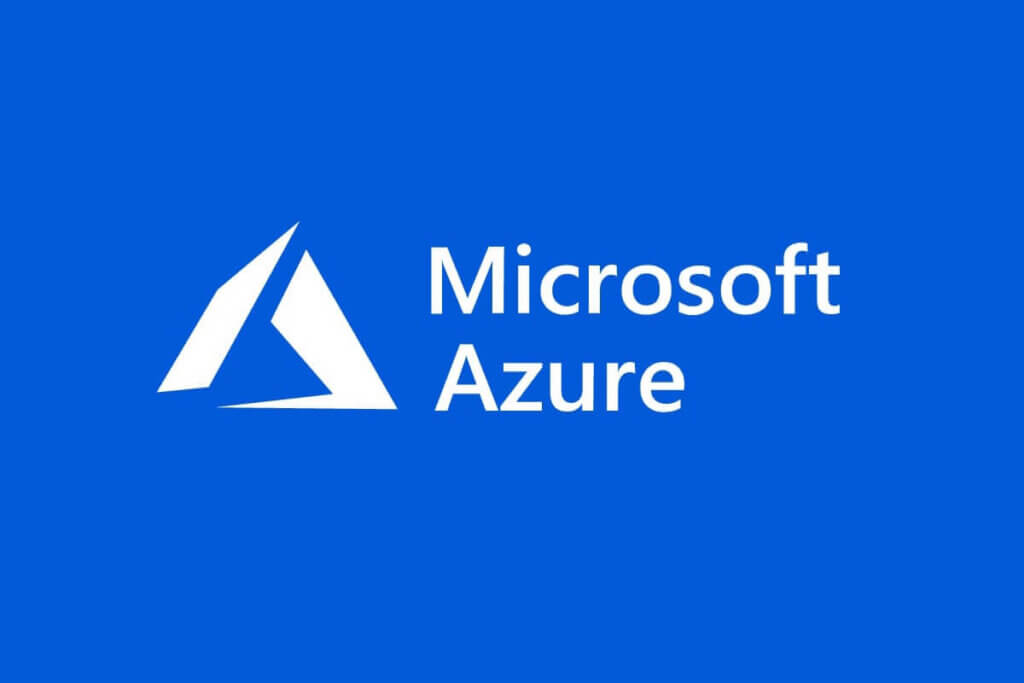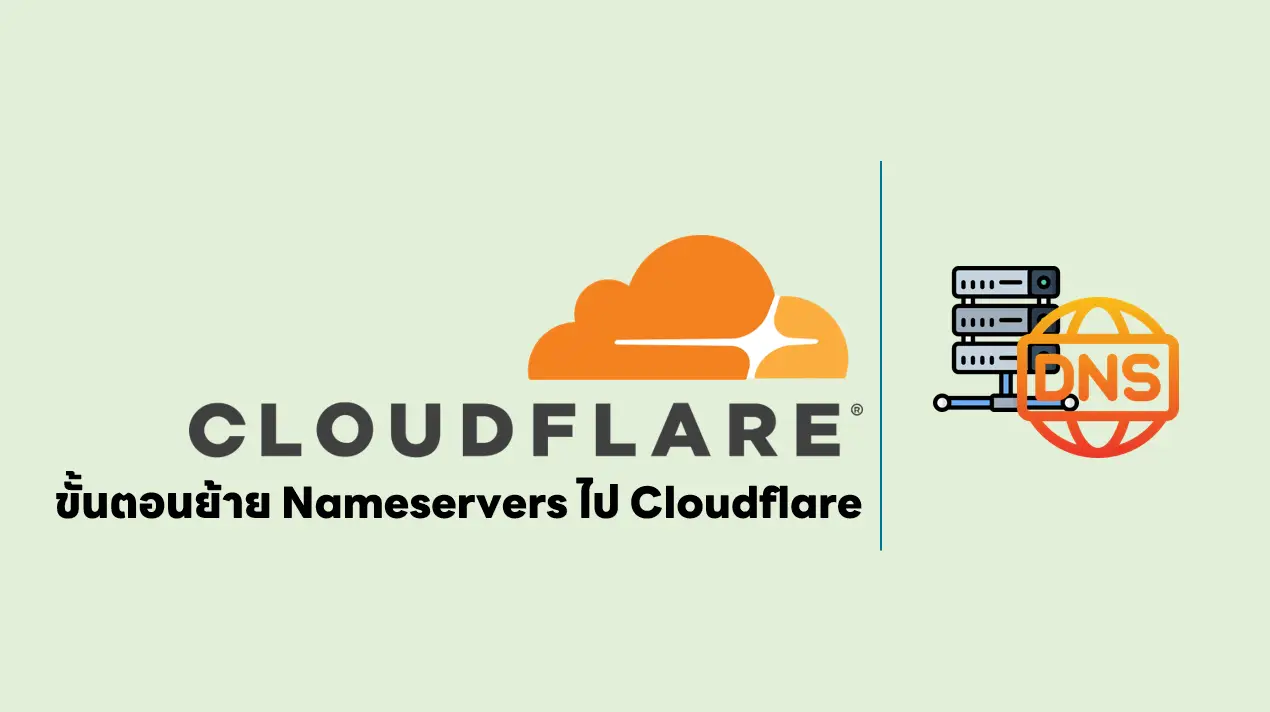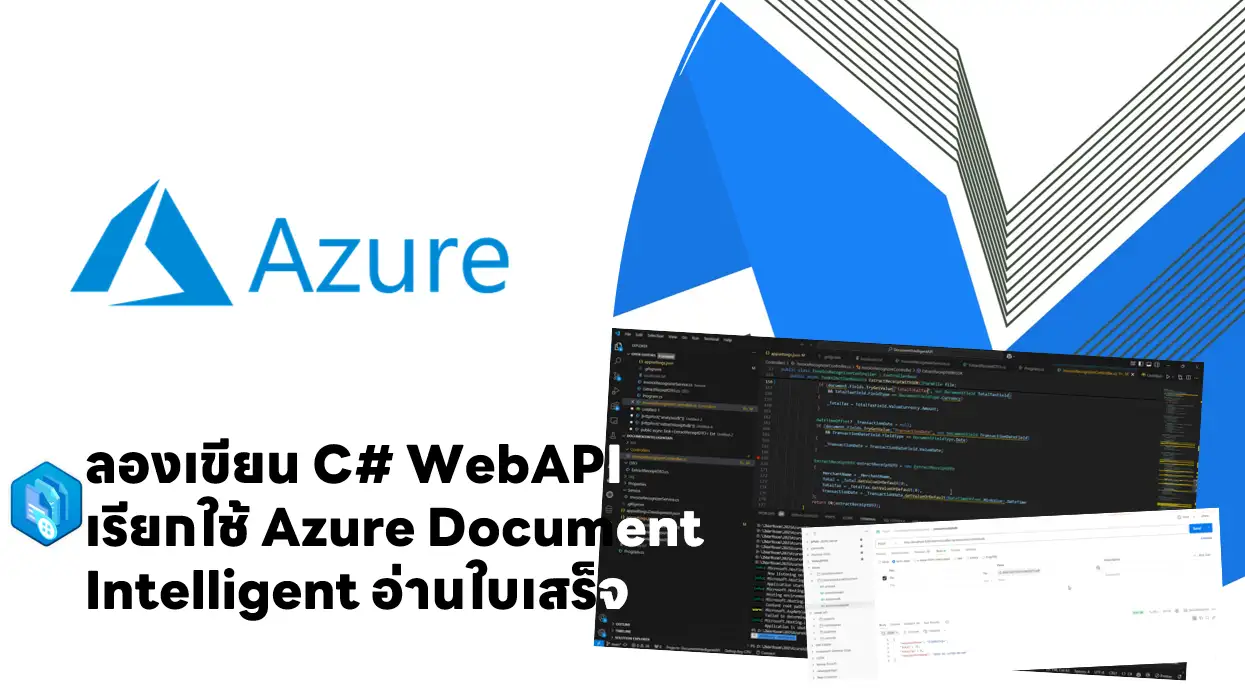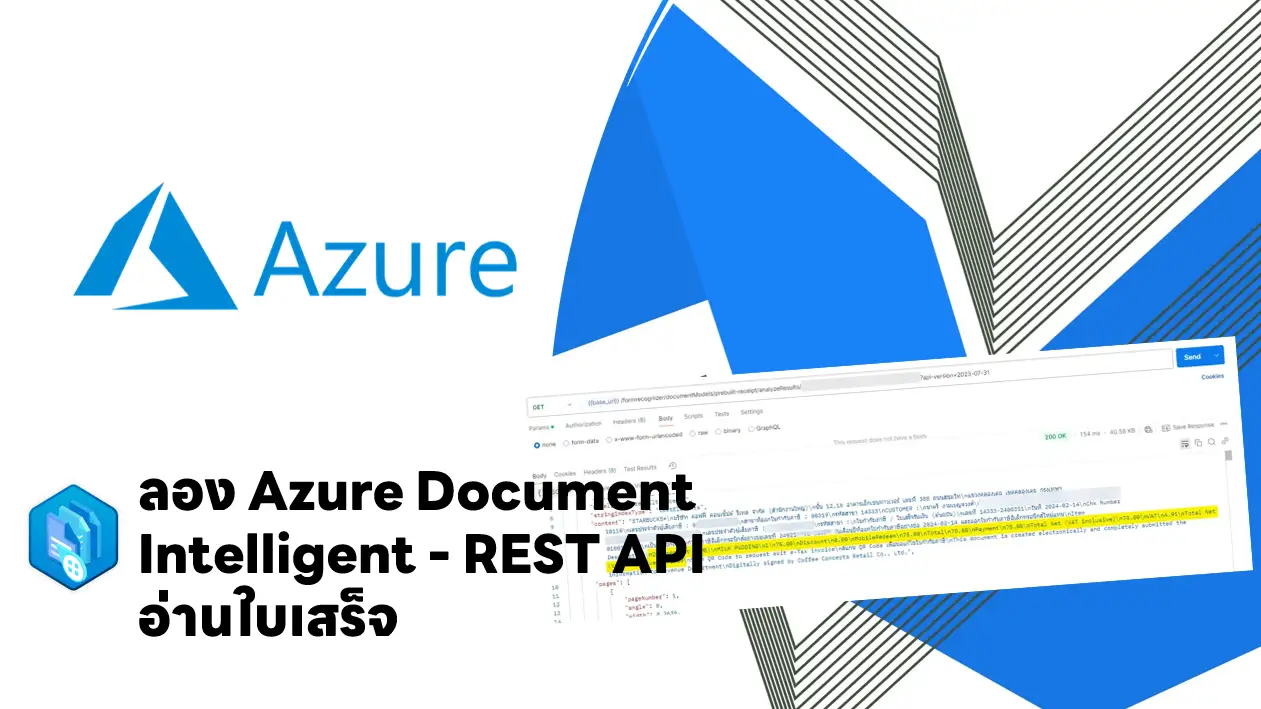- Step 1 Creating the resources
az group create \
--name "invx-rg" \
--location "southeastasia"
--create vm
az vm create \
--name "invx-vm" \
--resource-group "invx-rg" \
--location "southeastasia" \
--image "Win2019Datacenter" \
--size "Standard_B1ls"- Step 2 Creating the automation account
az automation account create \
--automation-account-name "invx-aa" \
--resource-group "invx-rg"
--location "southeastasia" \
--sku "Free"- Step 3 Create the state configuration
Configuration InvxWebAPIDscConfiguration
{
param
(
[string[]]$ComputerName='localhost'
)
Node WEBAPP
{
WindowsFeature IIS
{
Ensure = 'Present'
Name = 'Web-Server'
IncludeAllSubFeature = $true
}
WindowsFeature Bitlocker
{
Ensure = 'Present'
Name = 'Bitlocker'
}
}
}- Step 4 Importing the configuration file
Import-AzAutomationDscConfiguration
-SourcePath "C:\Config\InvxWebAPIDscConfiguration.ps1"
-ResourceGroupName invx-rg
-AutomationAccountName invx-aa
-Published- Step 5 Compiling the configuration file - ถ้าระหว่าง Process จะนานนิดนึง ตรวจสถานะโดยใช้คำสั่ง Get-AzAutomationDscNodeConfiguration
Start-AzAutomationDscCompilationJob
-ConfigurationName InvxWebAPIDscConfiguration
-ResourceGroupName invx-rg
-AutomationAccountName invx-aaGet-AzAutomationDscNodeConfiguration
-ResourceGroupName invx-rg
-AutomationAccountName invx-aa- Step 6 Register the virtual machine เข้าไปใน VM ที่สร้าง
- ConfigurationMode - ใช้ ApplyAndAutocorrect ให้มัน Dsc จัดการให้เลย
Register-AzAutomationDscNode
-AzureVMName invx-vm
-ResourceGroupName invx-rg
-AutomationAccountName invx-aa
-NodeConfigurationName InvxWebAPIDscConfiguration.WEBAPP
-ConfigurationMode ApplyAndAutocorrect
-RebootNodeIfNeeded $TrueReference
Discover more from naiwaen@DebuggingSoft
Subscribe to get the latest posts sent to your email.