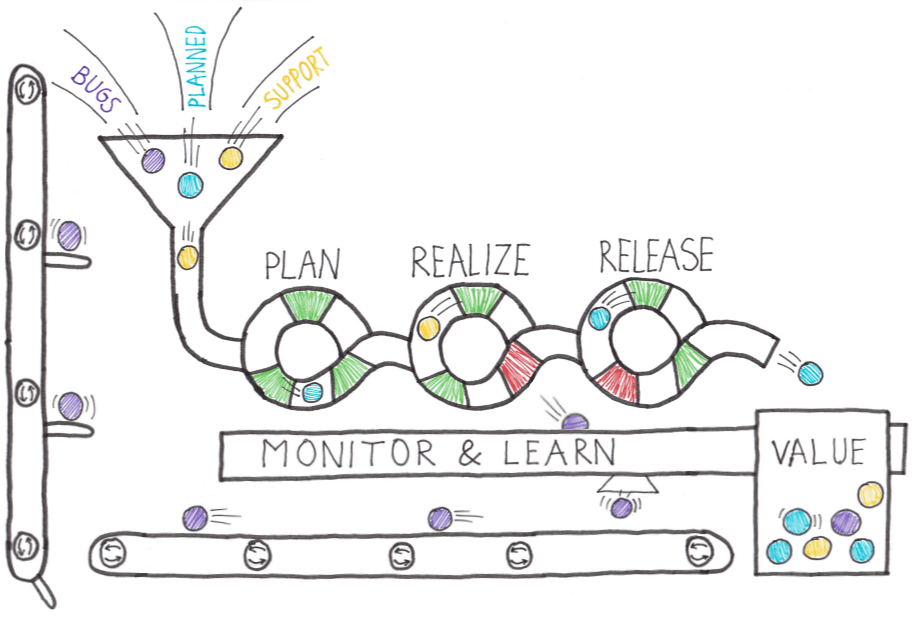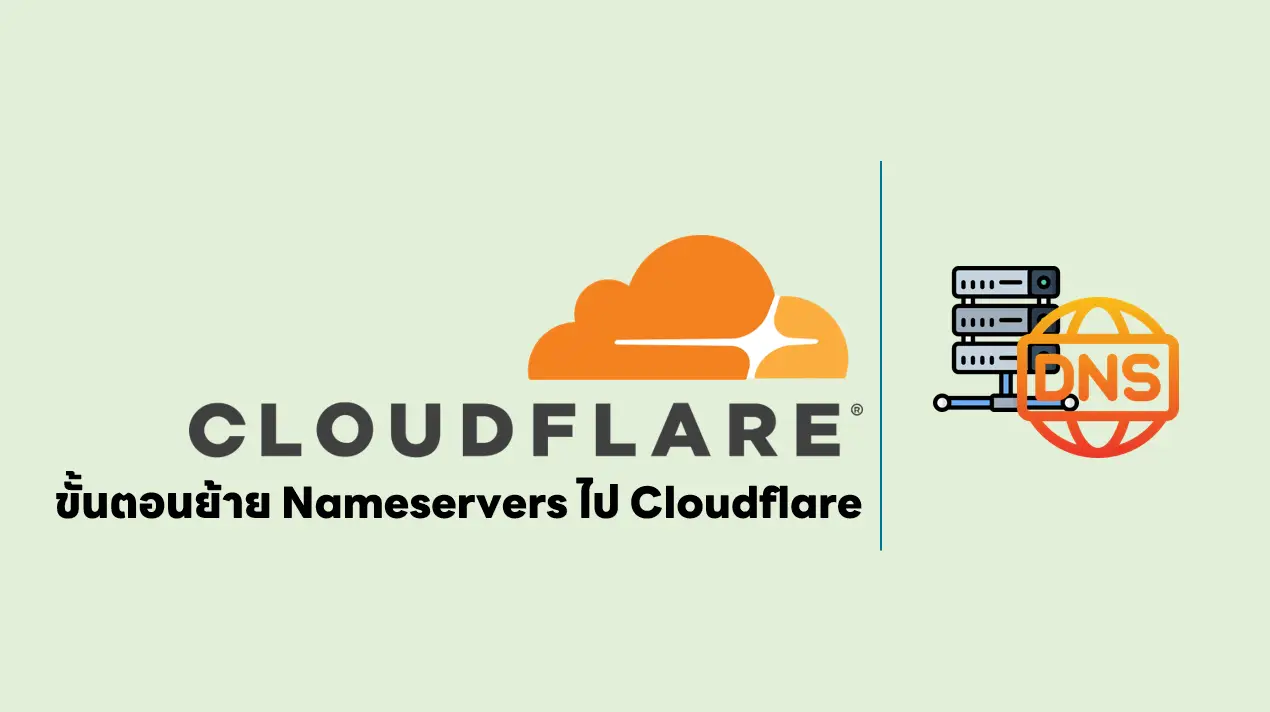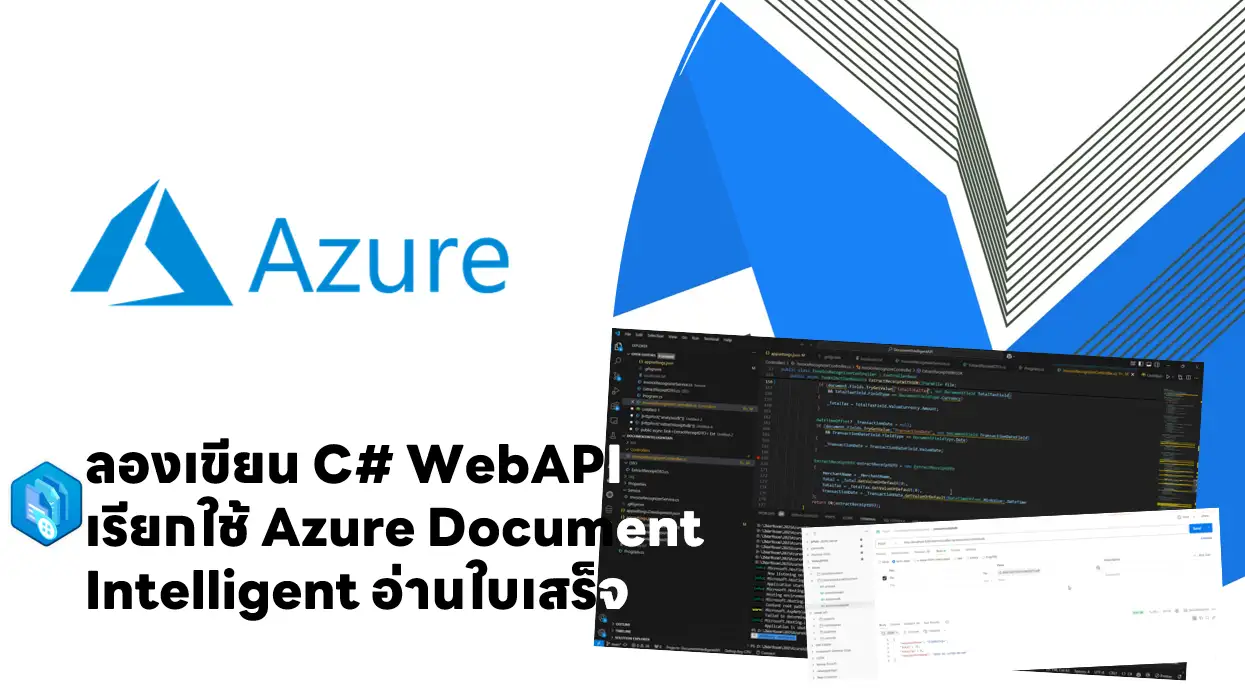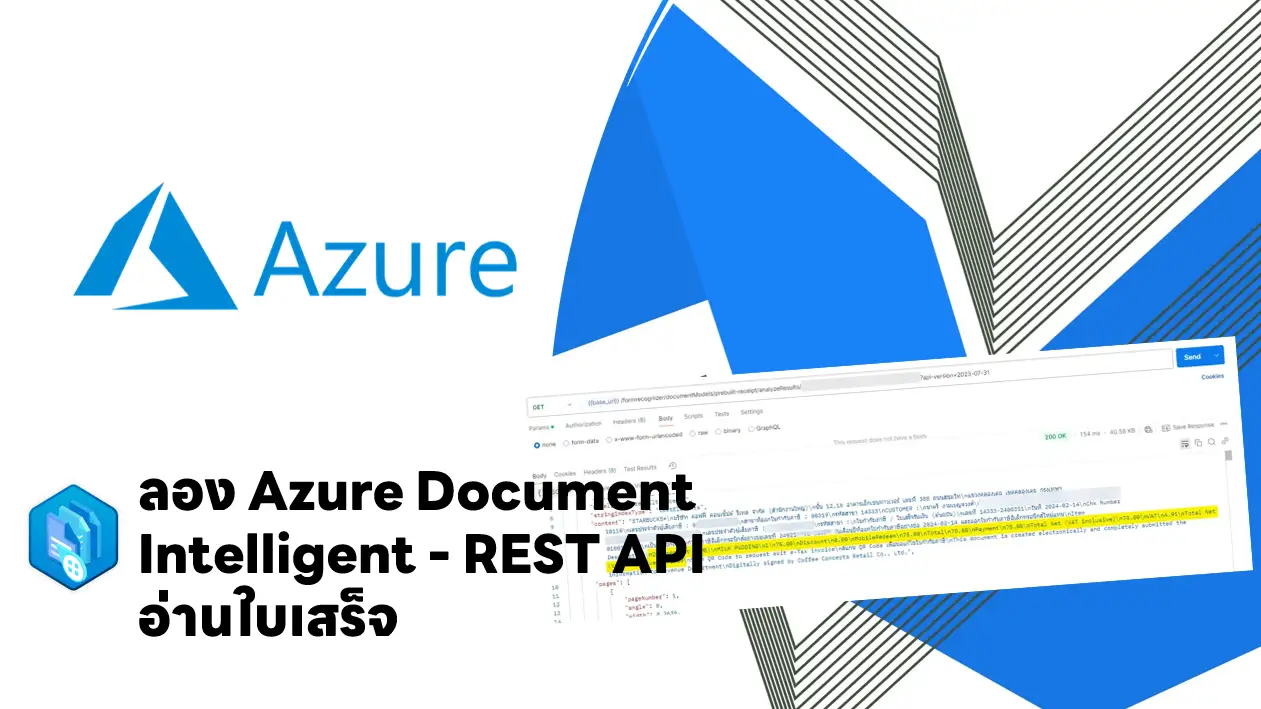สำหรับตอนแรกดูได้จาก [AZ-400] Implement CI with Azure Pipelines and GitHub Actions (Part1) ส่วน Part 2 มีหัวข้อดังนี้
Table of Contents
Implement a pipeline strategy
- Configure agent demands - กำหนด Spec ของ Agents (รูปแบบ Key/Value) ที่ใช้งาน
ปล ใน YAML กำหนด Lock Build Agent ได้นะ- System capabilities - ระบบ Auto ให้
- User-defined capabilities - เติมเอง
- Implement multi-agent builds
- Multiple jobs in a pipeline เพื่อ
- แยก Pipeline ตาม host
- Publish หลัง Build แลัวมีอีกหลาย Job รอ Output
- Build faster จาก parallel build
- Enable conditional execution of tasks.
- Multiple jobs in a pipeline เพื่อ
- Explore source control types supported by Azure Pipelines
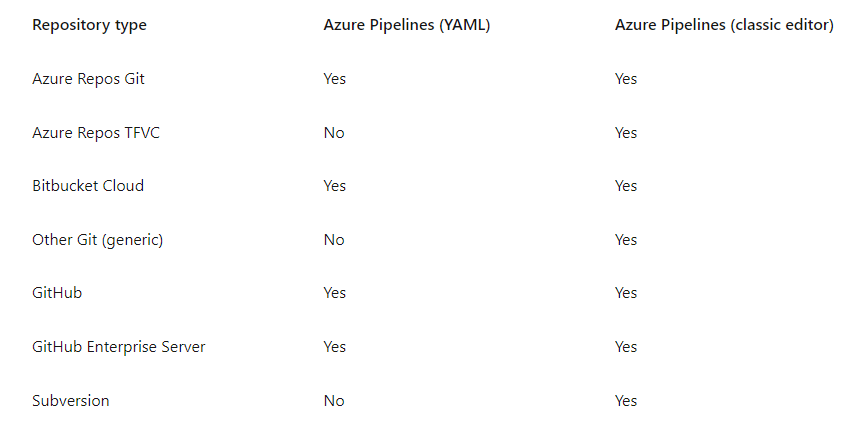
- Knowledge check: Implement a pipeline strategy
Integrate with Azure Pipelines
- Describe the anatomy of a pipeline
- ตัว Azure Pipeline จะเป็นคนคุยกับ Agent //Agent always initiates the communication with Azure Pipelines
- pipeline จะคล้ายๆ Jenkinsfile ที่บอกการบิ้ว โดยมี Structure คร่าวๆ ดังนี้
name: string # build numbering format
resources:
pipelines: [ pipelineResource ]
containers: [ containerResource ]
repositories: [ repositoryResource ] #ใช่กรณีที่เอาข้อมูลมาจากหลาย Code หลาย Repo
variables: # several syntaxes
name: pingkunga
# simplified trigger (implied branch)
trigger:
- main
# equivalents trigger
# trigger:
# branches:
# include:
# - main
# ตัว Trigger กำหนด Rule และ
trigger:
branches:
include:
- master
- releases/*
exclude:
- releases/old*
pool: #บอกว่า Run ใช้ Pool ไหน + Agent อะไร
vmImage: ubuntu-latest
pr: pr
stages: [ stage | templateReference ]
- stage: Build
jobs: #set of steps executed by an agent in a queue (or pool). Jobs are atomic
- job: BuildNET
steps: #actual "things" that execute ตามลำดับใน Job ปกติจะมี out-of-the-box (OOB) task ที่เตรียมไว้อยู่แล้ว
- script: echo "Hello, $(name)!"
- script: echo Building!
- job: PackConfig
dependsOn: BuildNET #dependsOn บอกว่าต้องรอ Job BuildNET ทำก่อนนะ
steps:
- script: echo Building!
- stage: Test
jobs:
- job: TestOnWindows
steps:
- script: echo Testing on Windows!
- job: TestOnLinux
steps:
- script: echo Testing on Linux!
- stage: Deploy
jobs:
- job: Deploy
steps:
- script: echo Deploying the code!- Deployment strategies
- RunOnce
- Rolling - replaces instances of the previous version of an application with instances of the new version.
- Canary - ลองก่อน และแบ่ง Traffic มาทดสอบ ถ้ามั่นใจขยับเพิ่ม
- Lifecycle hooks ส่วนนี้น่าจะใหม่สำหรับผม ปกติทำ CI ได้ image และไปลงด้วยมือที่ Site ลูกค้า โดย Azure DevOps มีประมาณนี้
- preDeploy
- deploy
- routeTraffic
- postRouteTraffic
- on: failure or on: success
- Detail templates - เอาส่วนที่ reuse แยกออกมาจากไฟล์หลัก โดยที่ทำ Template ได้ Stage / Job / Step / Variable
- Explore YAML resources
- Pipeline resource
- Container resource - ดูผ่านๆ เหมือนแทน Docker ไฟล์เลย แต่ต้องลองดูลึกๆอีกที
- Repository resource
- Use multiple repositories in your pipeline
- ถ้าย้ายจริง น่าจะได้ใช้นะ ดูคล้ายกับ ๋Jenkins ปกติ checkout ตัวมันเอง แต่ jenkins version หลังๆ เหมือนจะให้ใส่ checkout อีกรอบ ฮ่าๆ
- GitHub - Auth 3 แบบ GitHub App / OAuth / PAT
steps: - checkout: git://MyProject/MyRepo@features/tools # checks out the features/tools branch - checkout: git://MyProject/MyRepo@refs/heads/features/tools # also checks out the features/tools branch. - checkout: git://MyProject/MyRepo@refs/tags/MyTag # checks out the commit referenced by MyTag.
- สำหรับบาง Scenario ปกติจะแนะนำให้ลง Agent แบบ Service แต่มีข้อยกเว้นที่ต้องใช้ Interactive Mode เช่น ทำ UI Testing
- Lab6: Integrate external source control with Azure Pipelines มี Blog แยกที่ลองนะ
- Knowledge check: Integrate with Azure Pipelines
Introduction to GitHub Actions
- Manage Level
- Organizational-level (multiple repositories in an organization),
- Enterprise-level (multiple organizations across an enterprise),
- Repository-level (single repository)
- What are Actions? -
- Action - เหมือน Steps ใน Azure Pipeline / JenkinsFile ว่าจะทำอะไรจริงๆ
- format - YAML
- Actions are executed on "runners," hosted มี 2 แบบ GitHub / self-hosted (Public Repo ไม่แนะนำนะ)
- Flow [Events] --Trigger--> [Workflows] --ประกอบด้วย--> [Jobs] --Use--> [Actions]
# .github/workflows/build.yml
name: Node Build.
# on = Event ที่ทำให้เกิด มี 4 กลุ่ม //Ref https://learn.microsoft.com/en-us/training/modules/introduction-to-github-actions/6-explore-events
# - Scheduled events - ใช้ Cron
# - Code events [push, pull_request]
# - Manual events
# - WEB HOOKs
# - External events - Other System
on: [push]
jobs:
mainbuild:
runs-on: ${{ matrix.os }} #บอก Agent (Runner) ที่ใช้
strategy:
matrix:
node-version: [12.x]
os: [windows-latest]
steps:
- uses: actions/checkout@v1 #predefined action needs to be retrieved ที่เตรียมไว้
- name: Run node.js on latest Windows.
uses: actions/setup-node@v1
with:
node-version: ${{ matrix.node-version }}
- name: Install NPM and build. #คำสั่ง run บอกให้ Command ที่ Agent (Runner) เช่น Build Code
run: |
npm ci
npm run build- strategy + matrix
- ชุดของตัวแปรที่เป็นไปได้ทั้งหมด เพื่อให้ Pipeline มัน Execute ตาม Combination ลดการเขียน Pipeline หลายไฟล์
- เช่น node-version x os จะกลายเป็นว่ามันจะ Run ตาม Node 12.0 + [windows-latest] ไปจนถึง 12.n + [windows-latest]
- Job - ปกติจะ Default Parallel ถ้าจะให้มันรอ แต่ละ Job ต้องใส่ key need <ชื่อjob>
jobs:
startup:
runs-on: ubuntu-latest
steps:
- run: ./setup_server_configuration.sh
build:
needs: startup
steps:
- run: ./build_new_server.sh- Examine release and test an action
- ปกติ GitHub มันจะ redirect output จาก Agent มาที่หน้าเว็บ ดู Result จากเมนู Action เลย
- Release Management for Actions - ใช้ Action ตาม Tag / Commit SHA / Branch
- Test an Action - skills/hello-github-actions: Create a GitHub Action and use it in a workflow.
- Knowledge check: Introduction to GitHub Actions
Learn continuous integration with GitHub Actions
- Examine environment variables - Jenkins มีแล้ว ตัว GitHub ก็มีเหมือนกัน จุดสังเกตุจะเป็นตัวพิมพ์ใหญ่หมด
- ระบบมีให้ GITHUB_WORKFLOW / GITHUB_ACTION / GITHUB_REPOSITORY (ชื่อ Repo + User) /
- Custom ใน YAML ในนี้ PROJECT_SERVER / PROJECT_DATABASE
ส่วน DB_USER / DB_PASS ถูกกำหนดค่าจาก Secret อย่า HARDCODE
jobs:
verify-connection:
steps:
- name: Verify Connection to SQL Server
- run: node testconnection.js
env:
PROJECT_SERVER: PH202323V
PROJECT_DATABASE: HAMaster
DB_USER: ${{ secrets.DBUsname }}
DB_PASS: ${{ secrets.DBPassword }}- Share artifacts between jobs
- Upload-artifact
- Download-artifact
- Artifact retention
- Deleting artifacts
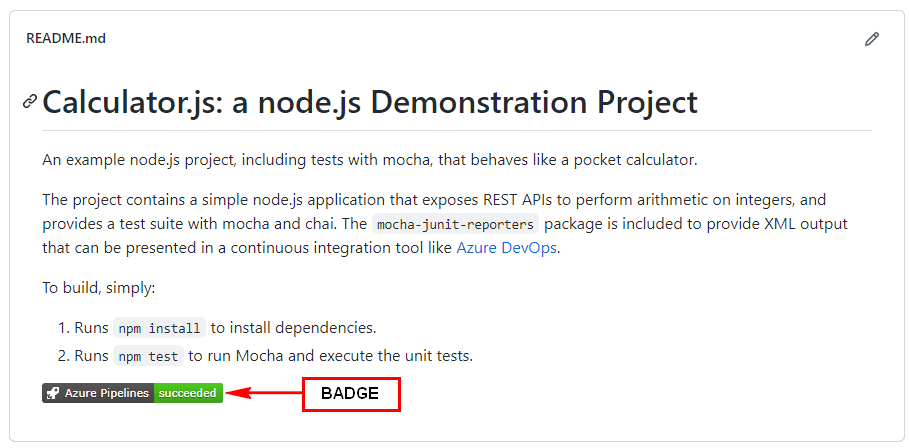
- Workflow badges - เอาไว้บอกสถานะของ CI/CD รูปแบบ URL
https://github.com/[ACOUNT_NAME]/[REPO_NAME]/workflows/[WORKFLOW_NAME]/badge.svg
- Best practices for creating actions
- actions - เล็กๆ หลายๆอัน ดีกว่า action เดียว แล้วยัดทุกอย่าง มันหา Error ง่าย เหมือน Jenkinsfile
- กำหนด version ของ actions ด้วย และพวก dependency ใช้ latest ก็ได้ แต่เอาจริง ตอนทำ Jenkins / DockerFile ฉิบหายมา นัดต่อนัดและ 5555
- ถ้าใน Action มี Secret อย่าง Password ใช้ GitHub-Secret: Create encrypted secrets อย่า Hard Code และเอามาใช้ตัวแปรใน Workflow แทน
- documentation + comment
- Add details action.yml metadata - ถ้ามันน่าจะมีคนใช้เยอะ เอาไปไว้ใน marketplace ก็ได้นะ จะได้มีคนมาช่วยกัน Improve
- Mark releases with Git tags
- Lab7 : Implement GitHub Actions by using DevOps Starter (ไม่แน่ใจว่าเสียเงินไหม แต่เรียบใช้ Azure DevOps Starter และ)
- Knowledge check: Learn continuous integration with GitHub Actions
Design a container build strategy
- container provides operating-system-level virtualization by abstracting the "userspace." ซึ่งเจ้า userspace ซึ่งให้ Run Container หลายตัวบน Host OS ได้ ถ้าจะสร้าง Container ฝั่ง docker มีตัว dockerfile ให้ลอง
FROM ubuntu LABEL maintainer="[email protected]" ADD appsetup / #run แก้ไข Container หลัง Create แล้ว RUN /bin/bash -c 'source $HOME/.bashrc; \ echo $HOME' CMD ["echo", "Hello World from within the container"]
- หลังจากเตรียม dockerfile พร้อม Run คำสั่ง docker build สร้าง image ได้เลย
- Multi-stage build - ช่วยลดขนาดของ image จาก docker file ด้านล่าง มี 2 ส่วน
- base สร้างรอไว้
- build > publish ทดไว้
- จากนั้นค่อยเอา 2 มาใส่ใน 1
FROM mcr.microsoft.com/dotnet/core/aspnetcore:3.1 AS base WORKDIR /app EXPOSE 80 EXPOSE 443 FROM mcr.microsoft.com/dotnet/core/sdk:3.1 AS build WORKDIR /src COPY ["WebApplication1.csproj", ""] RUN dotnet restore "./WebApplication1.csproj" COPY . . WORKDIR "/src/." RUN dotnet build "WebApplication1.csproj" -c Release -o /app/build FROM build AS publish RUN dotnet publish "WebApplication1.csproj" -c Release -o /app/publish FROM base AS final WORKDIR /app COPY --from=publish /app/publish . ENTRYPOINT ["dotnet", "WebApplication1.dll"]
- Examine considerations for multiple stage builds
- Azure Service:
- Azure Container Instances (ACI)
- Azure Kubernetes Service (AKS) - K8S
- Azure Container Registry (ACR) - เก็บ Image
- Azure Container Apps - build and deploy modern apps and microservices using serverless containers
- Azure App Service
- Lab8 : Deploy Docker containers to Azure App Service web apps
- Knowledge check: Design a container build strategy
Reference
Discover more from naiwaen@DebuggingSoft
Subscribe to get the latest posts sent to your email.