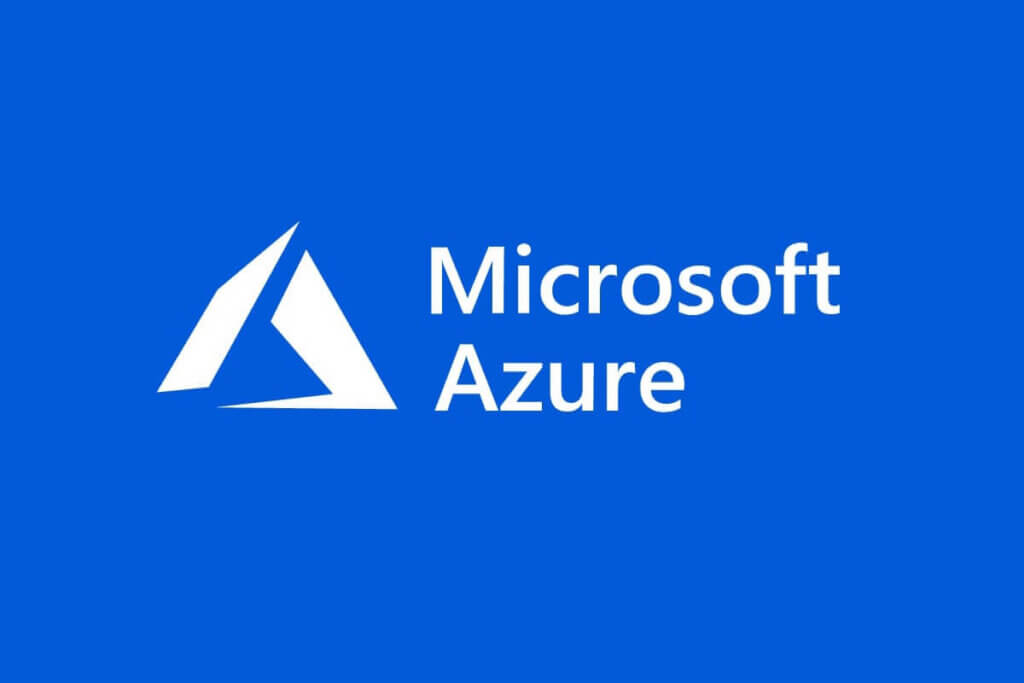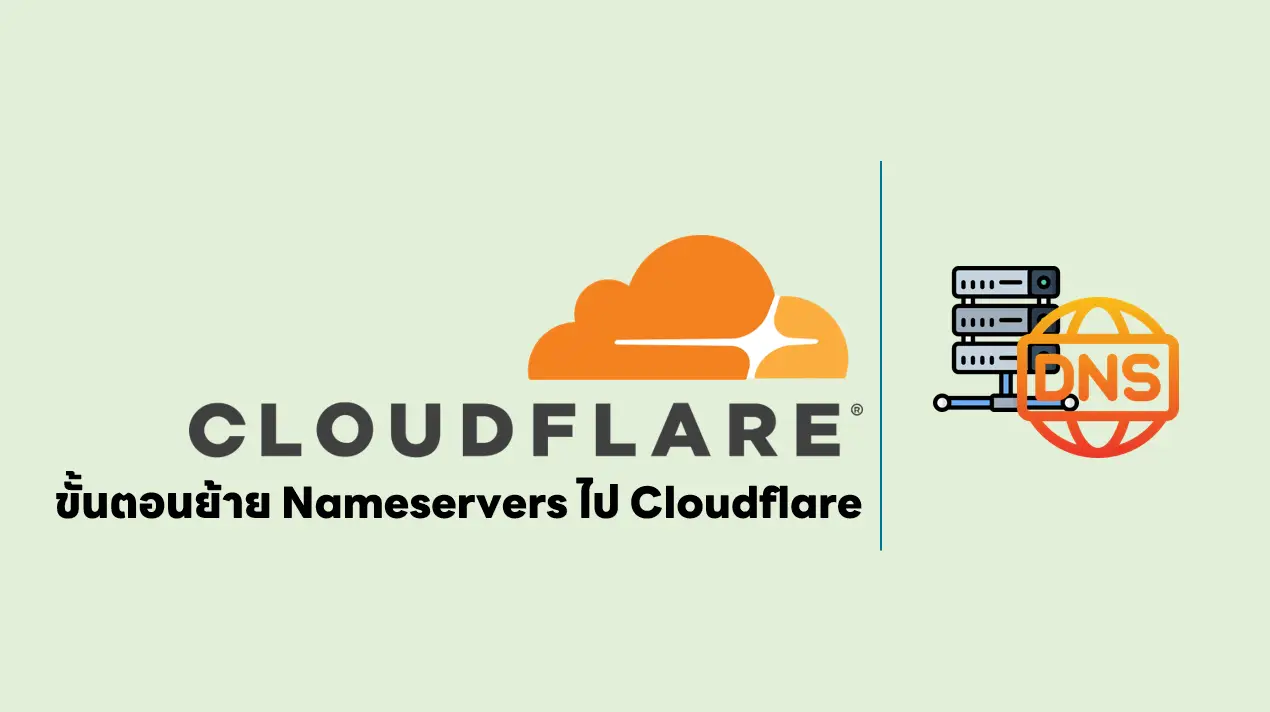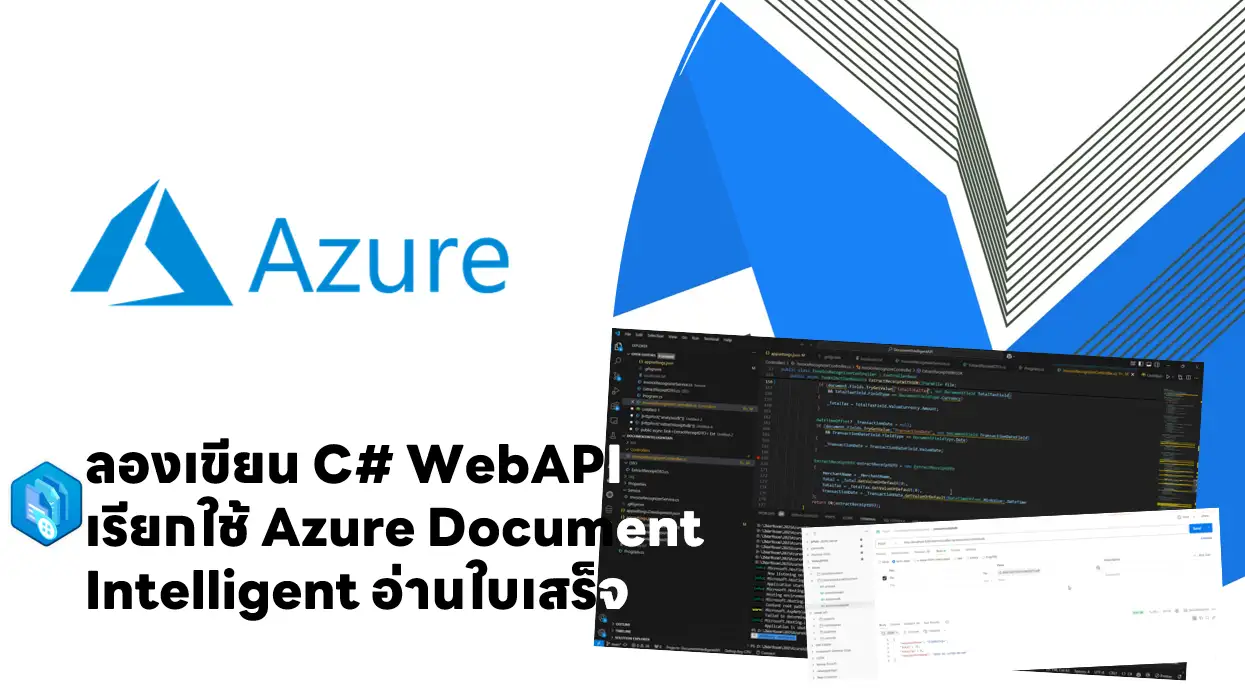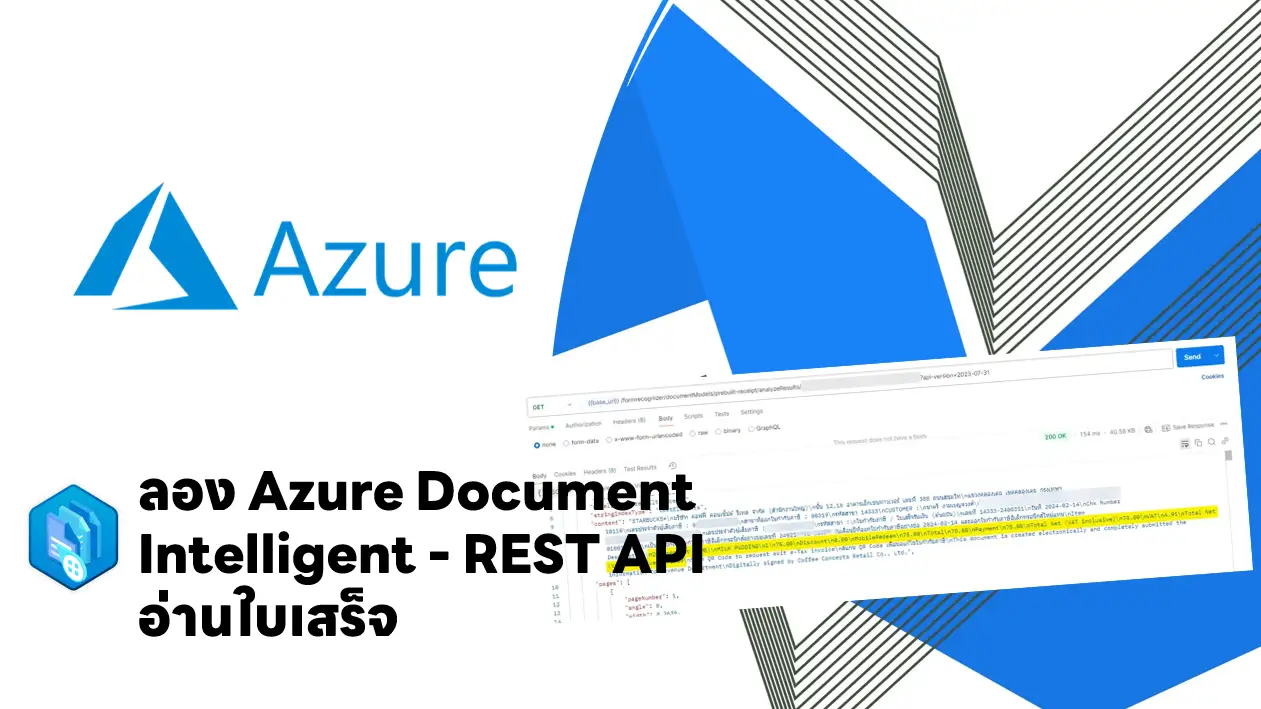Blog ตอนนี้ผมว่าคล้ายๆตอนใน AZ-900 พอสมควรเลยครับ (อ่าน Short Note ของ AZ-900 เพิ่มได้ครับ)
Table of Contents
Provision virtual machines in Azure
- Design considerations for virtual machine creation
- Availability
- VM size
- VM limits
- VM image
- VM disks มี 2 แบบ Standard disks / Premium disks (SSD), high-performance+ low-latency disk
- Managed disks: recommended disk storage model 4 terabytes (TB),
- Unmanaged disks จัดการ VHD ตาม storage accounts
- Virtual machine extensions
- Run custom scripts
- PowerShell Desired State Configuration (DSC) Extension - Deploy and manage configurations
- Collect diagnostics data
- NOTE: For Linux VMs, Azure supports cloud-init Automateion Tools like Ansible
- Compare virtual machine availability options
- Availability zones
- Zonal services
- Zone-redundant services
- Availability sets logical grouping of VMs that allows Azure to understand how your application is built to provide for redundancy and availability
- Fault domains - กลุ่มของ Resource ทีมีทำ availability set มันจะ Sync ข้อมูลให้
- Update domains - กลุ่มของ Resource ที่ทาง MS จัดการให้ตอน MA ถ้าแก้ แล้ว เดี๋ยว MS สลับให้
- Virtual machine scale sets - Scale response to demand or a defined schedule
- Load balancer - most application resiliency
- Availability zones
- Determine appropriate virtual machine size ใช้งานแบบไหน เลือก VM ให้เหมาะสม
- General Purpose - งานเล็กๆ หรือ สำหรับช่วง Develop
- Compute Optimized - High CPU-to-memory ratio application servers / web server
- Memory Optimized - relational database servers
- Storage Optimized - Big Data, SQL, NoSQL databases
- GPU - สำหรับทำ Machine Learning
- High Performance Compute - ดีทุกด้าน
- Create a virtual machine
az group create --name az204-vm-rg --location <myLocation>
az vm create \
--resource-group az204-vm-rg \
--name az204vm \
--image UbuntuLTS \
--generate-ssh-keys \
--admin-username azureuser- Knowledge check - Provision virtual machines in Azure(Knowledge check)
Create and deploy Azure Resource Manager templates
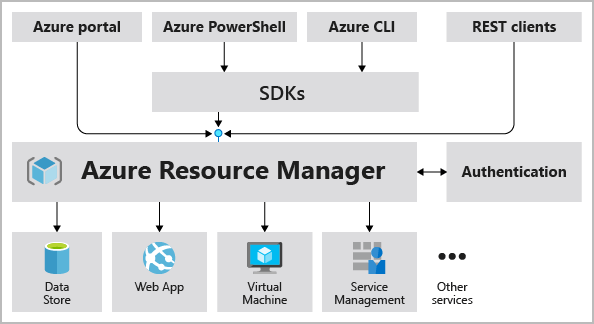
- Azure Resource Manager templates มีข้อดีอย่างไร
- Declarative syntax : เขียน Code ในรูปแบบ JSON (ตอนแรกคิดว่าเก็บ Key Value เฉยๆ มี Logic ด้วย
- Repeatable results ผลลัพธ์เหมือนเดิม
- Orchestration เอาไป Run ที่ไหนก็ได้
- ส่วนสำคัญใน ARM Template file
- Parameters - different environments. แยกไฟล์ก็ได้
- Variables
- User-defined functions
- Resources
- Outputs
- NOTE: apiVersion - กำหนดไว้ เพื่อให้ Azure เอาตัว Execute ไปสร้างตาม Template ได้ถูกต้อง ไม่เจอ Breaking Change
- Deploy Template Tools - มันเหมือนกัน AZ-900 เพิ่มขึ้นมา REST-API / Button in GitHub repository
Azure portal / Azure CLI / PowerShell / REST API / Button in GitHub repository / Azure Cloud Shell
- Defining multi-tiered templates
- Template ไม่จำเป็นต้องเจาะจงลงไปเฉพาะงาน อาจจะเตรียม Template กลางสำหรับ App / DB / VM แยกออกมา เพื่อให้ง่ายกับ Reuse
- Share templates Azure RBAC มันทำให้แยก Role ได้ ว่าคนสร้าง และ คนนำไปใช้
- Explore conditional deployment
- ใช้ Field newOrExisting + condition เพื่อตรวจสอบก่อนสร้าง Resource
- Runtime functions - เป็นไปได้ ถ้าใช้อะไรที่เป็น reference / กลุ่ม List เขียน IF ดักด้วย ตอนแรกงง IF อะไร แต่เจอและ ตามนี้ ARM Template (IF) | Microsoft Docs
- Set the correct deployment mode
- Validate mode - ตรวจว่า ARM Template มี Syntax Error ไหม ?
- Complete mode ลบสร้างใหม่
- Incremental mode เพิ่มเฉพาะ Resource ที่ยังไม่มี
- Sample Command ดูจาก mode
az deployment group create \ --mode Complete \ --name ExampleDeployment \ --resource-group ExampleResourceGroup \ --template-file storage.json
- Knowledge check - Create and deploy Azure Resource Manager templates(Knowledge check)
Manage container images in Azure Container Registry
- Azure Container Registry
- Basic
- Standard = Basic + เพิ่ม Storage
- Premium = Standard + Supported images and artifacts
- Container image - เป็น Image ที่ทำมาตามมาตรฐาน Open Container Initiative (OCI) เช่น Docker / Podman
- Automated image builds - Azure Container Registry Tasks (ACR Tasks) Tool นี้จรืงๆว่าไปเหมือนพวกคำสั่ง docker แก้เป็น ACR ยกตัวอย่าง เช่น
#Create a basic container registry.
az acr create --resource-group az204-acr-rg \
--name <myContainerRegistry> --sku Basic
#Build image from docker file
az acr build --image sample/hello-world:v1 \
--registry <myContainerRegistry> \
--file Dockerfile .
#List Image in Repository
az acr repository list --name <myContainerRegistry> --output table- Explore storage capabilities
- Encryption-at-rest - encrypts an image
- Regional storage
- Zone redundancy (Premium)
- Scalable storage
- Build and manage containers with tasks
- Quick task
- Automatically triggered tasks
- Trigger on source code update
- Trigger on base image update
- Trigger on a schedule
- Multi-step task -
- Explore elements of a Dockerfile
# Step 1: Specify the parent image for the new image FROM ubuntu:18.04 # Step 2: Update OS packages and install additional software RUN apt -y update && apt install -y wget nginx software-properties-common apt-transport-https \ && wget -q https://packages.microsoft.com/config/ubuntu/18.04/packages-microsoft-prod.deb -O packages-microsoft-prod.deb \ && dpkg -i packages-microsoft-prod.deb \ && add-apt-repository universe \ && apt -y update \ && apt install -y dotnet-sdk-3.0 # Step 3: Configure Nginx environment CMD service nginx start # Step 4: Configure Nginx environment COPY ./default /etc/nginx/sites-available/default # STEP 5: Configure work directory WORKDIR /app # STEP 6: Copy website code to container COPY ./website/. . # STEP 7: Configure network requirements EXPOSE 80:8080 # STEP 8: Define the entry point of the process that runs in the container ENTRYPOINT ["dotnet", "website.dll"]
- Knowledge check - Manage container images in Azure Container Registry(Knowledge check)
Run container images in Azure Container Instances
- Explore Azure Container Instances
- ACI benefits
- Fast startup
- Container access IP address and a fully qualified domain name (FQDN)
- Hypervisor-level security
- stores minimum Customer data
- Custom sizes
- Persistent storage Mount Azure Files
- Linux and Windows - Same API
- Container groups
- Container groups = pod in Kubernetes
- Multi-container groups currently support only Linux containers
- Deployment - ARM Template / YAML (แนะนำ YAML format's more concise nature)
- Resource allocation ตาม container เลย ถ้าแต่ละอันใช่ 1 CPU มี 3 ตัวจะกินไป 3 CPU
- Networking
- Container groups share an IP address and a port namespace on that IP address
- port mapping isn't supported
- Storage
- Azure file share
- Secret
- Empty directory
- Cloned git repo
- ตัวอย่างคำสั่งที่ใช้สร้าง หัวข้อก่อนจะเป็น registry
az container create --resource-group az204-aci-rg
--name mycontainer
--image mcr.microsoft.com/azuredocs/aci-helloworld
--ports 80
--dns-name-label $DNS_NAME_LABEL --location <myLocation>- Container restart policy
- Restart policy
- Always
- Never
- OnFailure
- Specify a restart policy (--restart-policy)
az container create \ --resource-group myResourceGroup \ --name mycontainer \ --image mycontainerimage \ --restart-policy OnFailure
- ถ้า Container Stop โดยที่กำหนด Restart policy เป็น Never / OnFailure ระบบแสดงเป็น Terminated
- Set Container environment variables
- docker ใช้ -env ตอน create / run
- ACI ใช้ --environment-variables ตัวอย่าง เช่น
az container create
--resource-group myResourceGroup
--name mycontainer2
--image mcr.microsoft.com/azuredocs/aci-wordcount:latest
--restart-policy OnFailure
--environment-variables 'NumWords'='5' 'MinLength'='8'- Secure values เอาไว้เก็บข้อมูลสำคัญปกติจะไม่ใส่ใน Command แต่เก็บใน YAML แทน
apiVersion: 2018-10-01
location: eastus
name: securetest
properties:
containers:
- name: mycontainer
properties:
environmentVariables:
- name: 'NOTSECRET'
value: 'my-exposed-value'
- name: 'SECRET'
secureValue: 'my-secret-value' <<< เพิ่มตรงนี้
image: nginx
ports: []
resources:
requests:
cpu: 1.0
memoryInGB: 1.5
osType: Linux
restartPolicy: Always
tags: null
type: Microsoft.ContainerInstance/containerGroups- ตอน Run เอา YAML ยัดลงไปด้วย
az container create --resource-group myResourceGroup
--file secure-env.yaml- Mount an Azure file share in Azure Container Instances
- Limitation - Linux containers can mount only Azure Files shares (As root) / limited to CIFS support
- Deploy container and mount volume (AZ Create) ใช้ param
--azure-file-volume-[Key]
az container create \
--resource-group $ACI_PERS_RESOURCE_GROUP \
--name hellofiles \
--image mcr.microsoft.com/azuredocs/aci-hellofiles \
--dns-name-label aci-demo \
--ports 80 \
--azure-file-volume-account-name $ACI_PERS_STORAGE_ACCOUNT_NAME \
--azure-file-volume-account-key $STORAGE_KEY \
--azure-file-volume-share-name $ACI_PERS_SHARE_NAME \
--azure-file-volume-mount-path /aci/logs/- Deploy container and mount volume (YAML)
apiVersion: '2019-12-01'
location: eastus
name: file-share-demo
properties:
containers:
- name: hellofiles
properties:
environmentVariables: []
image: mcr.microsoft.com/azuredocs/aci-hellofiles
ports:
- port: 80
resources:
requests:
cpu: 1.0
memoryInGB: 1.5
volumeMounts:
- mountPath: /aci/logs/
name: filesharevolume <<-- Mount filesharevolume
osType: Linux
restartPolicy: Always
ipAddress:
type: Public
ports:
- port: 80
dnsNameLabel: aci-demo
volumes:
- name: filesharevolume <<-- filesharevolume property สำหรับที่ต่อ Azure File Share
azureFile:
sharename: acishare
storageAccountName: <Storage account name>
storageAccountKey: <Storage account key>
tags: {}
type: Microsoft.ContainerInstance/containerGroups- Mount multiple volumes ทำได้ทั้งแบบ ARM Template และ YAML กรณีของ YAML ให้ทำเป็น JSON Array ตามตัวอย่าง
#DECLARE VOLUME
"volumes": [{
"name": "myvolume1",
"azureFile": {
"shareName": "share1",
"storageAccountName": "myStorageAccount",
"storageAccountKey": "<storage-account-key>"
}
},
{
"name": "myvolume2",
"azureFile": {
"shareName": "share2",
"storageAccountName": "myStorageAccount",
"storageAccountKey": "<storage-account-key>"
}
}]
#MOUNT VOLUME
"volumeMounts": [{
"name": "myvolume1",
"mountPath": "/mnt/share1/"
},
{
"name": "myvolume2",
"mountPath": "/mnt/share2/"
}]- Knowledge check - Run container images in Azure Container Instances (Knowledge check)
Reference
Discover more from naiwaen@DebuggingSoft
Subscribe to get the latest posts sent to your email.