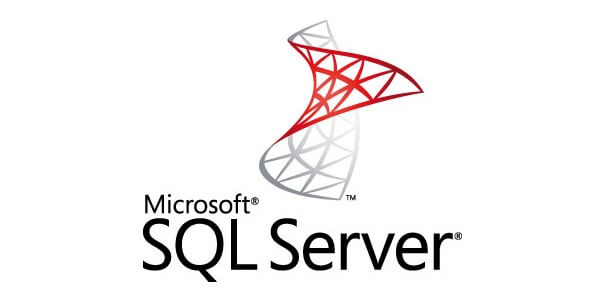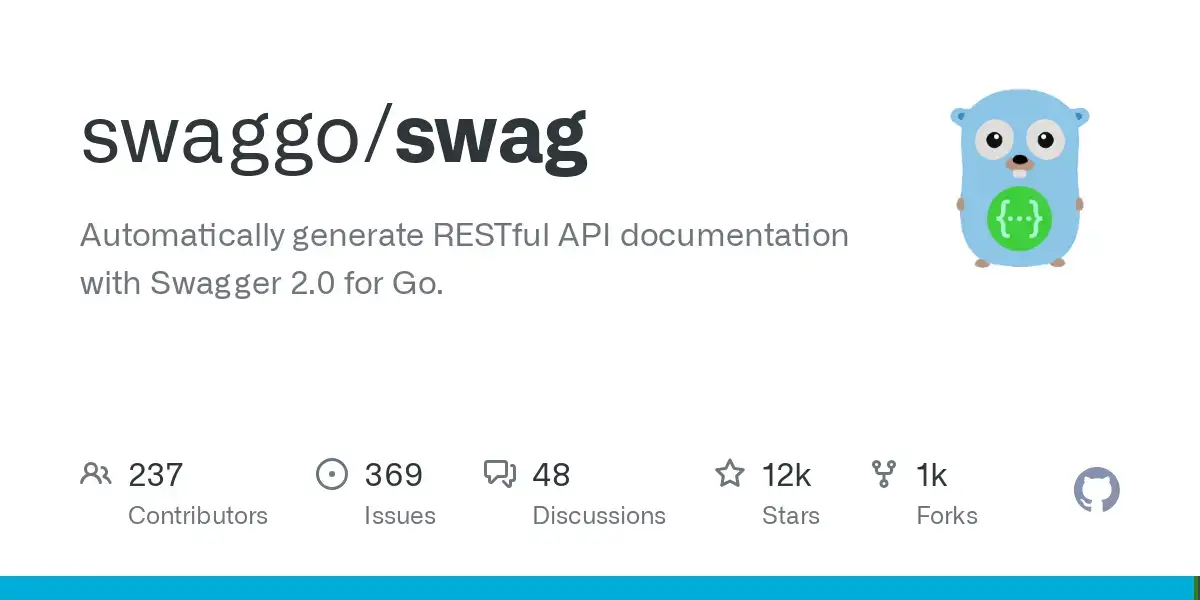สำหรับ Pandas ผมชอบเรียก panda เป็น library ที่ช่วยให้หมุน Data ออกมา สำหรับหา insight หรือ จะเอาไปแสดงผลก็ได้นะ โดย Pandas เป็นอีก Library ที่ต่อยอดจาก NumPy ที่ผมเขียนไว้ใน Blog ตอนก่อนครับ
มุมมองข้อมูลใน Pandas
- Series - Columns ข้อมูล ถ้าเทียบ Data Stucture จะเป็น List of Primitive Data Type ในภาพข้างต้นจะเป็น Int
- DataFrame ตารางข้อมูล หรือ เป็น List Of Object (Structure)
Get Pandas
*️⃣ Install
pip install pandas
*️⃣ Using
import pandas as pd
Mount Google Drive เข้ากับ Google Colab
💡 สำหรับเคสนี้ ถ้าต้องการ Data จากข้างนอก Google Colab มีช่องทางให้ โดย Mount Google Drive ซึ่งมีขั้นตอน ดังนี้
- กดปุ่ม Mount Google Drive จากนั้นมีหน้าจอถามเลือก Email และกด Login ให้สิทธิให้เรียบร้อย
- หลังจาก Mount เสร็จ ตัว Google Drive ของเราโผล่ใน Folder ชื่อ drive
🅰️ เวลาใช้งาน ให้เลือกไปยังไฟล์ หรือ Folder ที่ต้องการแล้วคลิกขวา Copy Path ครับ
⚠️ ถ้าเอาไฟล์ไปไว้ใน VM Colab สร้างขึ้น ถ้าหมด Session ข้อมูลหายครับ
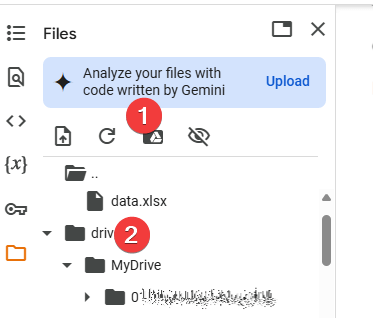
Sample Usecase
- Create DataFrame from a dictionary
data = {
'Name': ['Ping', 'Kook', 'Bank', 'MT', 'Jenkins'],
'Age': [34, 38, 33, 22, 43],
'Occupation': ['Programer', 'Data Scientist', 'Doctor', 'SQL Admin', 'IT Support']
}
df = pd.DataFrame(data)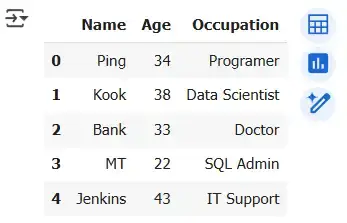
- Explore the DataFrame
📌 Display the x Rows
print(df.head()) print(df.head(3)) # Get First 3 Rows print(df.tail()) print(df.tail(3)) # Get last 3 Rows
📌 summary statistics
print(df.describe())
Age count 5.000000 mean 34.000000 std 7.778175 min 22.000000 25% 33.000000 50% 34.000000 75% 38.000000 max 43.000000
# รวม Column ที่ไม่ใช่ตัวเลขด้วย print(df.describe(include = 'all'))
Name Age Occupation count 5 5.000000 5 unique 5 NaN 5 top Ping NaN Programer freq 1 NaN 1 mean NaN 34.000000 NaN std NaN 7.778175 NaN min NaN 22.000000 NaN 25% NaN 33.000000 NaN 50% NaN 34.000000 NaN 75% NaN 38.000000 NaN max NaN 43.000000 NaN
📌 get data frame information
print(df.info())
<class 'pandas.core.frame.DataFrame'> RangeIndex: 5 entries, 0 to 4 Data columns (total 3 columns): # Column Non-Null Count Dtype --- ------ -------------- ----- 0 Name 5 non-null object 1 Age 5 non-null int64 2 Occupation 5 non-null object dtypes: int64(1), object(2) memory usage: 252.0+ bytes None
📌 shape บอกจำนวน Rows / Columns
print(df.shape) # ผลลัพธ์ # (5, 3) # 5 Rows # 3 Columns
- Data Manipulation (Basic)
📌 Select By Column Name
# Select a single column print(df['Name']) # Select multiple columns print(df[['Name', 'Occupation']])
📌 Select By Index ( .iloc[])
df.iloc[0] # เอา Row แรก (Index 0) df.iloc[[0,3]] # เอา Row ที่ 0 และ 3 # กรณีที่ต้องการระบุ Column df.iloc[[0,3], [0,1]] # เอา Row ที่ 0 และ 3 // Column ที่ 0 (Name) และ 1 (Age)
📌 df[condition] เพื่อกรองข้อมูล ตาม Column
# Filter rows based on a condition print(df[df['Age'] > 25]) print[(df['Age'] > 25 ) & (df['Occupation'] == 'Programer')]
📌 query - กรองแบบ SQL ถ้าเทียบ Syntax จะดูง่ายกว่า df[condition
# Querying the DataFrame
print(df.query('Age > 30'))
print(df.query('Occupation == "Doctor"'))
print(df.query('Age > 25 and Occupation == "Programer"'))
print(df.query('Name in ["Ping", "MT"]')) # หาตาม Value📌 .Filter() กรองข้อมูลตามเงื่อนไข มันจะไปหาจาก Index Label ปกติจะเป็นตัวเลข แต่แก้ตัวหนังสือได้ มีจุดเด่นที่เหนื่อกว่าแบบ df[condition] มันเลือกตามแกนได้ด้วย
- items ระบุชื่อให้มันไปหาตรงๆ เช่น "SQL Admin"
- like บอกบางส่วน เช่น "SQL"
- regex ใช้ Regular Expression
ตัว items / like /regex ทำเป็น List เข้าไปได้
และกำหนด Scope axis ได้ว่าหาตาม Row (0) หรือ Column (1) ถ้าไม่กำหนดจะหาทั้งหมด
Ref: https://pandas.pydata.org/docs/reference/api/pandas.DataFrame.filter.html
df.filter(items=None, like=None, regex=None, axis=None) df.filter(like = '1', axis=0)
# ลองกำหนด Ladel เป็นตัวหนังสือ index
import numpy as np
df = pd.DataFrame(np.array(([1, 2, 3], [4, 5, 6])),
index=['mouse', 'rabbit'],
columns=['one', 'two', 'three'])
# ==Items ================================
df.filter(items=['one', 'three'])
# result
# one three
# mouse 1 3
# rabbit 4 6
# ==Regex================================
df.filter(regex='e$', axis=1)
# one three
# mouse 1 3
# rabbit 4 6📌 Adding new columns
# Add a new column df['Salary'] = [70000, 60000, 80000, 75000, 81234] print(df)
📌 Remove Column
# df.drop('column name', axis = 1) 1 = column / 0 =row
df= df.drop('Salary', axis = 1)📌 Remove Row
# remove index 2 = bank df= df.drop(1, axis = 0)
📌 Sort Value เรียงข้อมูล
df.sort_values(by='Age', ascending=True) # Sort ตาม Column Age เรียงจากน้อยไปมาก df.sort_values(by='Age', ascending=False) # Sort ตาม Column Age เรียงจากมากไปน้อย # ================================================== # Sort Multiple Column By List of Column # - dropna() เดี๋ยวอธิบายต่อไป df.dropna().sort_values(by=['Age', 'Name '], ascending=False)
- Data Manipulation (Grouping & Aggregation)
📌 Grouping data ช่วยให้ง่ายขึ้นแบบ SQL Group By
# Group by a column and calculate mean
grouped_df = df.groupby('Occupation')['Age'].mean()
print(grouped_df)
# ถ้าไม่ทำจะเป็นท่ายาก
# df[df['Occupation'] == 'Data Scientist']['Age'].mean()
# df[df['Occupation'] == 'Programmer']['Age'].mean()
# ...📌 Aggregation คำนวณ Basic Stat ได้หลายตัวพร้อมกัน
df.groupby('Occupation')['Age'].agg(['min','max', 'median', 'mean', 'std'])📌 Aggregation อันแรกข้อมูลมันน้อย ผมว่า Penguin DataSet ดีกว่า โดยเจ้าตัว agg ใช้ได้หลาย Function ตามที่ numpy ทำได้
- sum() - หาผลรวม ของ Column / Series
- min()
- max()
- mean() - หา Average ของ Column / Series
- size()
- describe() - Generates descriptive statistics
- first() - Compute the first of group values
- last() - Compute the last of group values
- count() - Compute count of column values
- std() - Standard deviation of column
- var() - Compute the variance of column
- sem() - Standard error of the mean of column
penguins.groupby('species')['bill_length_mm'].agg(['min','max', 'median', 'mean', 'std'])# - กรณีใช้ Group By หลาย Column result_groupby = penguins.groupby(['island','species'])['bill_length_mm'].agg(['min','max', 'median', 'mean', 'std', 'var', 'count', 'sem', 'unique']).reset_index()
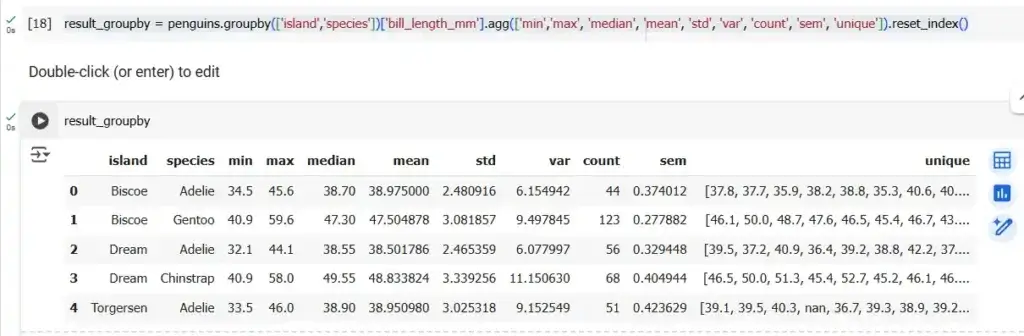
นอกจากนี้ตัว Aggregation (.agg) เรายังสามารถเขียน Custom Function ได้ด้วย อาทิ เช่น Unique Count
# Define a function to apply value_counts and return as a DataFrame
def value_counts_df(series):
return list(series.value_counts().items())
# ใช้ตัว value_counts_df ที่เรา Custom
result_groupby = penguins.groupby(['island','species'])['bill_length_mm'].agg(['min','max', 'median', 'mean', 'count', value_counts_df]).reset_index()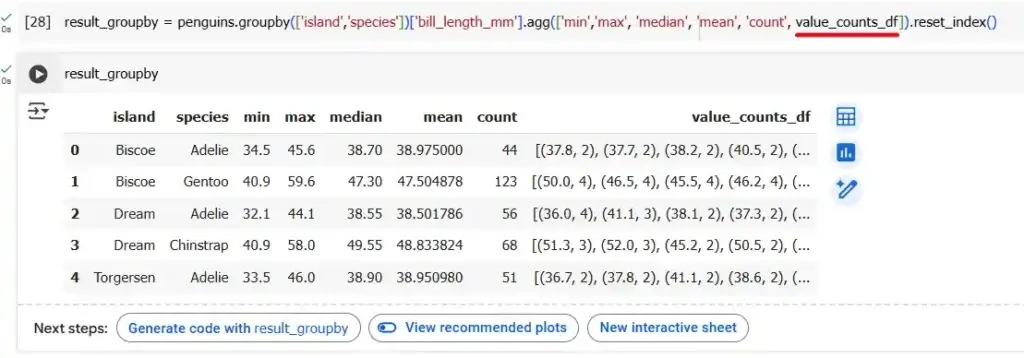
- Data Manipulation (Handle NaN Value)
📌 ดึงข้อมูล เอาจาก Penguin DataSet
penguins = pd.read_csv('/PathToYourData/penguins.csv')ในกรณีที่ Data เป็น Null หรือ NaN ต้อง มาจัดการ โดยใน Pandas มีเครื่องมือช่วยตามนี้
📌 isna() - ตรวจว่าค่าไหนเป็น NaN
# isna() # true = found penguins.isna()
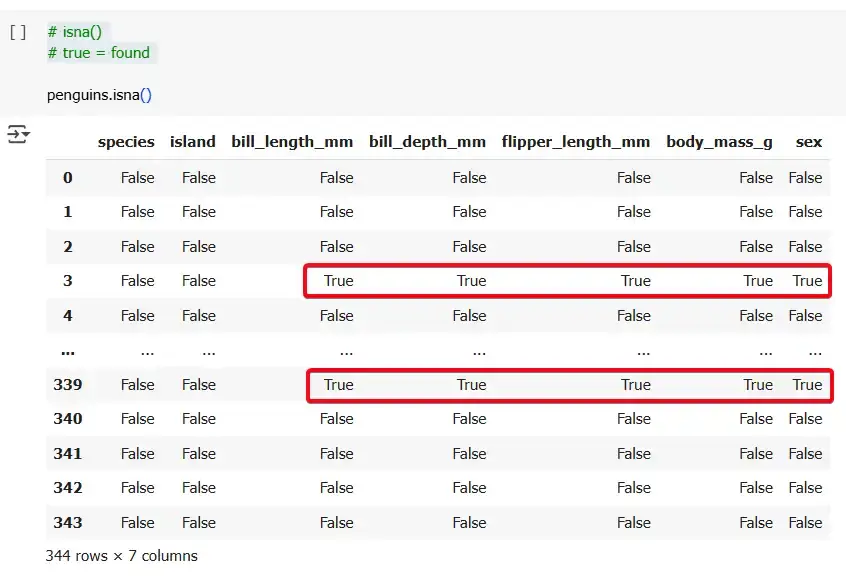
# summary per column penguins.isna().sum()
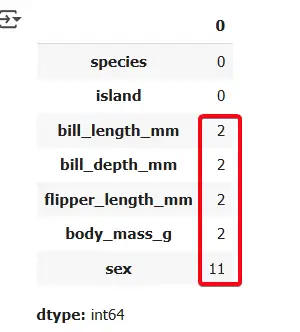
# filter missing value in sex column penguins[penguins['sex'].isna()]
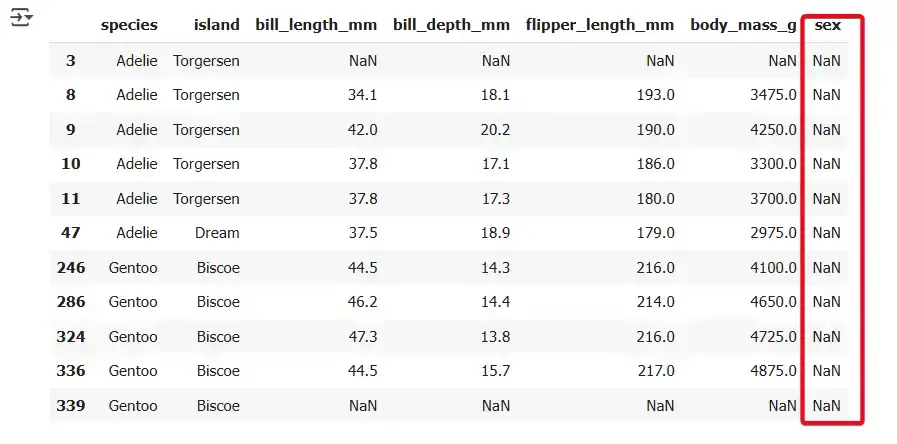
📌 ถ้ามีข้อมูลมากพอ เราสามารถตัด NA / NaN ออกได้ โดยการเรียกใช้ dropna()
# Check NA Column penguins[penguins['bill_length_mm'].isna()] # Drop Remove NA clean_penguins = penguins.dropna() clean_penguins.head(15)
📌 เติมค่า NA มีหลายวิธีใน แต่ในนี้ของใช้ค่า mean (Mean Imputation) และเรียกใช้ fillna()
top5_penguins = penguins.head(5) # ================================== # Cal Average Mean avg_bill_length_mm = top5_penguins['bill_length_mm'].mean() print(avg_bill_length_mm) # 38.9 # ================================== # Fill NA top5_penguins = top5_penguins['bill_length_mm'].fillna(avg_bill_length_mm)
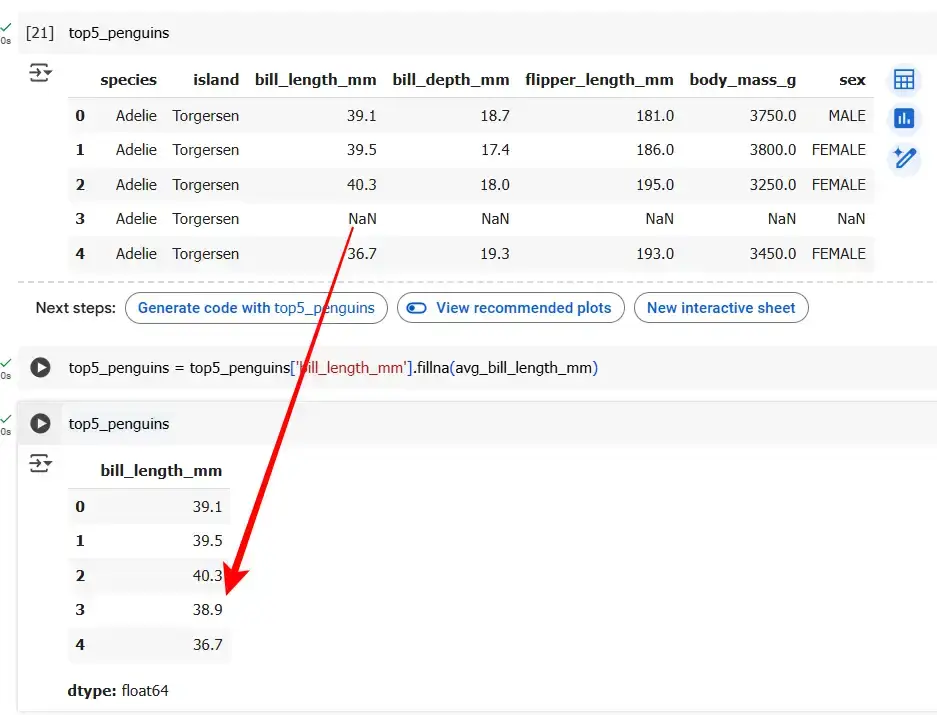
- Data Manipulation (Merge หรือ Join Data Frame)
จริงๆแล้วใน Pandas มีทั้ง merge และ join เลย โดย key ที่สำคัญ
- merge - combine DataFrames based on the values ของ Column / Rows
- join - combine DataFrames based on their indexes
⛙ merge example
คล้ายกับ SQL Join โดยการเตรียมข้อมูล
left = {
'key' : [1,2,3,4],
'name' : ['ping', 'faii', 'kook', 'bank'],
'age' : [34,34,38,32],
'location_id': [1,2,3,4]
}
right = {
'key' : [1,2,3,4],
'city' : ['Bangkok', 'London', 'Seoul', 'Tokyo'],
'zipcode' : [66, 78, 90, 122]
}
df_left = pd.DataFrame(left)
df_right = pd.DataFrame(right)pd.merge(df_left, df_right, left_on='location_id', right_on='key', how='left') # ถ้า Column เหมือนกันใช้ on='ชื่อkey'
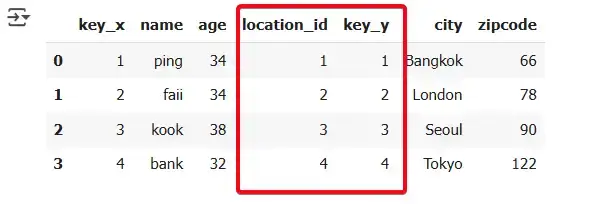
⛙ join example
จาก merge แล้วมาดู Join บ้าง
import pandas as pd
df1 = pd.DataFrame({'value1': [1, 2, 3]}, index=['A', 'B', 'C'])
df2 = pd.DataFrame({'value2': [4, 5, 6]}, index=['A', 'B', 'D'])
# inner join
result = df1.join(df2, how='inner')
print(result)
# result
# value1 value2
# A 1 4
# B 2 5Merge ดูยืดหยุ่นกว่า Join และใกล้เคียงกับ SQL ด้วย
- Save the DataFrame (For Share / Collaboration)
📌 Save
# Save the DataFrame to a CSV file
df.to_csv('modified_sample_data.csv', index=False)📌 Load
# Read the CSV file into a DataFrame
df = pd.read_csv('modified_sample_data.csv')- Basic Plot in Pandas (COVID-19 Data)
ตัว Pandas ใช้ plot ได้นะแต่จริงๆ ระหว่างเขียนอยากได้ข้อมูลเยอะขึ้น เลยลองเอา Covid Data
import pandas as pd url = 'https://covid.ourworldindata.org/data/owid-covid-data.csv' covid_data = pd.read_csv(url)
อันนี้ลืมเขียน มา Recap เรื่อง Unique / Value Count
🔬 Unique - ดูว่ามันข้อมูลเท่าไหร่
covid_data['location'].unique()
🔬 value_counts - นับจำนวนข้อมูลตามกลุ่ม
covid_data['location'].value_counts()
ถ้าเราดูใน Google Colab มันมีแนะนำ Plot อยู่นะ
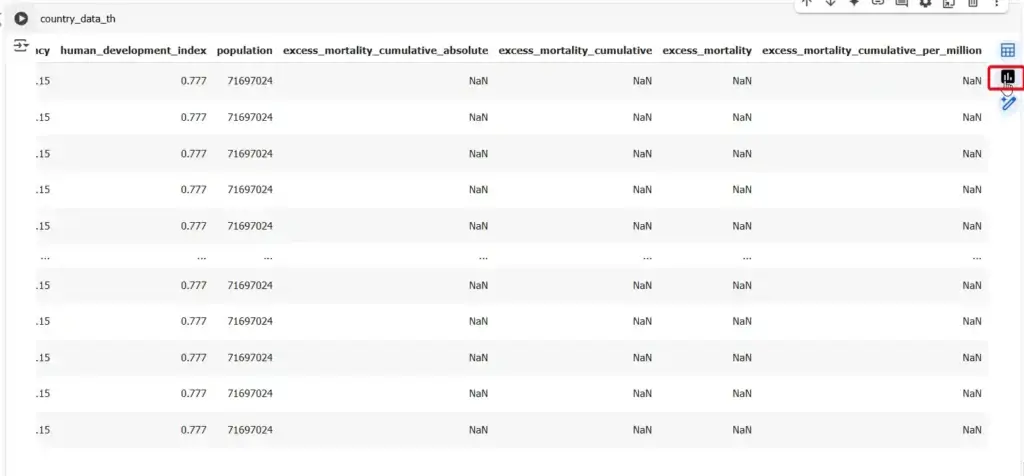
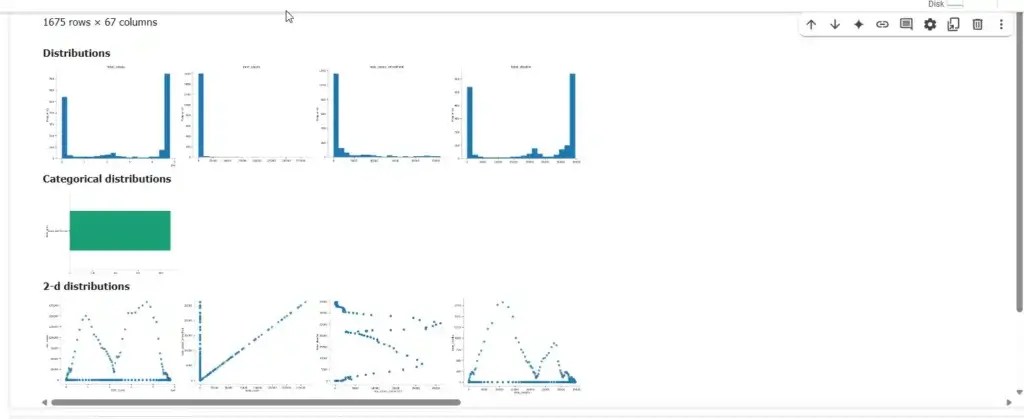
ลองดูใน Basic Plot ใน Pandas บ้าง
📊 simple barplot
# กรองข้อมูลเฉพาะของไทย country_data_th = covid_data[covid_data['location'] == 'Thailand'] country_data_th.plot(x='date', y='new_cases');
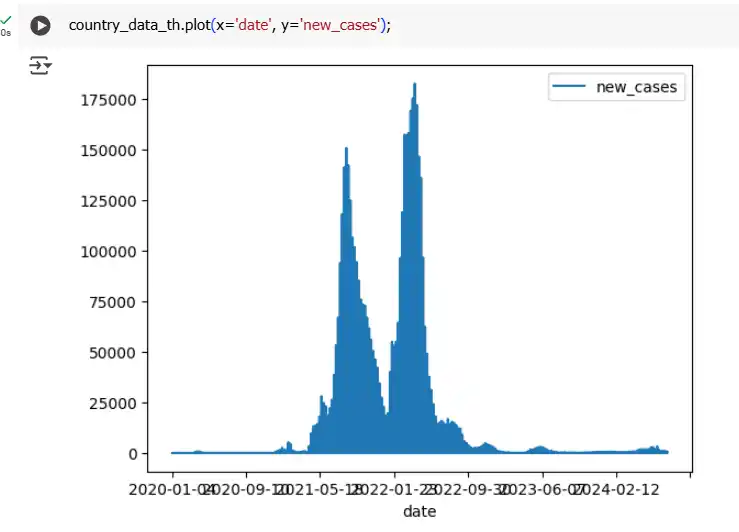
📊 scatter plot
country_data_th.plot.scatter(x='total_cases', y='total_deaths');
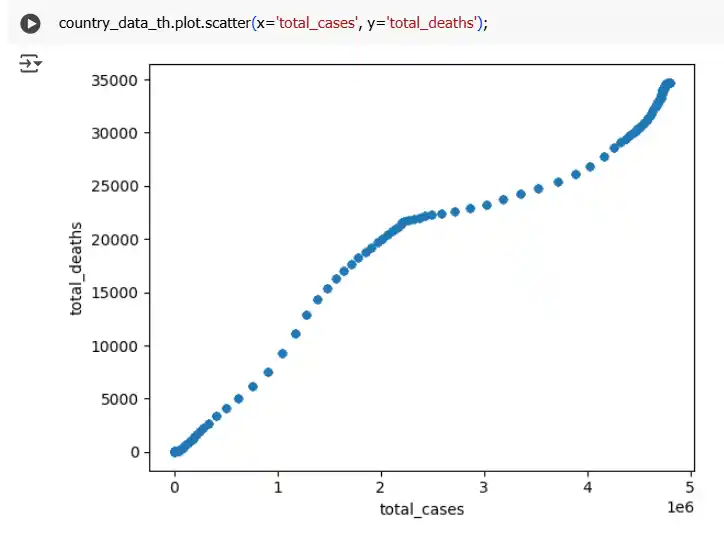
📊 histrogram
country_data_th['new_cases'].plot.hist();
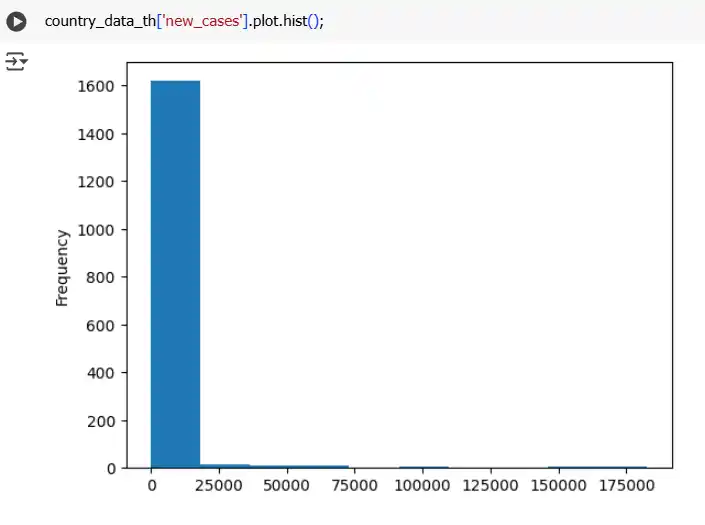
# Convert date column to datetime objects
country_data_th['date'] = pd.to_datetime(country_data_th['date'])
# Get Year
country_data_th['year'] = covid_data['date'].dt.year
# Group by year and sum total deaths
yearly_deaths_th = country_data_th.groupby('year')['total_deaths'].sum()
yearly_deaths_th
# plot
yearly_deaths_th.plot(x='year', y='total_deaths');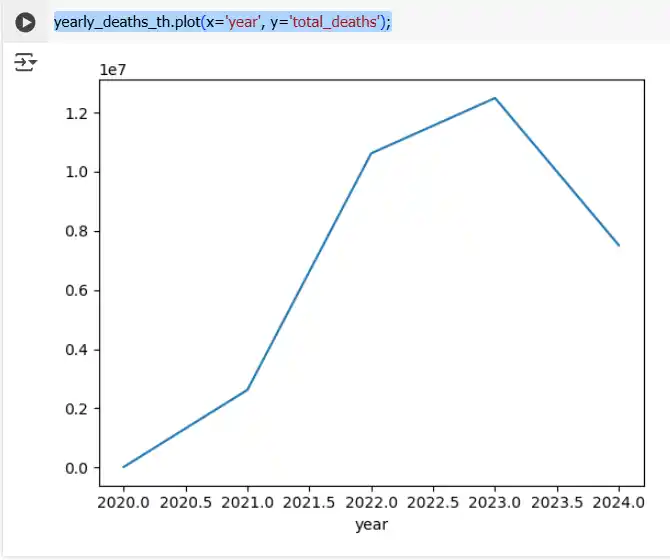
- Correlation
ตัว Pandas เองมีตัวช่วยหาความสัมพันธ์ (Correlation) ของข้อมูล มีรูปแบบตามนี้
DataFrame.corr(method='pearson', min_periods=1, numeric_only=False)
- method = ‘pearson’, ‘kendall’, ‘spearman’ หรือ Custom Logic
- min_periods = the number of observations required per pair of columns for a valid result.
- numeric_only = true (float, int, boolean) / false
ตัวอย่าง ดังนี้
# Default method='pearson' country_data_th.corr(numeric_only = True) country_data_th.corr(method='pearson', numeric_only = True)
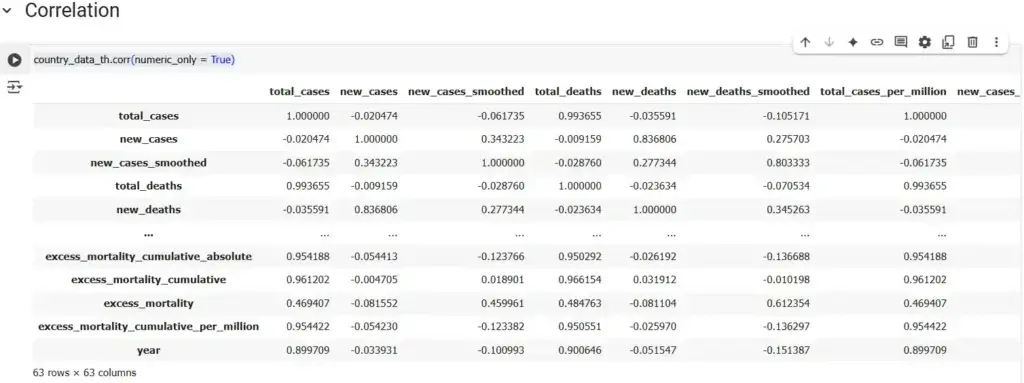
สำหรับผลลัพธ์มีค่าระหว่าง -1 ถึง 1 โดยตีความได้ ดังนี้
- +1 indicates a perfect positive linear relationship,
- -1 indicates a perfect negative linear relationship,
- 0 indicates no linear relationship.
Ref: https://pandas.pydata.org/docs/reference/api/pandas.DataFrame.corr.html
ปิดท้าย ถ้าใครอ่านอาจจะงง เพราะผมใช้ Data หลายตัวเลย จดเอง ยาวมาจนถึงใช้ Public Data Set
สำหรับตัวอย่างอื่นๆ ลองดูจาก Google colab อันนี้ และ อีกอันได้
Discover more from naiwaen@DebuggingSoft
Subscribe to get the latest posts sent to your email.