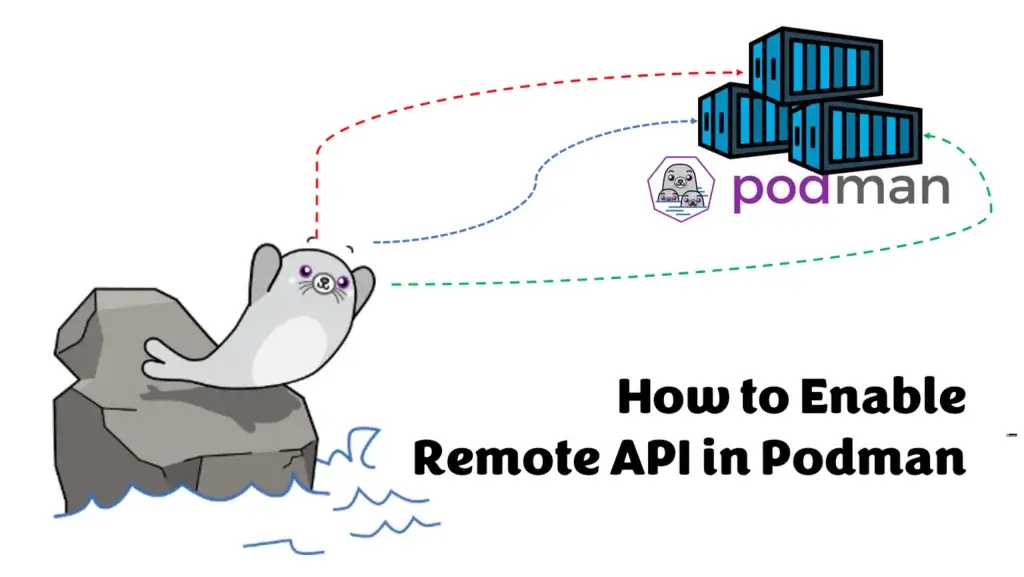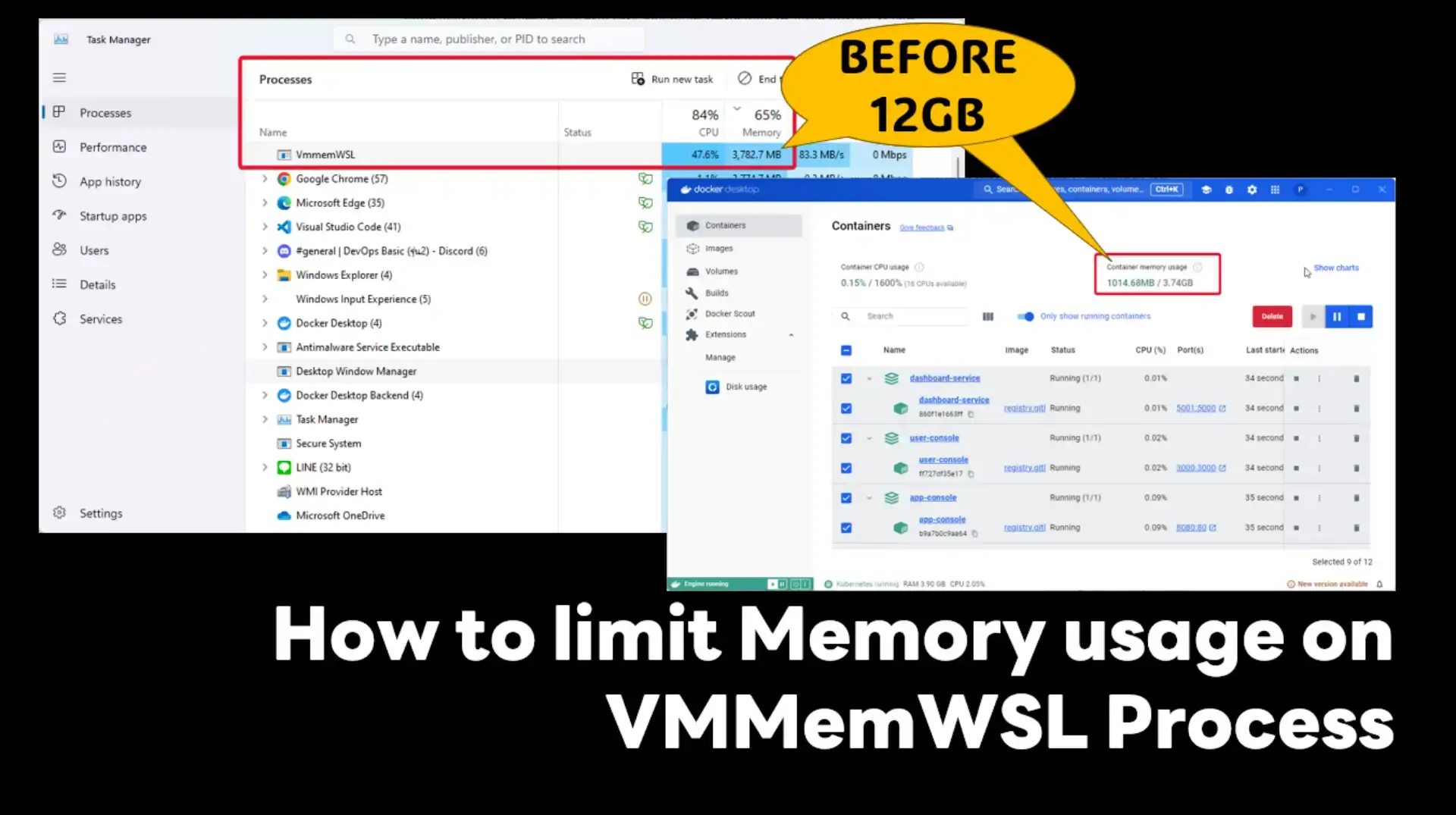What is a Remote API
The Remote API helps us to be able to control and manage Podman from other machines. You can write Client Tools to manage Podman directly if we know the APIs. or you can connect it with Management Tools like Portainer. This is possible because Podman implements Docker-compatible API.
There are two type of Podman Remote API.
- Socket
- REST API (TCP)
Step
1. Check API version
podman info --debug
Your Podman will show in APIVersion: Section - you can use command with grep like below:
Note: The APIVersion use for test Socket / Rest API
podman info --debug | grep APIVersion: #Result APIVersion: 4.6.1
2. Enable Socket
- Step for Rootful
#rootful sudo systemctl enable --now podman.socket # enable start of system services, even if not logged in sudo loginctl enable-linger $USER export XDG_RUNTIME_DIR=/run/user/$UID/
- Step for Rootless
#rootless systemctl --user enable --now podman.socket # enable start of system services, even if not logged in sudo loginctl enable-linger $USER export XDG_RUNTIME_DIR=/run/user/$UID/
3. Testing Socket
- Pattern:
curl -s --unix-socket $XDG_RUNTIME_DIR/podman/podman.sock http://d/[API VERSION]/libpod/info
- Sample:
curl -s --unix-socket $XDG_RUNTIME_DIR/podman/podman.sock http://d/v4.6.1/libpod/info
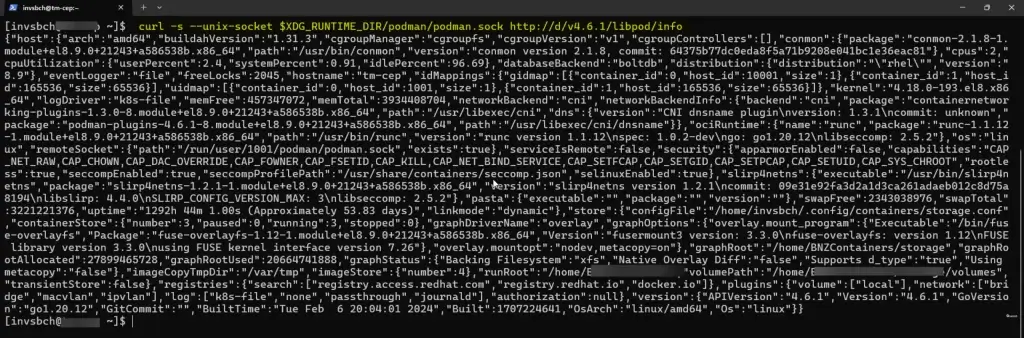
4. Enable Podman TCP for REST API
You can start API Server for remote access by using podman-system-service command
- Pattern:
--time=0 - zero0means no timeout
tcp URL - specific endpoint and port
Note: Don't forget to allow your IP Address in firewall
podman system service --time=0 tcp://[IP or DNS]:[PORT]
- Sample:
podman system service --time=0 tcp://128.1.0.181:18888 podman system service --time 60 tcp:[::]:12375
5 Testing Podman REST API
curl http://128.1.0.181:18888/v4.6.1/libpod/info
or call via web browser
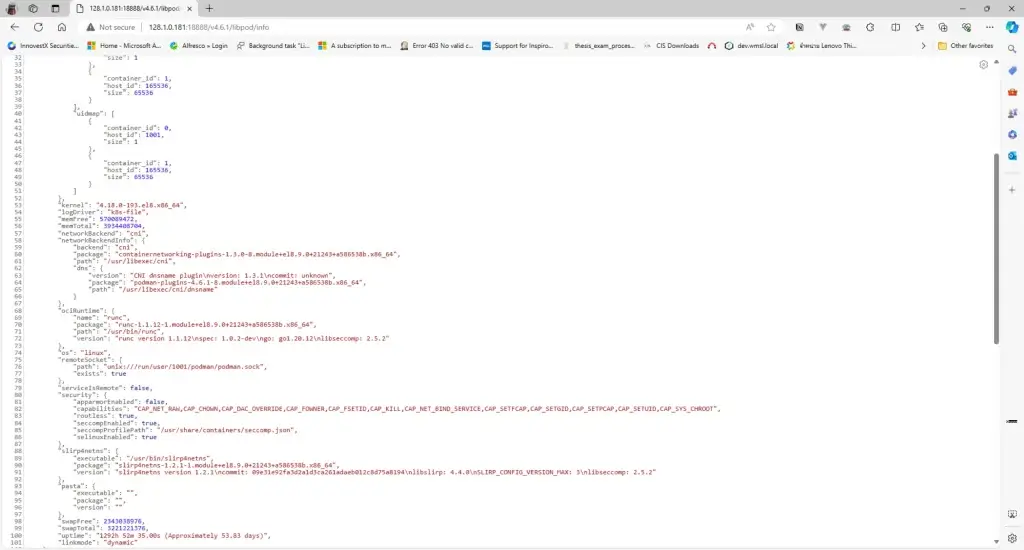
or you can also use podman remote to access
- Pattern:
podman --remote --url tcp://[IP or DNS]:[PORT] [podmand commands]
- Test:
Podman images(from 128.1.0.181:18888)
[invsbch@dev-test ~]$ podman --remote --url tcp://128.1.0.181:18888 images REPOSITORY TAG IMAGE ID CREATED SIZE localhost/invs-app-service 8.8.16.5 833fcb933090 5 days ago 2.81 GB localhost/invs-biz-service 8.8.16.3 6298d9ee5d9e 2 weeks ago 1.3 GB
- Test:
Podman ps -a(from 128.1.0.181:18888)
[invsbch@dev-test ~]$ podman --remote --url tcp://128.1.0.181:18888 ps -a CONTAINER ID IMAGE COMMAND CREATED STATUS PORTS NAMES 2479f22abc92 localhost/invs-biz-service:8.8.16.3 5 days ago Up 5 days ago 0.0.0.0:10456->10456/tcp invs-biz-service 533d8be2f168 localhost/invs-app-service:8.8.16.5 /bin/sh -c java -... 5 days ago Up 5 days ago 0.0.0.0:10650->8080/tcp invs-app-service 9011b98a3c9f localhost/invs-app-service:8.8.16.5 /bin/sh -c java -... 5 days ago Up 5 days ago invs-app-service-parallel
And finally, don't forget that I haven't written about Security in this blog yet. Therefore, anyone can access it directly. Before using it, you should take care of the Security properly, such as using HAProxy for authentication and forwarding requests to Podman or you can wait for my next blog post.
Reference
- proofnet - Podman API service listening on TCP can be used on websites
- How to setup podman API to be accessible from remote systems - Red Hat Customer Portal
- Portainer for Podman? : r/podman (reddit.com)
- Does podman have any software similar to portainer? : r/podman (reddit.com)
- How to enable Podman REST API Service? (shobhitsharma.net)
Discover more from naiwaen@DebuggingSoft
Subscribe to get the latest posts sent to your email.