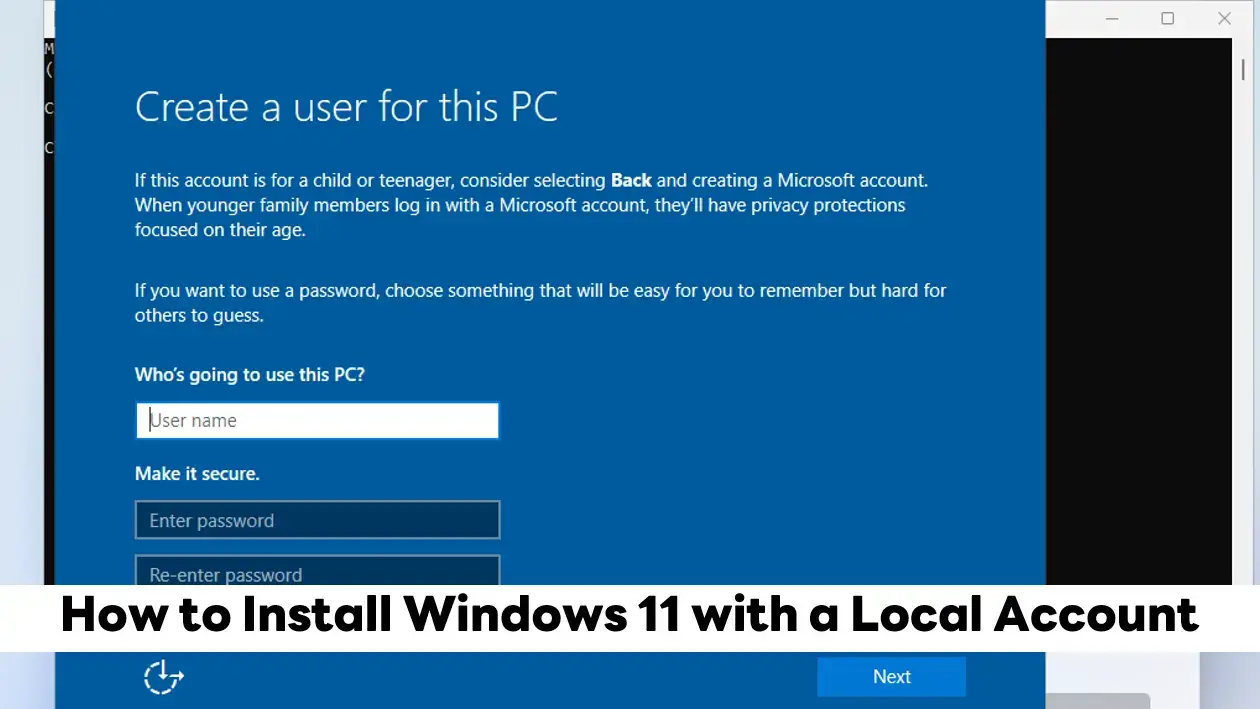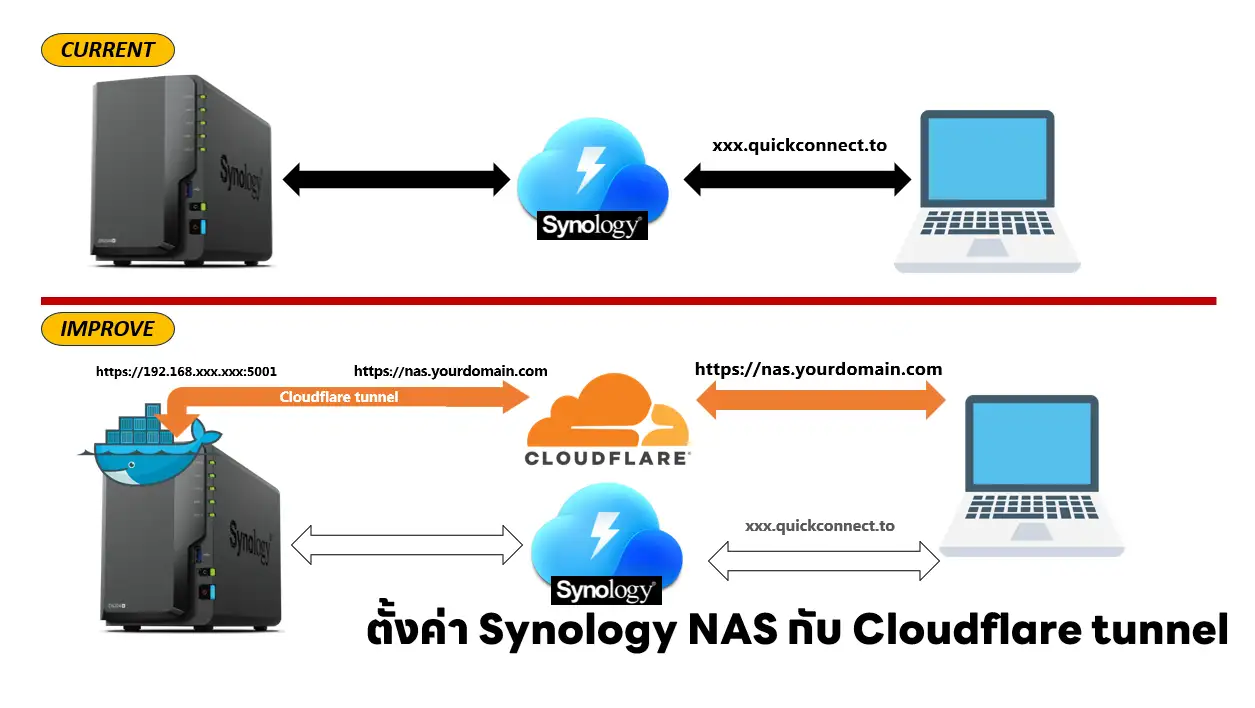Today, My Grafana Dashboard notified me about low disk space on Jenkins Server. I investigated the Jenkins Server and found windows.edb too big.
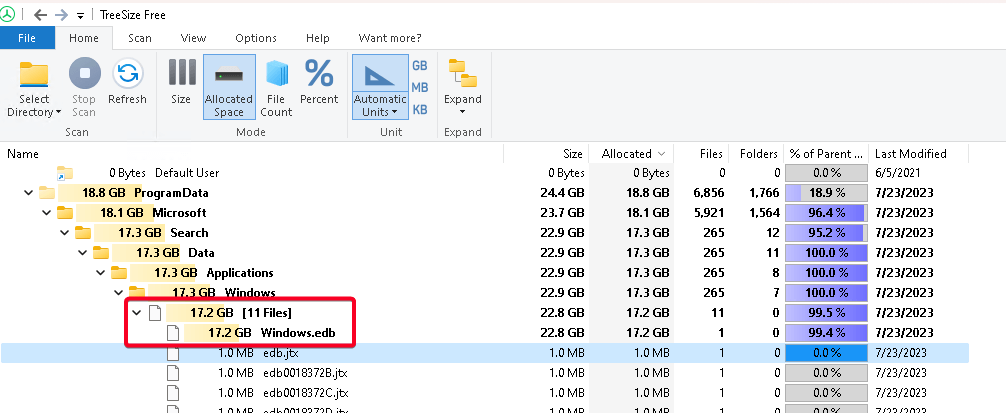
NOTE: windows.edb is a windows index service database for indexing and property caching3v By default, the Windows.edb file is located in the below path.]
C:\ProgramData\Microsoft\Search\Data\Applications\Windows\Windows.edb
Power Shell Command to Check Windows.edb Size
((Get-Item $env:programdata’\Microsoft\Search\Data\Applications\Windows\Windows.edb’).length/1GB)
How to reduce windows.edb size
1. Reduce Windows.edb size using Defragmentation

- Stop the Windows Search service.
#Disable & Stop Service #1 Powershell Set-Service -Name wsearch -StartupType Disabled $S = Get-Service -Name wsearch Set-Service -InputObject $S -Status Stopped #2 SC Command sc config wsearch start=disabled sc stop wsearch
- Defragmentation
esentutl /d %ProgramData%\Microsoft\Search\Data\Applications\Windows\Windows.edb #With Fixed Path Version #esentUtl /d "C:\ProgramData\Microsoft\Search\Data\Applications\Windows\Windows.edb"
- Start the Windows Search service.
#Enable & Start Service #1 Powershell Set-Service -Name wsearch -StartupType AutomaticDelayedStart Set-Service -Name wsearch -Status Running -PassThru #2 SC Command sc config wsearch start=delayed-auto sc start wsearch
- Full Step, I prefer powershell
#Disable & Stop Service Set-Service -Name wsearch -StartupType Disabled $S = Get-Service -Name wsearch Set-Service -InputObject $S -Status Stopped #Defragmentation esentUtl /d "C:\ProgramData\Microsoft\Search\Data\Applications\Windows\Windows.edb" #Enable & Start Service Set-Service -Name wsearch -StartupType AutomaticDelayedStart Set-Service -Name wsearch -Status Running -PassThru
2. Reset and Rebuild the Windows Search Index
Force windows search service to force delete index by changing Registry Path "HKLM\SOFTWARE\Microsoft\Windows Search" key SetupCompletedSuccessfully data from 1 to 0. This causes Windows Search to clear custom indexed locations, add default locations, and rebuild the index from scratch.
- Command Line Version
sc stop wsearch REG ADD "HKLM\SOFTWARE\Microsoft\Windows Search" /v SetupCompletedSuccessfully /t REG_DWORD /d 0 /f del %PROGRAMDATA%\Microsoft\Search\Data\Applications\Windows\Windows.edb sc start wsearch
- PowerShell Version
#Stop Service
$S = Get-Service -Name wsearch
Set-Service -InputObject $S -Status Stopped
# Set variables to indicate value and key to set
$RegistryPath = 'HKLM:\SOFTWARE\Microsoft\Windows Search'
$Name = 'SetupCompletedSuccessfully'
$Value = '0'
# Create the key if it does not exist
If (-NOT (Test-Path $RegistryPath)) {
New-Item -Path $RegistryPath -Force | Out-Null
}
# Now set the value
New-ItemProperty -Path $RegistryPath -Name $Name -Value $Value -PropertyType DWORD -Force
#Remove Windows.edb
Remove-Item %PROGRAMDATA%\Microsoft\Search\Data\Applications\Windows\Windows.edb
#Start Service
Set-Service -Name wsearch -Status Running -PassThruIf you don't want to run a command, GUI Mode Open Control Panel >> Indexing Options >> Advanced >> click Rebuild
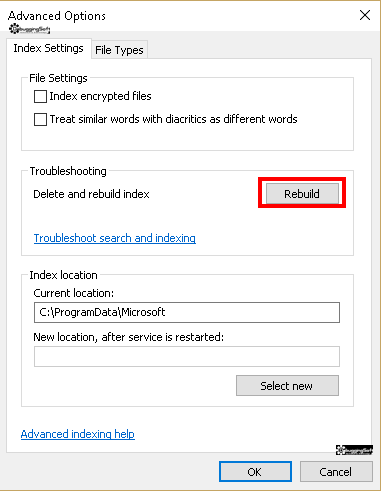
In my opinion, the Jenkins Server is not required to maintain any index. So, I choose the option to reset and rebuild the Windows Search Index to reclaim disk space.
Reference
- Set-Service (Microsoft.PowerShell.Management) - PowerShell | Microsoft Learn
- Remove-Item (Microsoft.PowerShell.Management) - PowerShell | Microsoft Learn
- How to Update or Add a Registry Key Value with PowerShell - PowerShell Community (microsoft.com)
- Esentutl | Microsoft Learn
Discover more from naiwaen@DebuggingSoft
Subscribe to get the latest posts sent to your email.