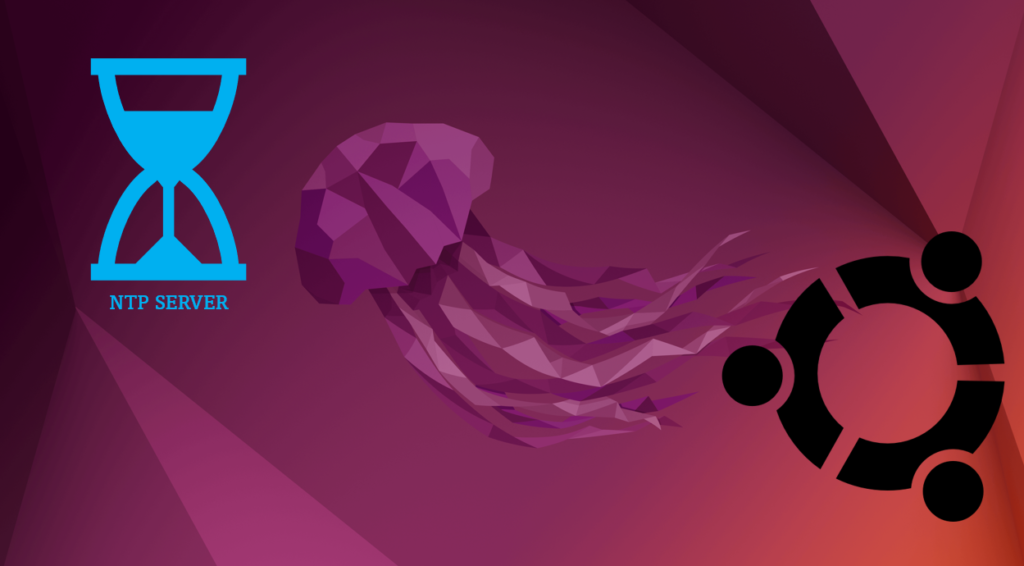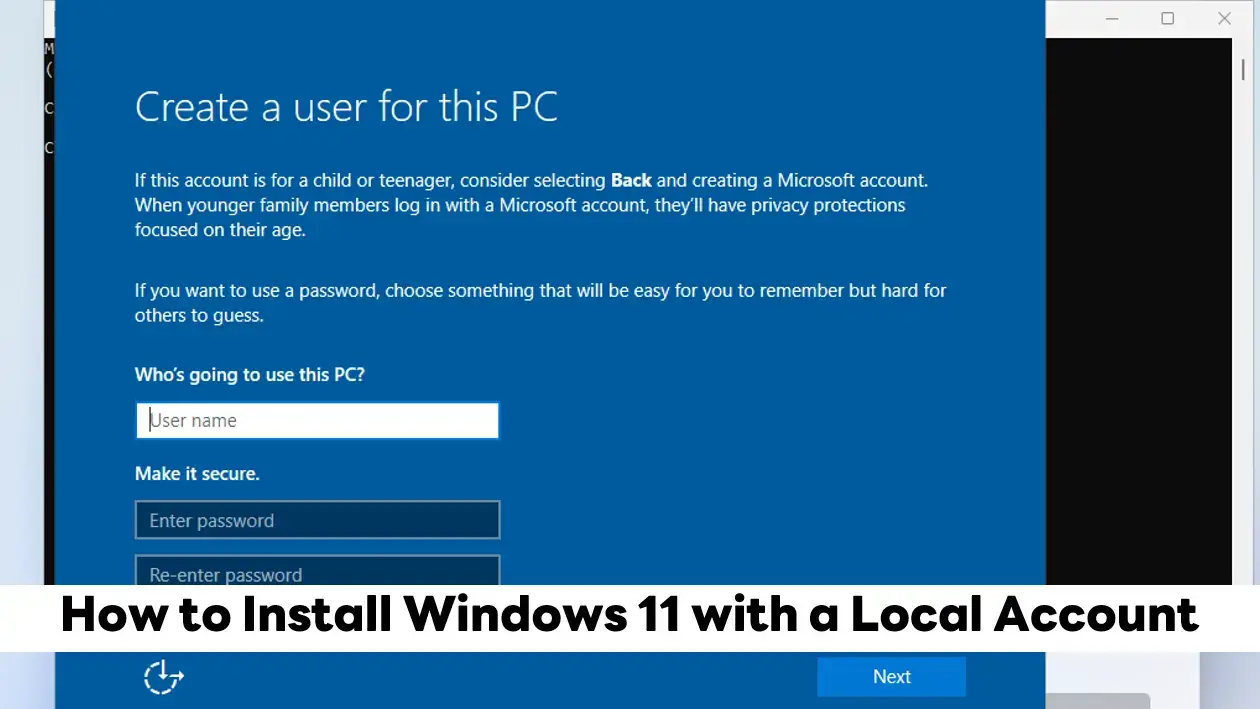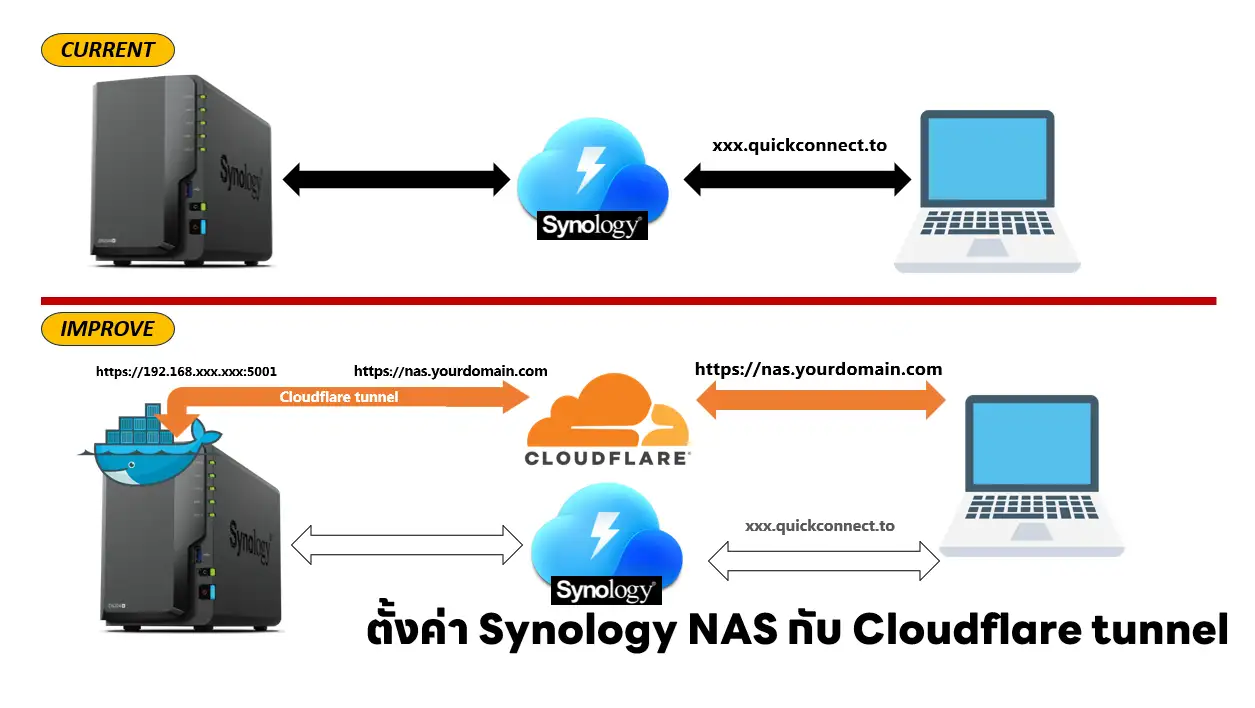Check TimeZone
- Check Current TimeZone and NTP Status
timedatectl
ubuntu@NUC-TM:~$ timedatectl
Local time: ส. 2022-09-10 01:36:47 +07
Universal time: ศ. 2022-09-09 22:36:47 UTC
RTC time: จ. 2009-01-19 04:10:25
Time zone: Asia/Istanbul(+03, +0300)
System clock synchronized: no
NTP service: n/a
RTC in local TZ: no- Checking the list of available time zones
timedatectl list-timezones
- you can use the grep command to limit the result
timedatectl list-timezones | grep -i bangkok

- Changing the time zone
sudo timedatectl set-timezone Asia/Bangkok
- Check TimeZone and NTP Status

Setup NTP Service
- Test Enable NTP
sudo timedatectl set-ntp on > Failed to set ntp: NTP not supported
- If system tell "Failed to set ntp: NTP not supported". You need to install systemd-timesyncd
sudo apt-get update sudo apt install systemd-timesyncd
- Activate NTP and Enter your admin password for time synchronization
timedatectl set-ntp true

- Check Current TimeZone and NTP Status
timedatectl

Enabling/Disabling time synchronization
- Enable time synchronization. >> Set NTP Service active
sudo timedatectl set-ntp on
- Disable time synchronization. >> Set NTP Service inactive
sudo timedatectl set-ntp off
Case time does not sync
- check service status
systemctl status systemd-timesyncd
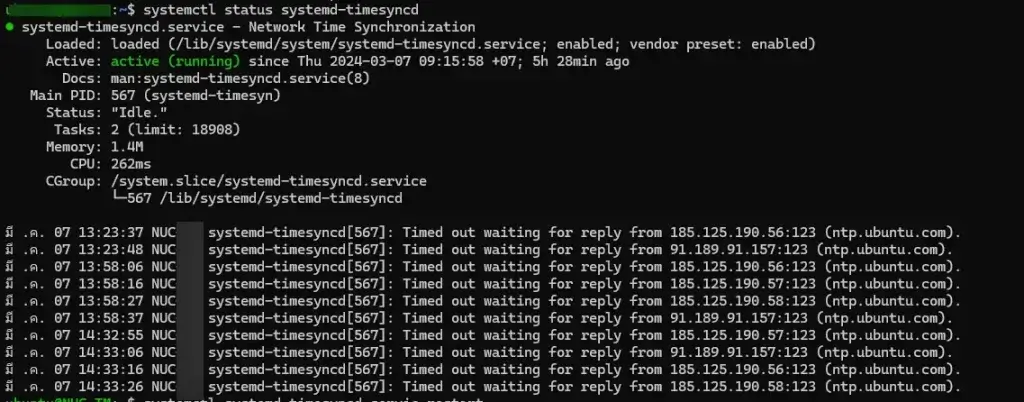
- the root cause is a network issue (time out to connect NTP server)
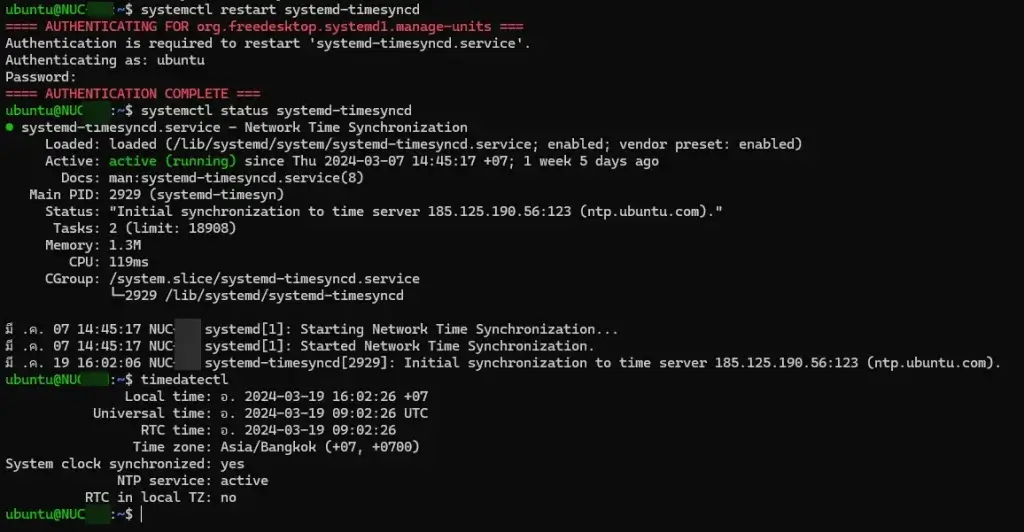
- After fixing network issue, restart the service and check service systemd-timesyncd status
systemctl restart systemd-timesyncd
Discover more from naiwaen@DebuggingSoft
Subscribe to get the latest posts sent to your email.