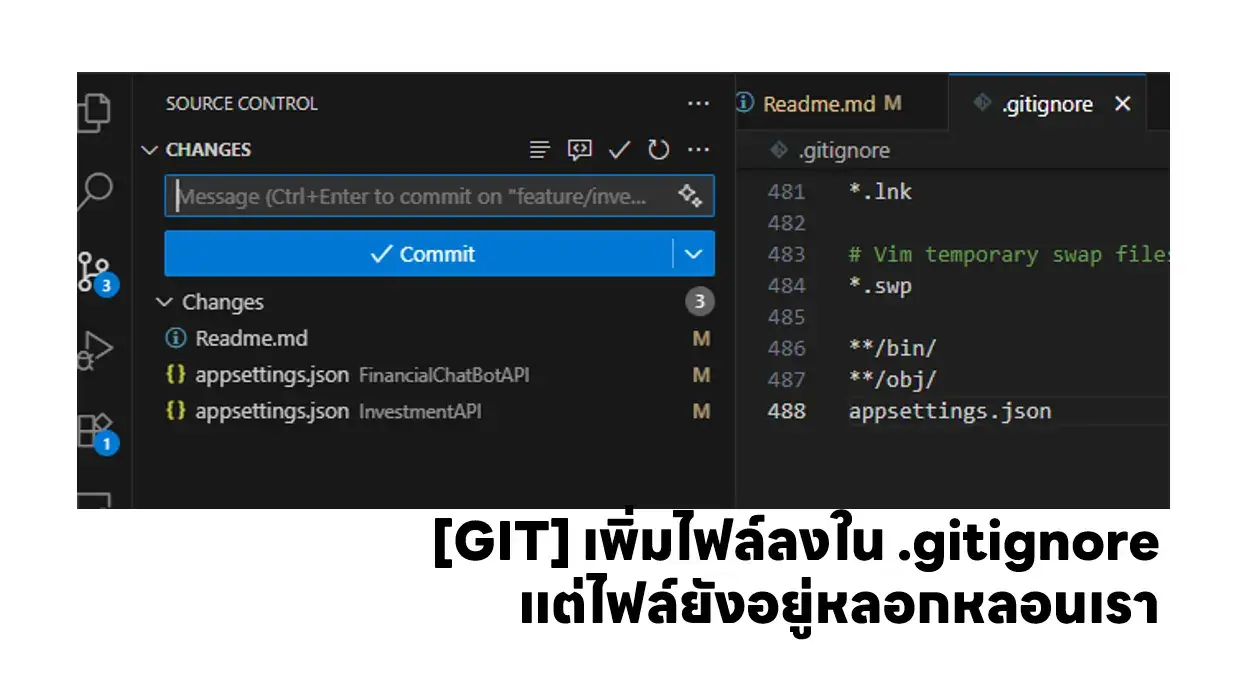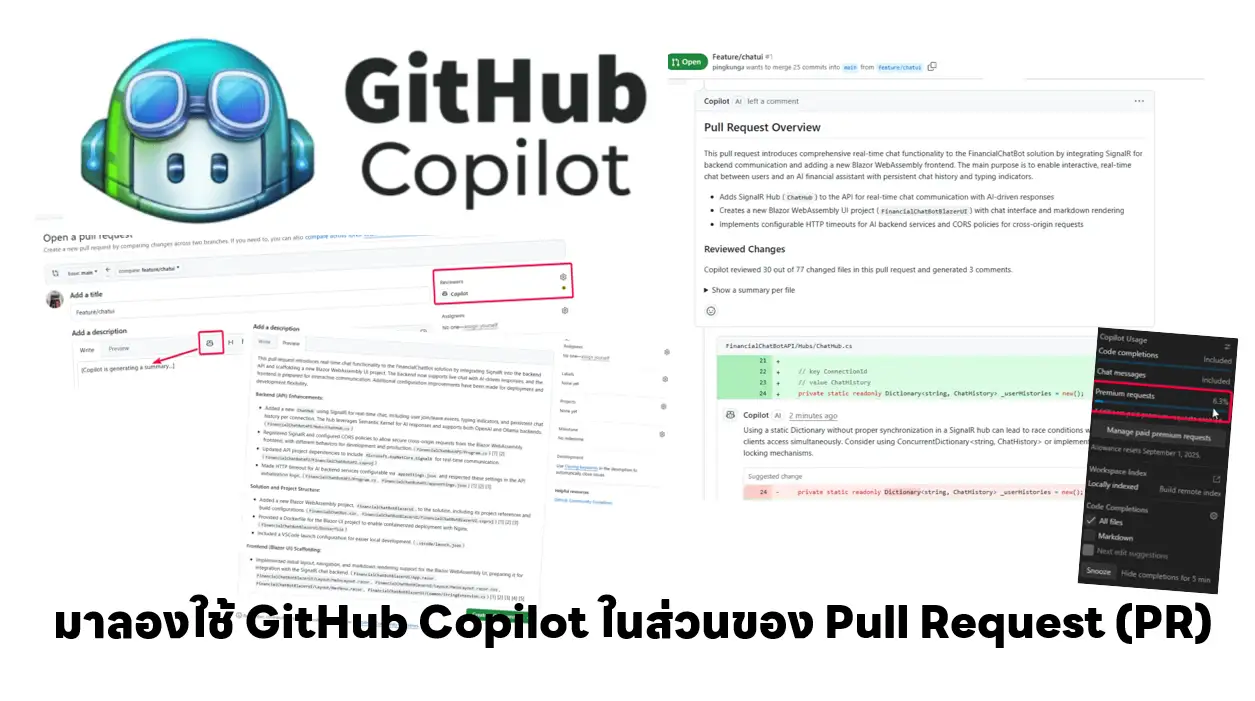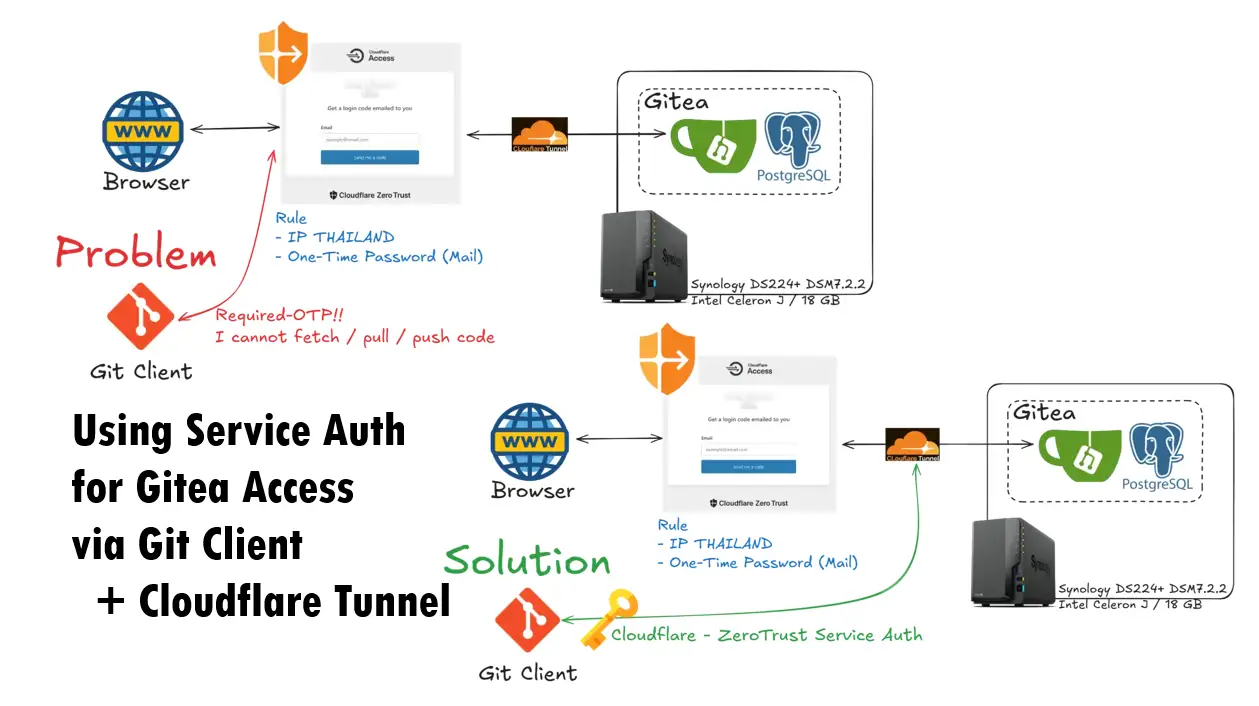1. Generate Key-Pair
Windows / Linux / Mac is using same commands.
- generate Key-Pair
ssh-keygen -t <<Algorithnm>>-C "<<Your_Email>>" ssh-keygen -t ed25519 -C "[email protected]"
- Enter file in which to save the key. if you want to use default filename + location press enter, otherwise provide full path + filename
Enter file in which to save the key (C:\Users\Chatr/.ssh/id_ed25519): #If you want to change path. Please provide full path Enter file in which to save the key (C:\Users\Chatr/.ssh/id_ed25519): C:\Users\Chatr/.ssh/id_ed25519_ping_github
- Enter passphrase (empty for no passphrase)
Note passphrase = password of ssh key pair
2. Add your key to the SSH agent
Windows
- Start Service OpenSSH First (Required Run Terminal / PowerShell Console as Administrator, Check the current status of ssh-agent
Get-Service | ?{$_.Name -like '*ssh-agent*'} | select -Property Name, StartType, Status- Enable the Service if it is disabled
Set-Service -Name ssh-agent -StartupType Manual
- Start the Service
Start-Service ssh-agent
- Add your key, if your key has a passphrase, it will be prompt password.
#PATTERN ssh-add <<path to your private key >> #SAMPLE ssh-add id_ed25519_ping_github PS C:\Users\Chatr\.ssh> ssh-add id_ed25519_ping_github Enter passphrase for id_ed25519_ping_github: Identity added: id_ed25519_ping_github ([email protected])
Linux / Mac
- Start Service OpenSSH
eval "$(ssh-agent -s)"
- Add your key, if your key has a passphrase, it will be prompt password.
# Linux ssh-add ~/.ssh/<<YOUR_KEY_NAME>> # Mac ssh-add -K ~/.ssh/<<YOUR_KEY_NAME>>
3. Provide GitHub with your public key
- GitHub Profile > SSH and GPG Keys > New SSH Key
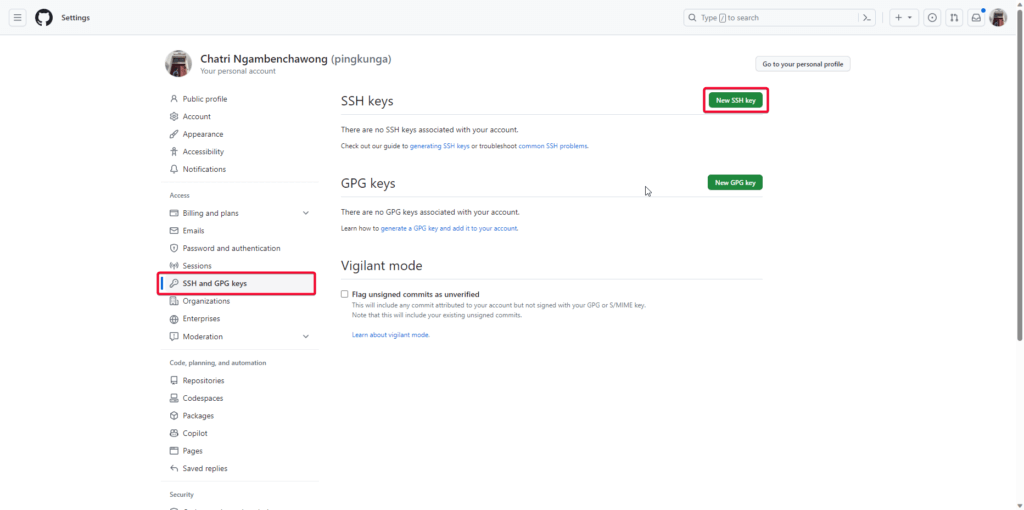
- Read public key file Windows by using Get-Content / Linux, mac using cat
#Windows (at .ssh folder) C:\Users\Chatr\.ssh> Get-Content .\id_ed25519_ping_github.pub #Linux Mac (at .ssh folder) cat .\id_ed25519_ping_github.pub
- Paste content in public key
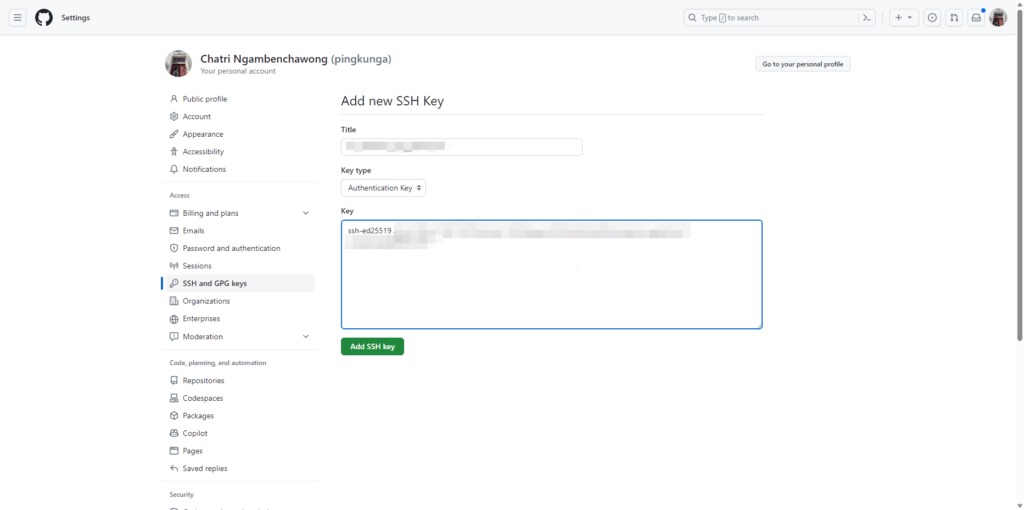
- GitHub Account with 2FA. Enter number from Authenticator App such as Google Authenticator / Microsoft Authenticator
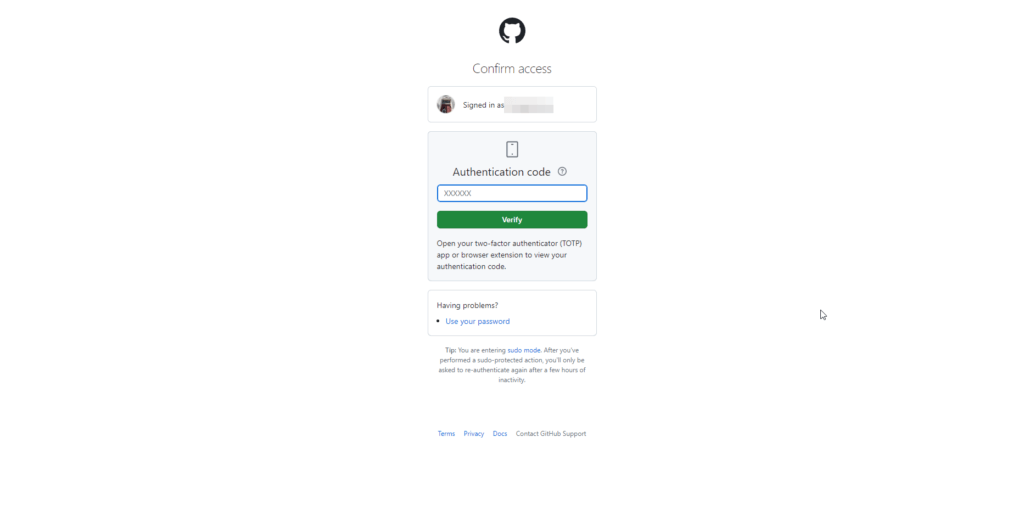
- SSH Key show in SSH and GPG Keys section
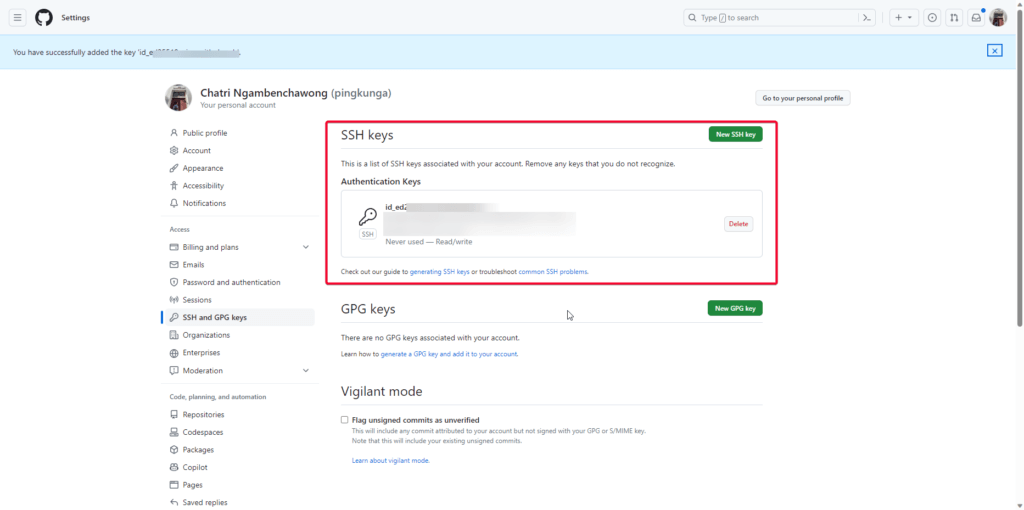
Support with multiple user / host via SSH Config
- SSH Config Path
Host <<Unique Name>> Hostname <<url>> User <<username>> IdentityFile <<SSH Private Key Path>>
if you have multiple user. you can spread by customizing host in SSH Config, In example. I have 3 git accounts 2 GitHub and 1 in GitLab. I have modified SSH Config like this.
Host github.com Hostname github.com User pingkunga IdentityFile ~/.ssh/id_ed25519_ping_github Host github.com-debuggingsoft Hostname github.com User debuggingsoft IdentityFile ~/.ssh/id_ed25519_ds_github Host gitlab.local Hostname dev.ds.local User chatri.ng IdentityFile ~/.ssh/id_ed25519_cn_gitlab
Reference
- Generating a new SSH key and adding it to the ssh-agent - GitHub Docs
- Set up personal SSH keys on Windows | Bitbucket Cloud | Atlassian Support
- linux - ssh-add returns with: "Error connecting to agent: No such file or directory" - Unix & Linux Stack Exchange
Discover more from naiwaen@DebuggingSoft
Subscribe to get the latest posts sent to your email.