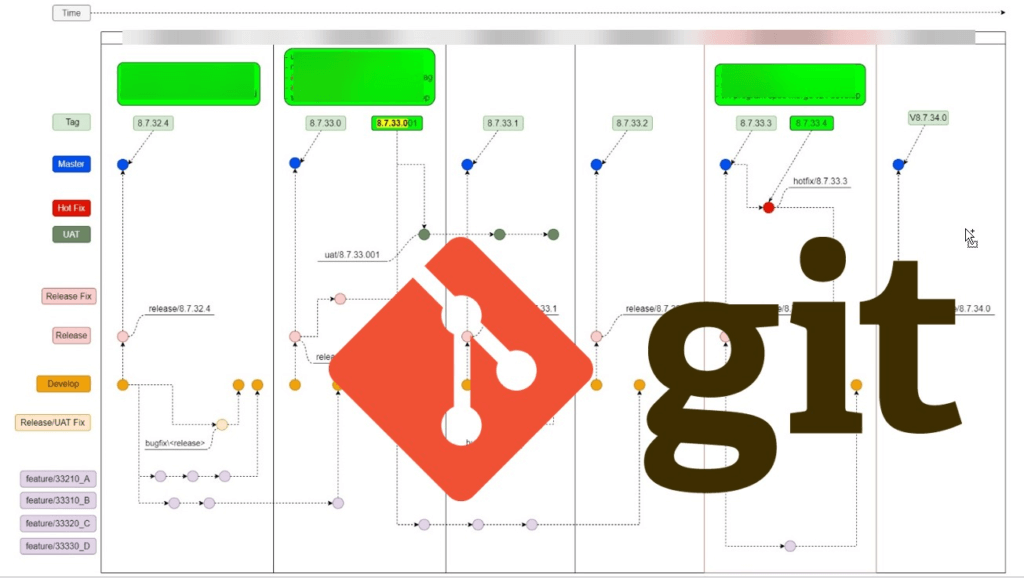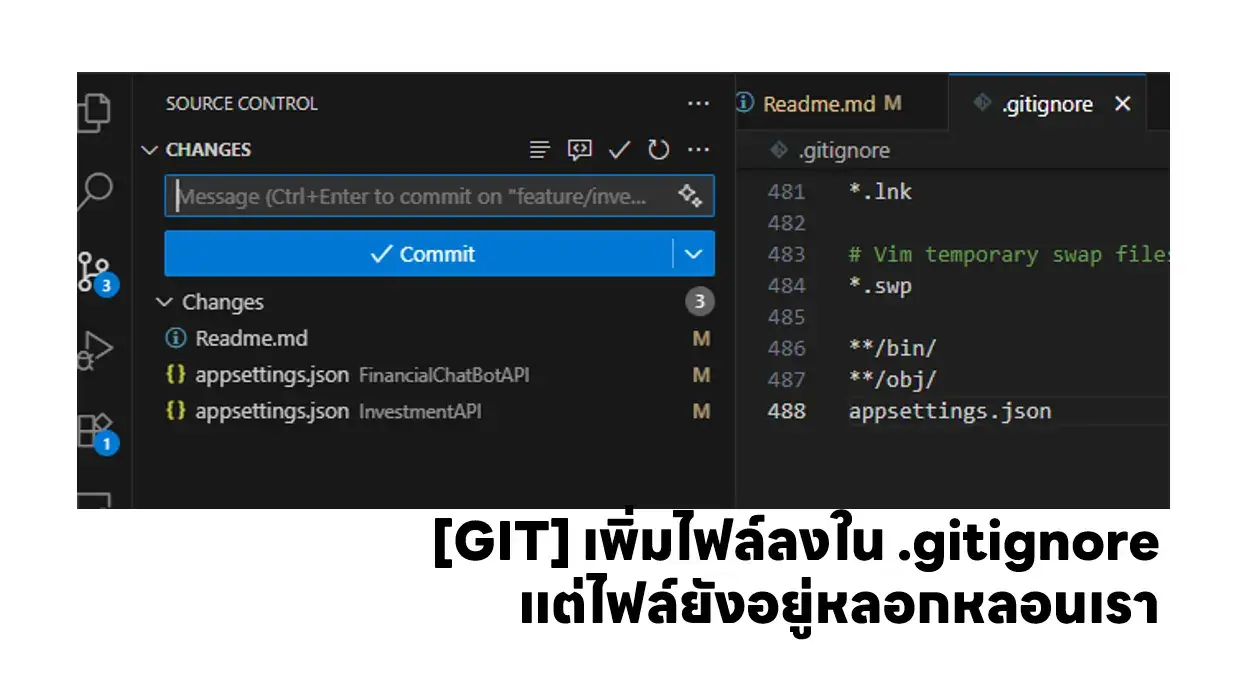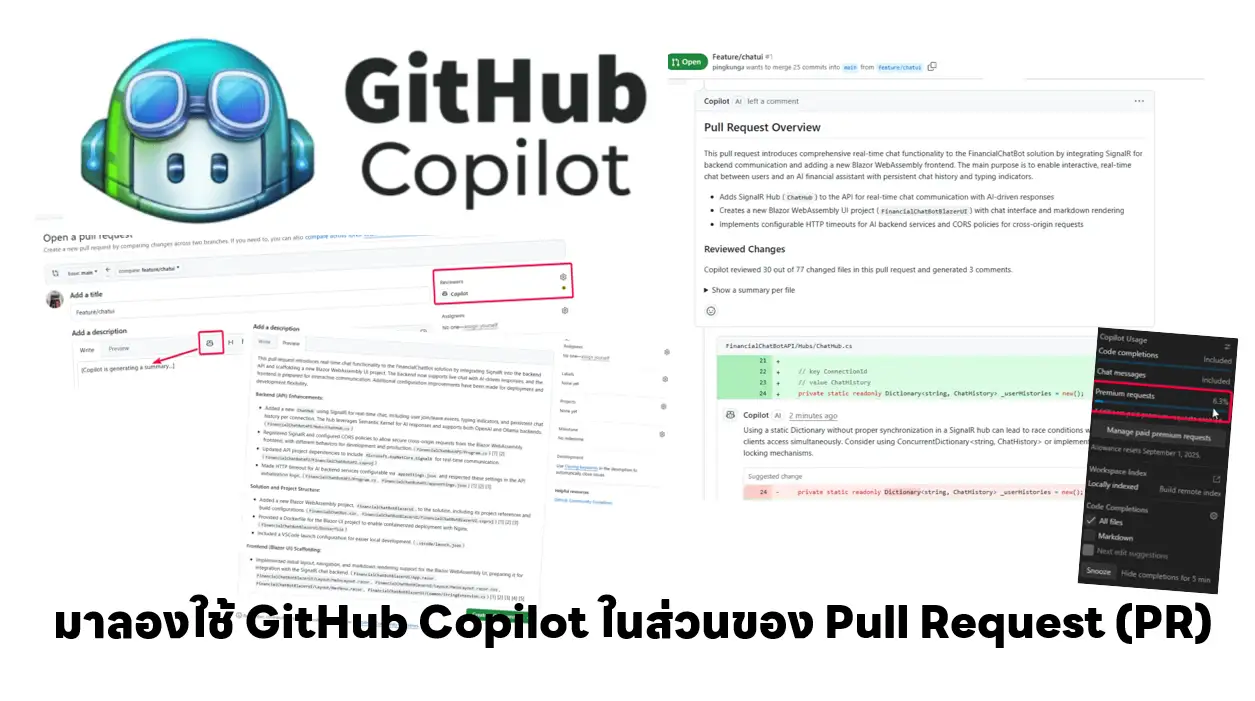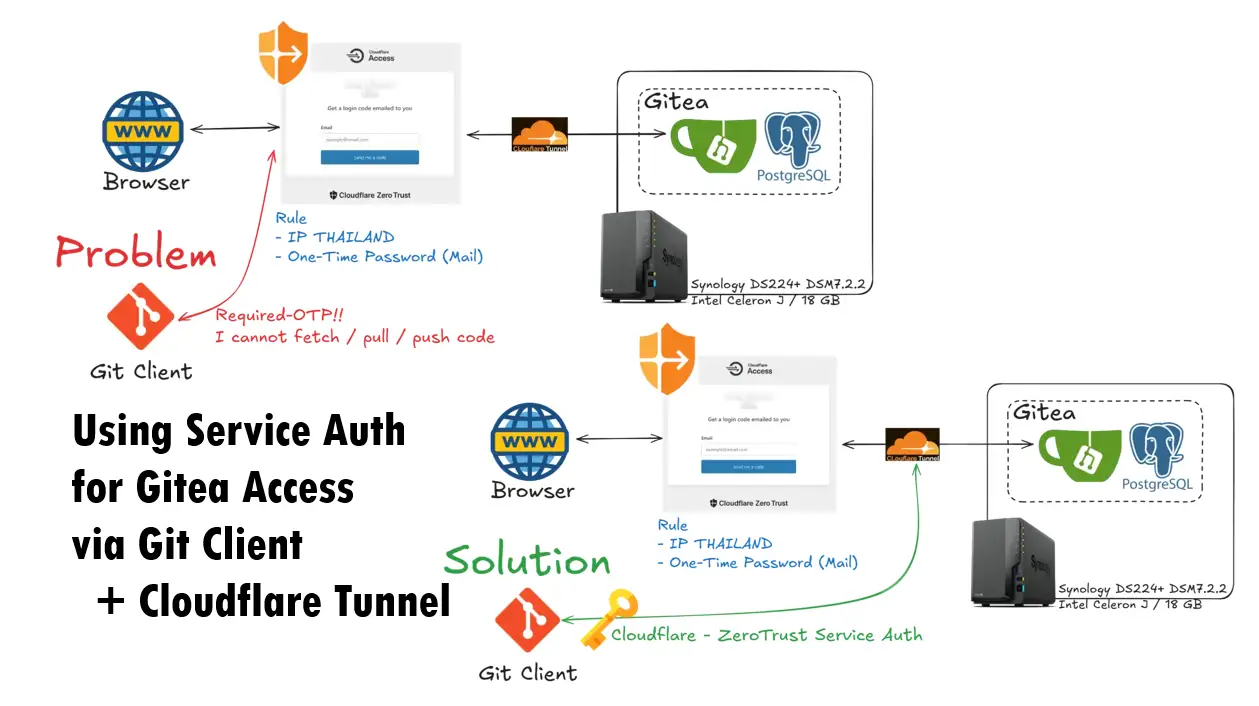ปกติผมจะไม่ค่อยใช้ Command เลย นอกจากเขียนพวก Script ต่างๆ จะไป Google / Chat GPT เอาครับ คราวนี้มาลองสรุป Git แบบ Command กันครับว่ามีอะไรบ้าง
git init
- git init : เอาไว้บอกว่า Folder นี้จะถูกใช้งานสำหรับการ Control Version เมื่อ Run แล้วจะได้ไฟล์ .git ขึ้นมา ข้างในมี
- hooks #พวก scripts ที่ต้องการให้ทำงานตาม event เช่น ก่อน commit / push แต่ปกติเราใช้ .github / gitlab กัน
- info :excludefile for ignored patterns
- objects : ข้อมูลที่เราแก้ๆ จะอยู่ในนี้
- refs : pointers ชี้บอก Commit จะได้รู้ว่าที่ทำไปมันอยู่ในจุดไหนของ Folder objects
- config : configuration options
- description :
- HEAD : current branch
- index : staging area - อะไรที่เกิดจากคำสั่ง git add / git rm จะทดไว้ที่นี่
git config
- git config <scope> <property> : กำหนดค่าของ git
git config -–global user.name "[user name]" git config -–global user.email "[email address]" git config --global user.password "[your password]" git เป็น https แต่ถ้าใช้เป็น ssh ไม่ต้องสนใจ
git add
- git add : เพิ่ม File / Folder ใน repository
#git add <file> git add <file> #Stage all changes in <specific path> git add <specific path> #Add All changes in git add .
git rm
- git rm : ลบ File / Folder ออกจาก repository
#remove single file git rm <file> #--cached only remove in git repository, but keep it on the filesystem $ git rm file2.txt --cached #remove all file in folder git rm <Path>/* #use --dry-run for test, before execute git rm css/* --dry-run
git status
- git status: ตรวจสอบการเปลี่ยนแปลง (Change) หรือมีอะไรที่ยังไม่ได้เอาเข้า git (Untracked) ใน repository
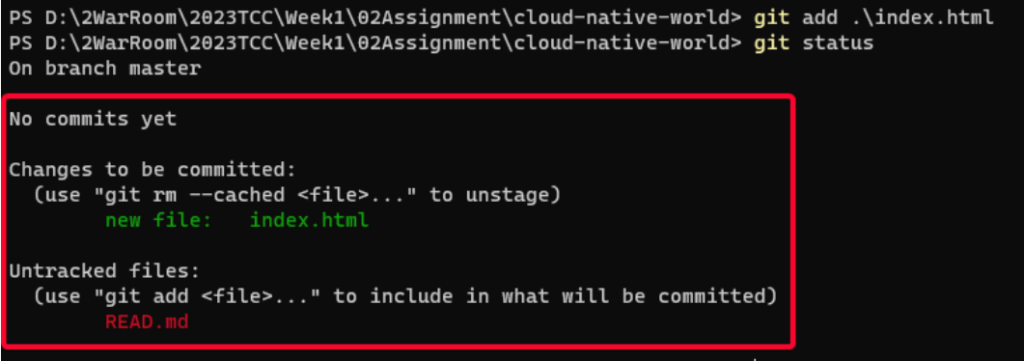
git commit
- git commit -m "Your Message" : ยืนยันการเปลี่ยนแปลงที่ทำขึ้น
git reset
- git reset : clear หรือ Unstage ไฟล์ที่ git add / git rm ไป
git remote
- git remote : เชื่อมความสัมพันธ์ระหว่าง folder ที่มี .git ของเครื่องเรา และ remote ที่ server
git remote add <<friendly_name>> <<remote repository url>> #Example git remote add origin [email protected]:pingkunga/MergeDOTNETTestReport.git #Verify new remote - ตรวจสอบ remote ที่ Link git remote -v > origin [email protected]:pingkunga/MergeDOTNETTestReport.git (fetch) > origin [email protected]:pingkunga/MergeDOTNETTestReport.git (push)
git push
- git push เอาการเปลี่ยนแปลงในเครื่องของเรา (Local) ส่งไปยัง Server (Remote)
git push <remote> <branch> # --force เอา Local ทับ Remote git push <remote> --force # --all เอาทุก Branch จาก Local ขึ้่นไป git push <remote> --all # --tags เอาทุก Tag จาก Local ขึ้่นไป git push <remote> --tags
- git push -u origin main อันนี้สงสัยเอง เพราะลองสร้าง Repo แล้วมันจะแนะนำมา โดยเจ้า -u เป็นการกำหนด upstream เวลาให้คำสั่งพวก git fetch / git merge / git pull / git status ไม่ต้องมาใส่ <remote> <branch> ในที่นี้ไม่ต้องมาใส่ origin main
-u , --set-upstream For every branch that is up to date or successfully pushed, add upstream (tracking) reference, used by argument-less git-pull[1] and other commands. For more information, see branch.<name>.merge in git-config[1].
git clone
- git clone: ดึง Repository จาก Remote ลงมาที่เครื่องของเราตาม Folder ที่กำหนดไว้ จากนั้นมันจะ Run git pull อีกที
git fetch / git merge / git pull
- git fetch: ดึงสถานะล่าสุดจาก remote repository พวก refs / objects ใน .git
- git merge: เอาที่เปลี่ยนแปลงจาก remote ที่ git fetch ดึงเก็บไว้แล้ว มา Apply กับ Folder ในเครื่องของเรา
- git pull: git fetch + git merge
git branch
- branch มองเหมือนการสร้างพื้นที่ทำงานเพิ่ม โดยที่ไม่กระทบกับพื้นที่ทำงานหลัก เช่น ตอนนี้งานบน Production อยู่ที่ master ถ้าจะไปแก้อะไรตรงๆก็เสี่ยงไป เลยต้องแยกพื้นที่ออกมา feature/34579_swappricing เพื่อทำงานของเราครับ
- git branch : List Local Branch
- git branch -r : List Remote Branch
- git branch <<branch_name>> สร้าง branch ใหม่
- ถ้าจะเปลี่ยน branch ใช้คำสั่ง git switch
- จากนั้นลอง run git branch อีกรอบ จะเห็นว่า ตัว * บอก Working Directory ของเราในปัจจุบัน
- git branch --delete <<branch_name>> ลบ branch ออกไป แต่ต้อง switch directory ก่อน ถึงจะลบได้
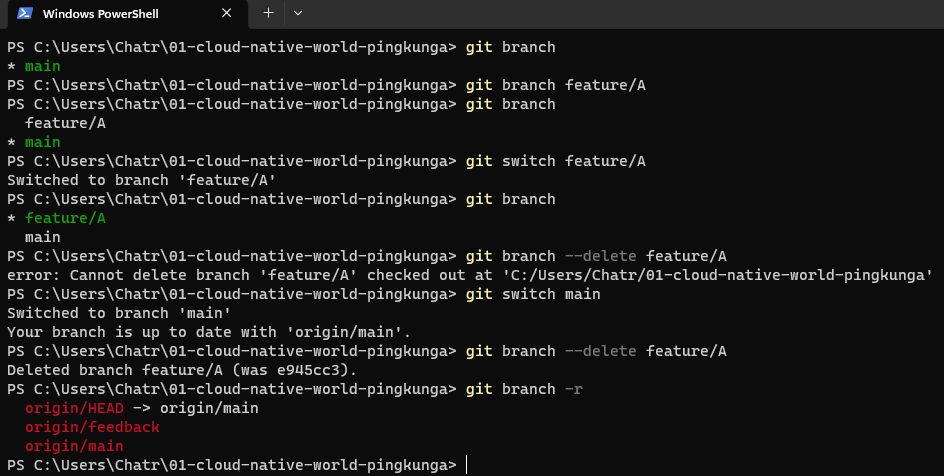
git switch / git checkout
- git switch <<branch_name>> : เปลี่ยน branch หรือจัดการ Branch (Requied Git version 2.23)
git switch มันมีจุดเด่นเหนือกว่า git checkout มันออกแบบมาแก้ปัญหา แจ้งเตือนกรณีมีไฟล์แก้ และยังไม่ Commit
- git checkout -b <<branch_name>> เปลี่ยน branch ถ้าไม่มีก็สร้างให้ด้วยเลย
git checkout -b feature/350896_eodSBL
อ๋อ แล้วเจ้า git checkout มันมีความสามารถหลายอย่างเลย ลองไปดูได้จากอันนี้ https://stackoverflow.com/a/70454786/20000255
ปิดท้าย
สำหรับความสัมพันธ์ของ Local / Remote จาก Action ต่างๆ สามารถดูรูปนี้ได้เลย
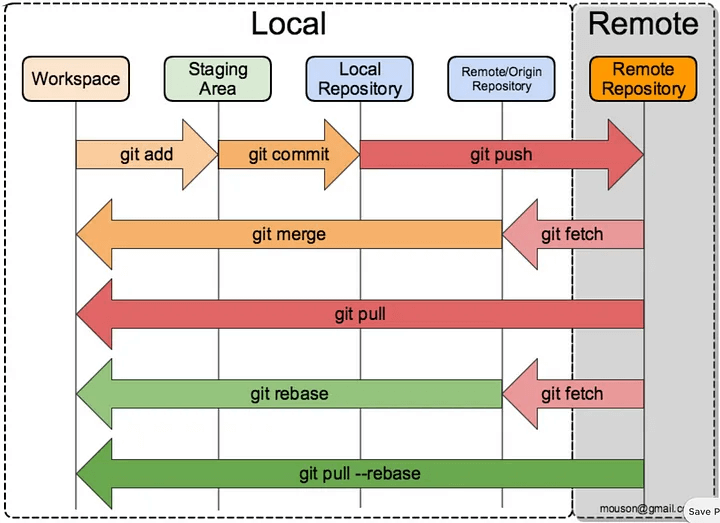
จริงๆ ตัว Git Command มีมากกว่านี้อีกครับ อย่างพวก git tag / git slash เป็นต้น อันนี้ลองให้เห็นภาพ จากเดิมที่ผมกดจาก UI หรือหน้าเว็บ เปลี่ยนมาให้ Command แทน
ถ้าต้องการศึกษาเพิ่มเติม ลองไปเล่นจาก Interactive Web ก็ได้นะ Learn Git Branching
แถม Git Command Cheat Sheet (ByteByteGo)
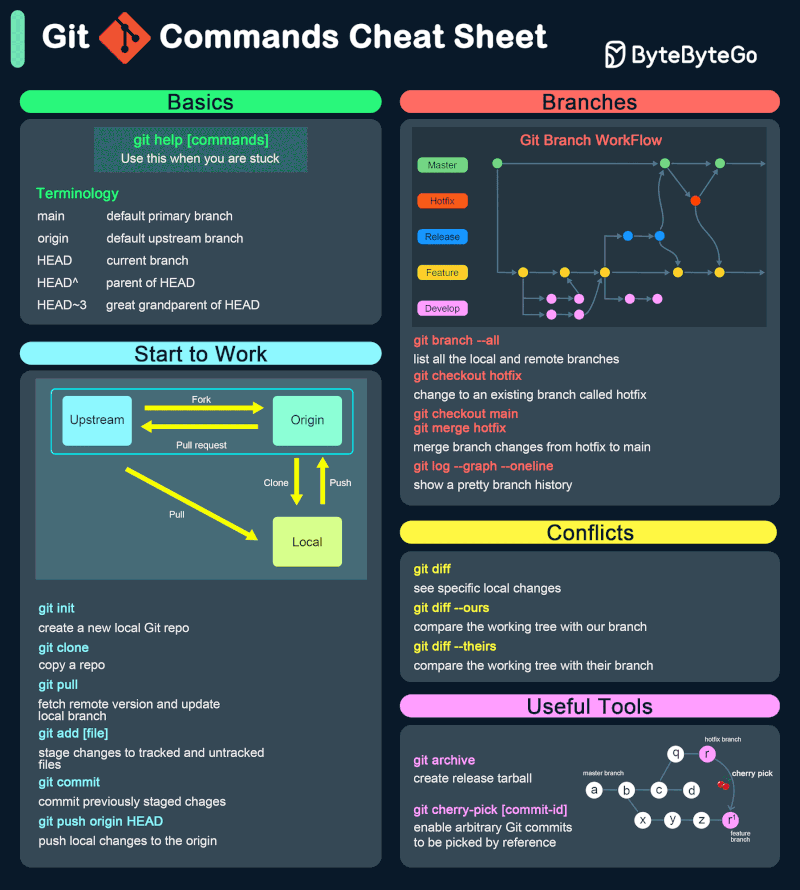
Reference
Discover more from naiwaen@DebuggingSoft
Subscribe to get the latest posts sent to your email.