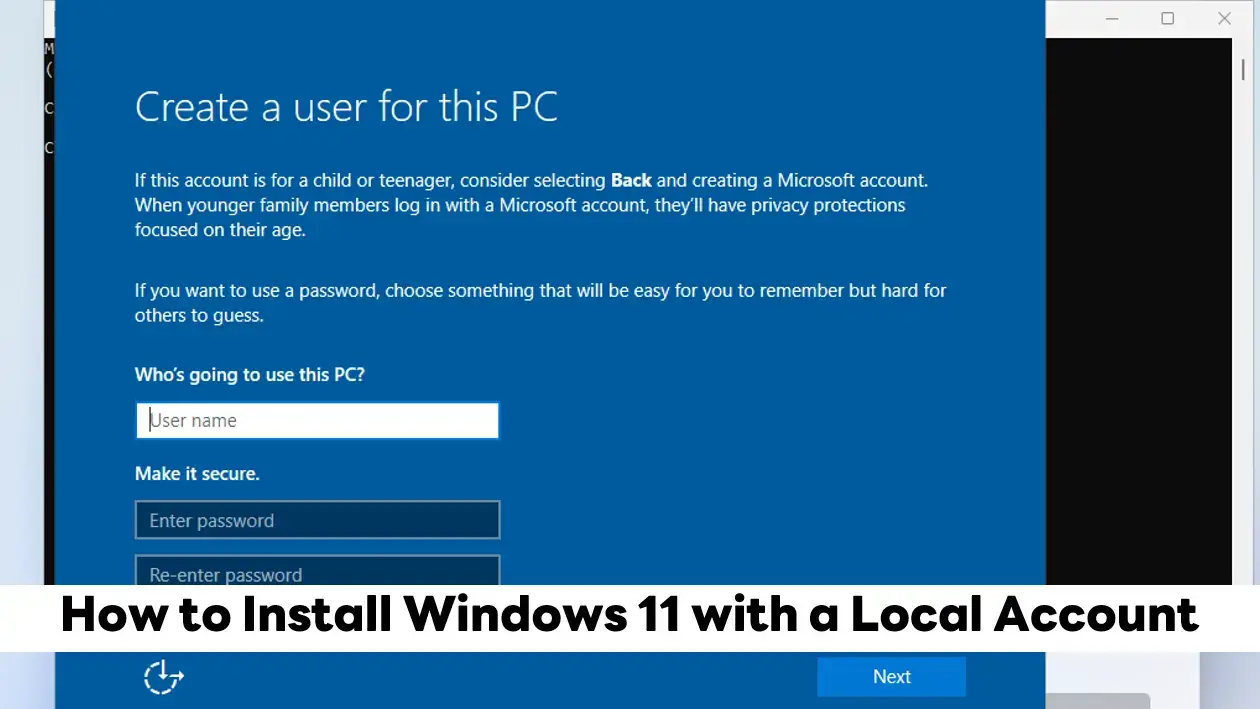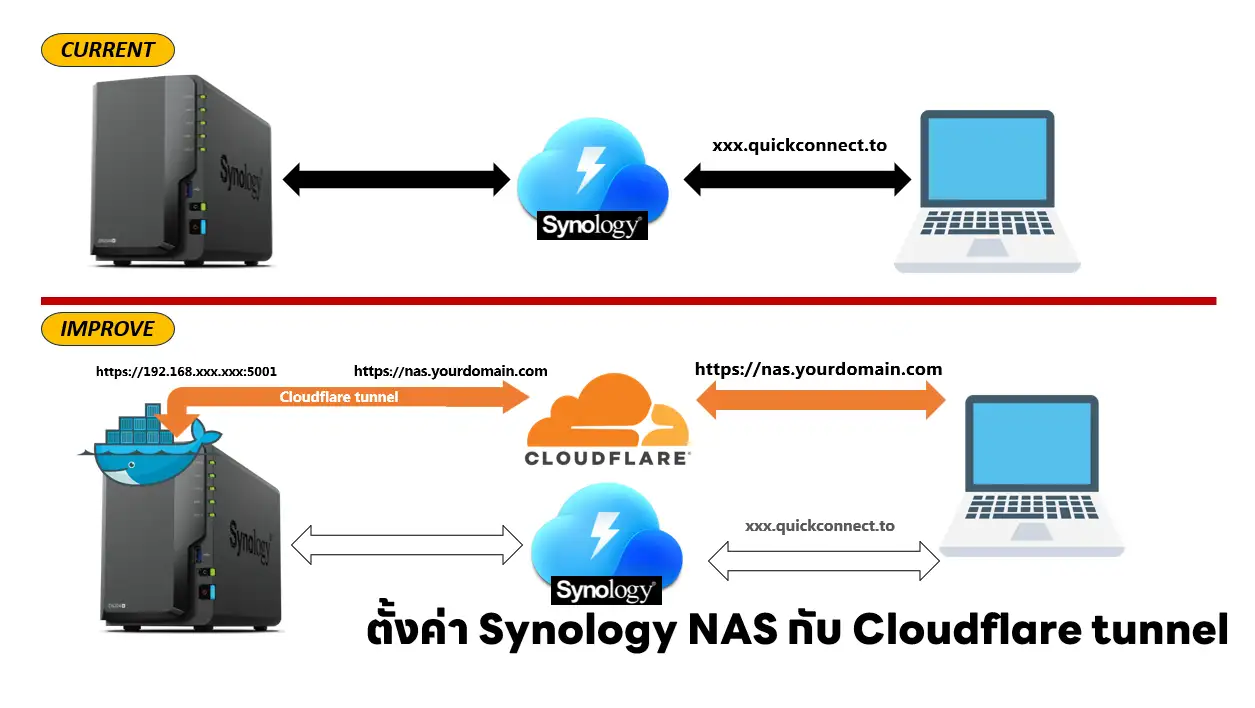มาสำรวจกันก่อนครับ ว่าที่ Windows มีอะไรบ้าง ด้วยคำสั่งนี้
Get-WindowsCapability -Online | Where-Object Name -like 'OpenSSH*'
ตอนนี้เราจะพบว่า OpenSSH.Client มีแล้ว แต่ยังขาด OpenSSH.Server ครับ
PS C:\Users\invest> Get-WindowsCapability -Online | Where-Object Name -like 'OpenSSH*' Name : OpenSSH.Client~~~~0.0.1.0 State : Installed Name : OpenSSH.Server~~~~0.0.1.0 State : NotPresent
เมื่อไม่พบ OpenSSH.Server ติดตั้ง OpenSSH Server ตามคำสั่ง ด้านล่างครับ
Add-WindowsCapability -Online -Name OpenSSH.Server~~~~0.0.1.0
ตรวจสอบสถานะการติดตั้ง OpenSSH.Server อีกรอบครับ
PS C:\Users\invest> Add-WindowsCapability -Online -Name OpenSSH.Server~~~~0.0.1.0 Path : Online : True RestartNeeded : False
PS C:\Users\invest> Get-WindowsCapability -Online | Where-Object Name -like 'OpenSSH*' Name : OpenSSH.Client~~~~0.0.1.0 State : Installed Name : OpenSSH.Server~~~~0.0.1.0 State : Installed
ลอง Start Service SSH + Set Automate Start up
Start-Service sshd Set-Service -Name sshd -StartupType 'Automatic'
เปิด Firewall Port 22
netsh advfirewall firewall add rule name="SSH PORT 22" dir=in action=allow protocol=TCP localport=22
ทดสอบ Connect ด้วยคำสั่ง ssh <username>@<hostname or IP>
Reference
Discover more from naiwaen@DebuggingSoft
Subscribe to get the latest posts sent to your email.