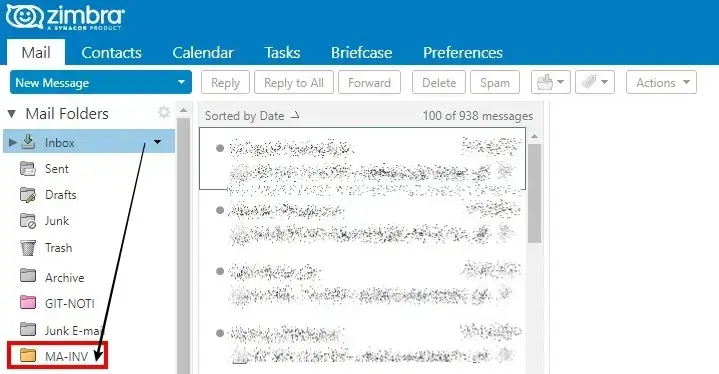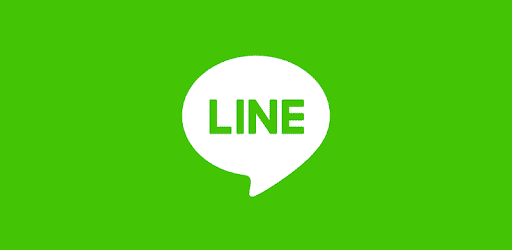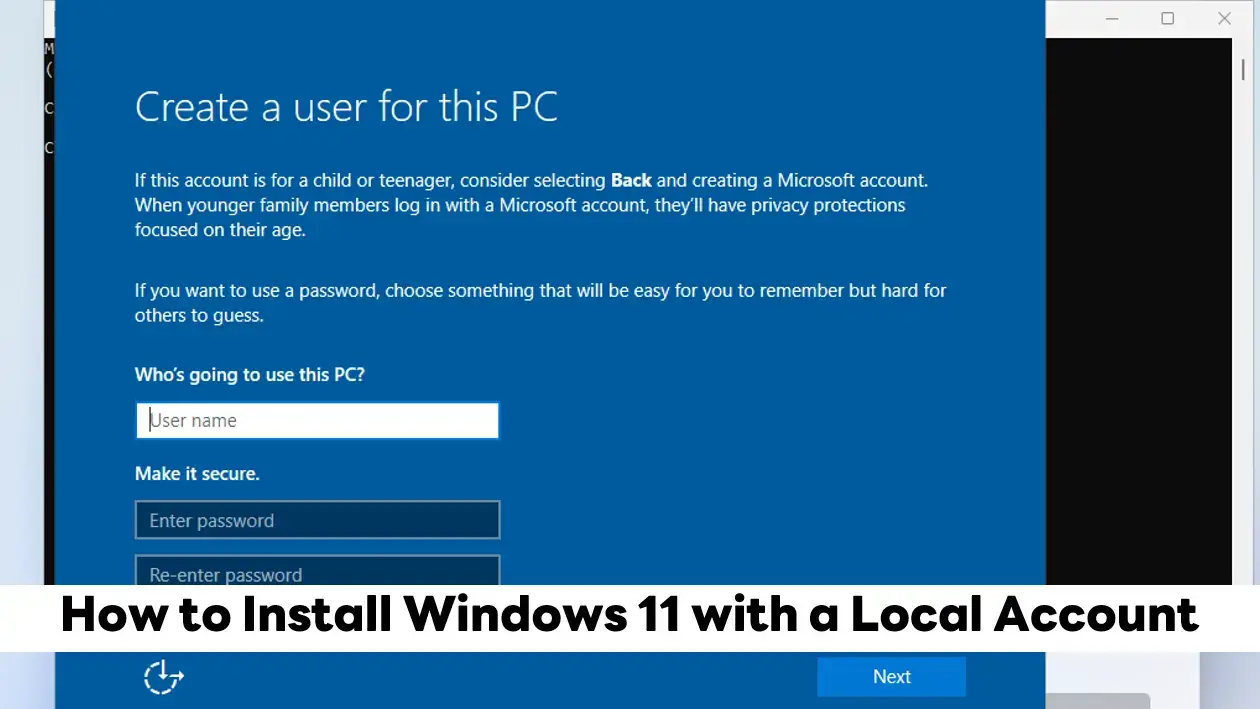This blog will show you how to set up filter rules based on my problem.
I want to move incoming e-mail from [email protected] to MA-INV folder / Not Inbox Folder
Finding Filters Panel
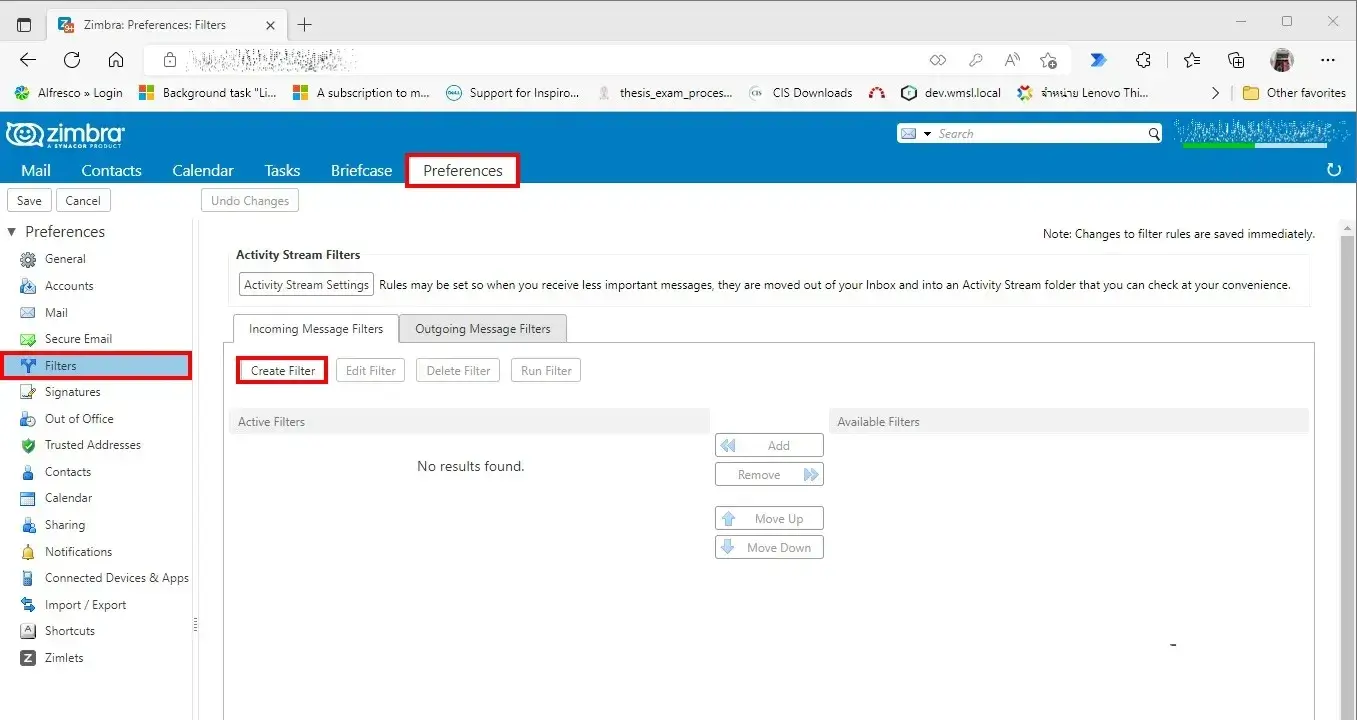
- Click the Preferences on the main toolbar
- Click the Filters
- In the Mail Filters Panel, Select type of filter Incoming Message Filter or Outgoing Message Filter (In this blog select Incoming Message Filter)
- click Create Filter
Add Filter Windows
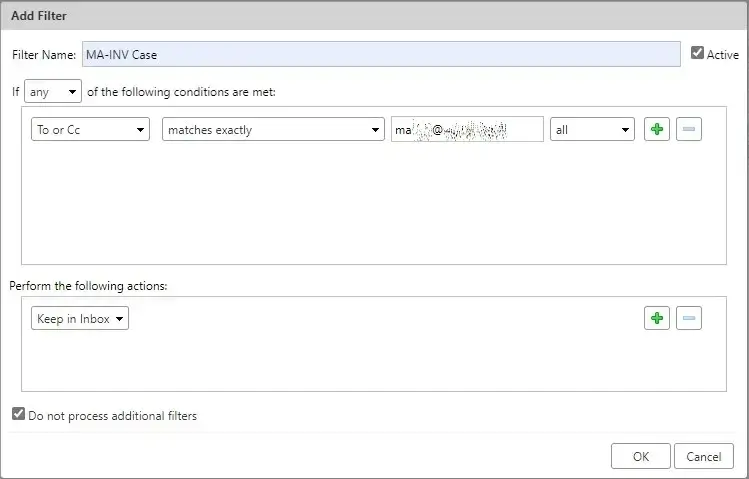
- Condition Setup
- Enter a descriptive name in the Filter Name field.
- Click the any button and select either “any” or “all”.
- Setup field such as "To or Cc" and set condition such as matches exactly
and enter the text or number to be used to compare with that of incoming messages. - NOTE: if you need to create additional conditions, click the “+” button and repeat step again or click the “-” button to remove condition
- Perform Action Setup
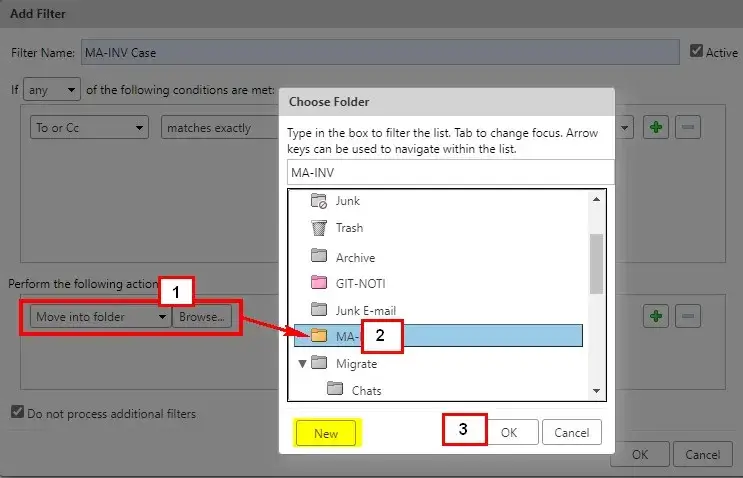
- Perform Action (Default is Keep in Inbox) select the action that you want the filter to execute. Some actions require an additional setup Such as Move into to folder which required selecting the folder into which to move items (In this blog select MA-INV folder)
- NOTE: if you need to create additional conditions, click the “+” button and repeat step again or click the “-” button to remove condition
- Click OK to save a filter
Run Filter
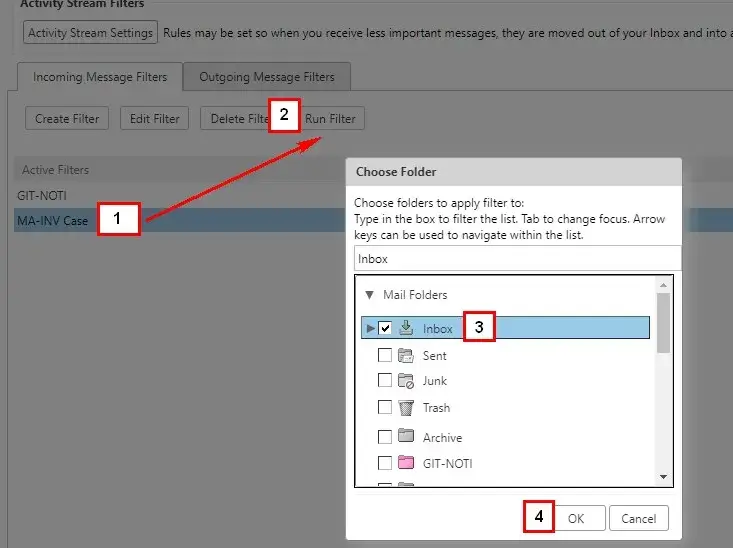
- If you want to apply rule / filter for previous e-mail by following steps
- Select the Filer
- Click Run Filter
- Select folder to apply filter
- Click OK
Discover more from naiwaen@DebuggingSoft
Subscribe to get the latest posts sent to your email.