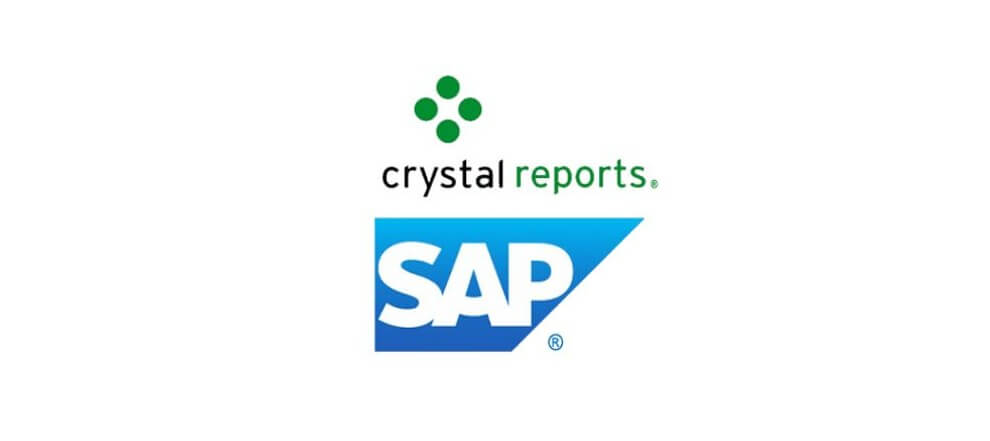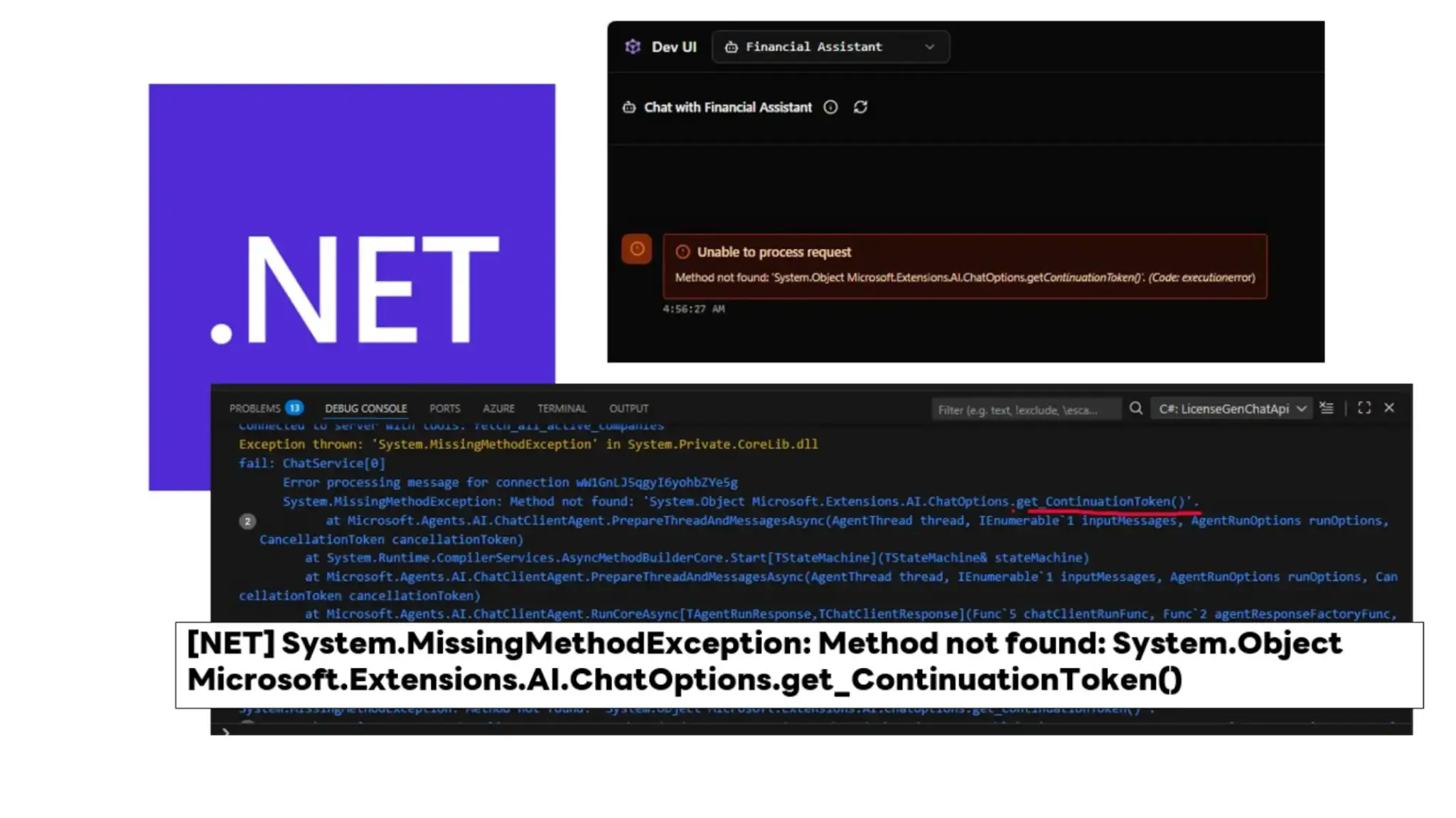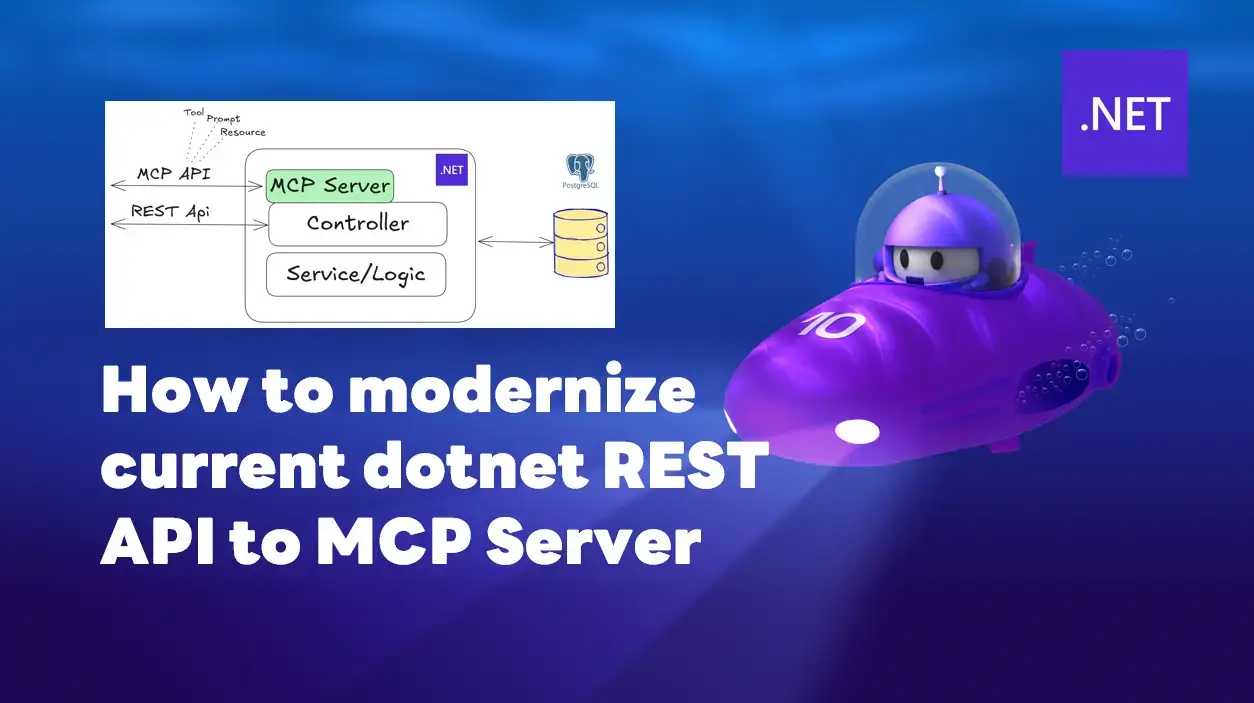I have received the ticket that the Report font size is decreased when exporting to PDF file. When I investigate this ticket environment/components are
- .NET 4.7.2 Desktop Application (32 bits / 64 bits)
- SAP Crystal Report runtime engine for .NET Framework 13.0.23.2819
Note: This is a known issue with Crystal Reports which reduces the font size when it exports to a PDF file
Solution
To fix the problem, just follow steps below by adding ForceLargerFonts registry keys.
- On 32 bits Windows
- Select Start > Run. Type regedit and click OK.
- Expand Registry Path HKEY_LOCAL_MACHINE\SOFTWARE\SAP BusinessObjects\Crystal Reports for .NET Framework 4.0\Crystal Reports\Export
- Right-click the Export folder and select New > Key. This creates a new folder. Name the new folder Pdf.
- Right-click the Pdf folder and select New > DWORD Value.
- Name this 'ForceLargerFonts' with no quotes.
- Double-click ForceLargerFonts and change the Value data to 1 and click OK.
- Restart your PC and retest again.
- On 64 bits Windows
- Select Start > Run. Type regedit and click OK.
- Expand Registry Path HKEY_LOCAL_MACHINE\SOFTWARE\SAP BusinessObjects\Crystal Reports for .NET
- Framework 4.0\Crystal Reports\Export
- Right-click the Export folder and select New > Key. This creates a new folder. Name the new folder Pdf.
- Right-click the Pdf folder and select New > DWORD Value.
- Name this 'ForceLargerFonts' with no quotes.
- Double-click ForceLargerFonts and change the Value data to 1 and click OK.
- Do Step 2-7 again, but change Expand Registry Path
FROMHKEY_LOCAL_MACHINE\SOFTWARE\SAP BusinessObjects\Crystal Reports for .NETTOHKEY_LOCAL_MACHINE\SOFTWARE\WOW6432Node\SAP BusinessObjects\Crystal Reports for .NET Framework 4.0\Crystal Reports\Export - Restart your PC and retest again.
- Easy Step

- Registry file for fixed ForceLargerFonts.zip
Before vs After
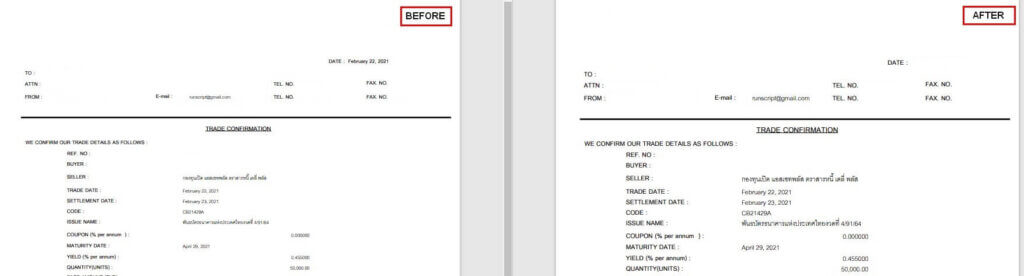
Discover more from naiwaen@DebuggingSoft
Subscribe to get the latest posts sent to your email.